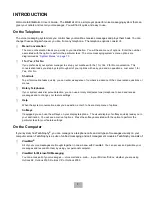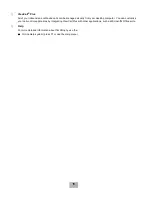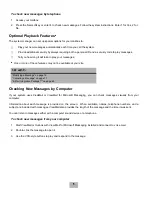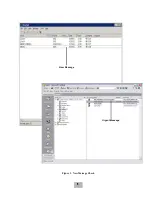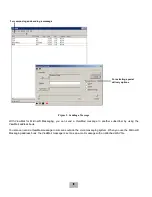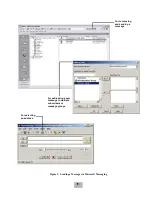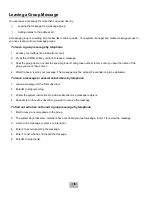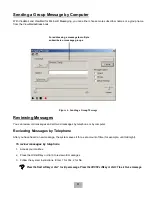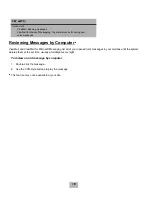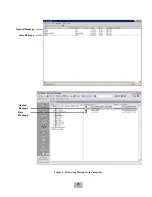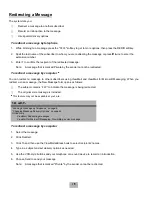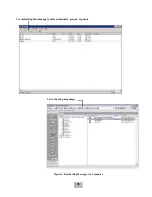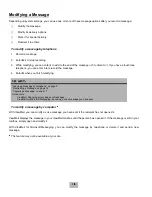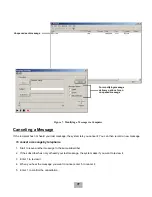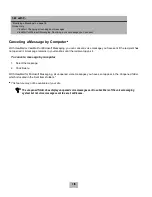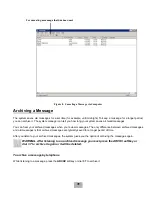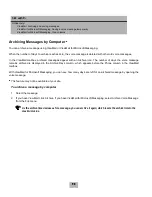6
Leaving a Message by Telephone
The system lets you leave voice messages for subscribers, groups, or guests. If you call a subscriber’s extension and
the call is unanswered, your call is automatically routed to the subscriber’s mailbox, where you can leave a message.
You can also leave messages directly from a subscriber’s mailbox.
Directory Assistance
Your system may use automatic directory assistance, numeric directory assistance, or both, to help callers find
subscribers’ extension numbers.
Callers with letters on their telephones can use automatic directory assistance, which identifies subscribers by their
last names. All callers can use numeric directory assistance, which groups subscribers by department, location, or
other categories.
Special Delivery Options
When you leave a subscriber message, you can mark it with one or more of these special delivery options:
Urgent
The message is played first, before regular messages.
Private
The message cannot be redirected.
Return Receipt
The system tells you when a subscriber has heard the message.
Future Delivery
The message is delivered at the time and on the day you specify.
To leave another subscriber a message
1.
Call another subscriber. When the subscriber does not answer, the call is forwarded to voice mail.
2.
Leave a message.
3.
Follow the system instructions. Enter 1 for Yes, 2 for No.
To leave a message directly in a subscriber’s mailbox
1.
Access your mailbox by telephone (see inside front cover).
2.
Press the LVMSG softkey or enter 5 to leave any messages.
3.
On the telephone, you may be asked spell the subscriber’s name or enter the extension number. You can
alternate between name and number by pressing the
#
key twice.
When spelling a subscriber’s last name, a “wild-card” number (typically 0 or 1) can be used for any letter in the
last name you do not know.
4.
Enter 2 until you hear the name of the subscriber you want, then enter 1.
SEE ALSO:
“Modifying a Message” on page 16
“Canceling a Message” on page 17
“E-Mail Integration Package
Q
” on page 69
Содержание EliteMail CTI LX
Страница 2: ......
Страница 3: ...User s Guide EliteMail LX ...
Страница 9: ...5 Figure 1 New Message Check Urgent Message New Message ...
Страница 17: ...13 Figure 5 Reviewing Messages via Computer New Message Opened Message Opened Message New Message ...
Страница 75: ...71 Softkey Menus ...
Страница 76: ...72 Softkey Menus ...
Страница 77: ...73 Notes ...
Страница 78: ...74 Notes ...
Страница 79: ...75 Notes ...
Страница 80: ...76 Notes ...
Страница 81: ......