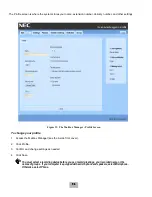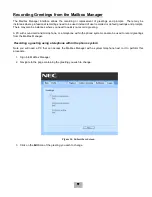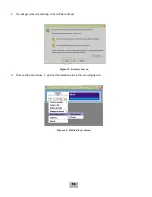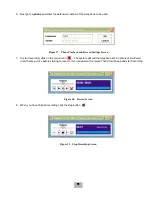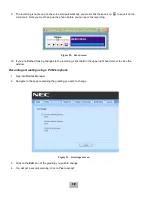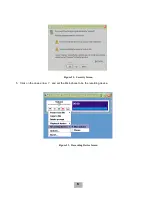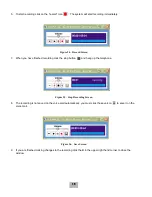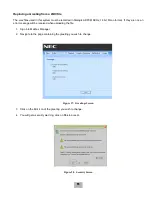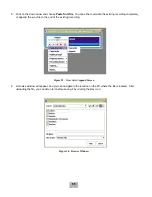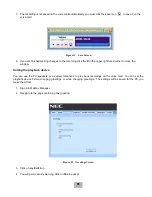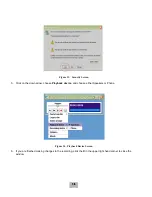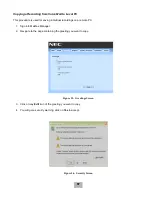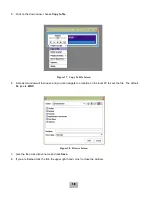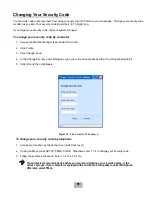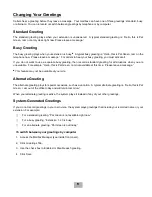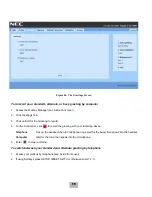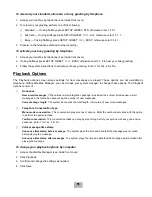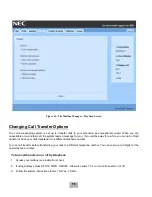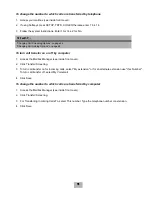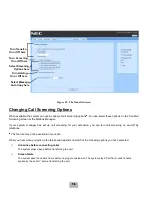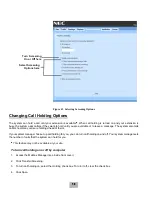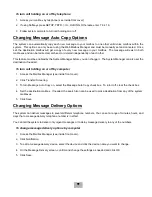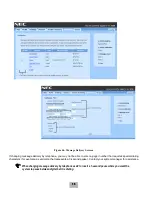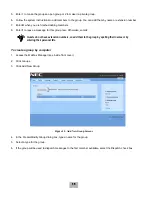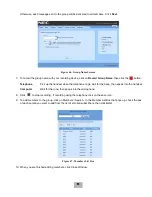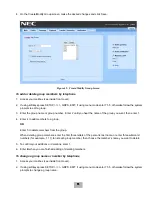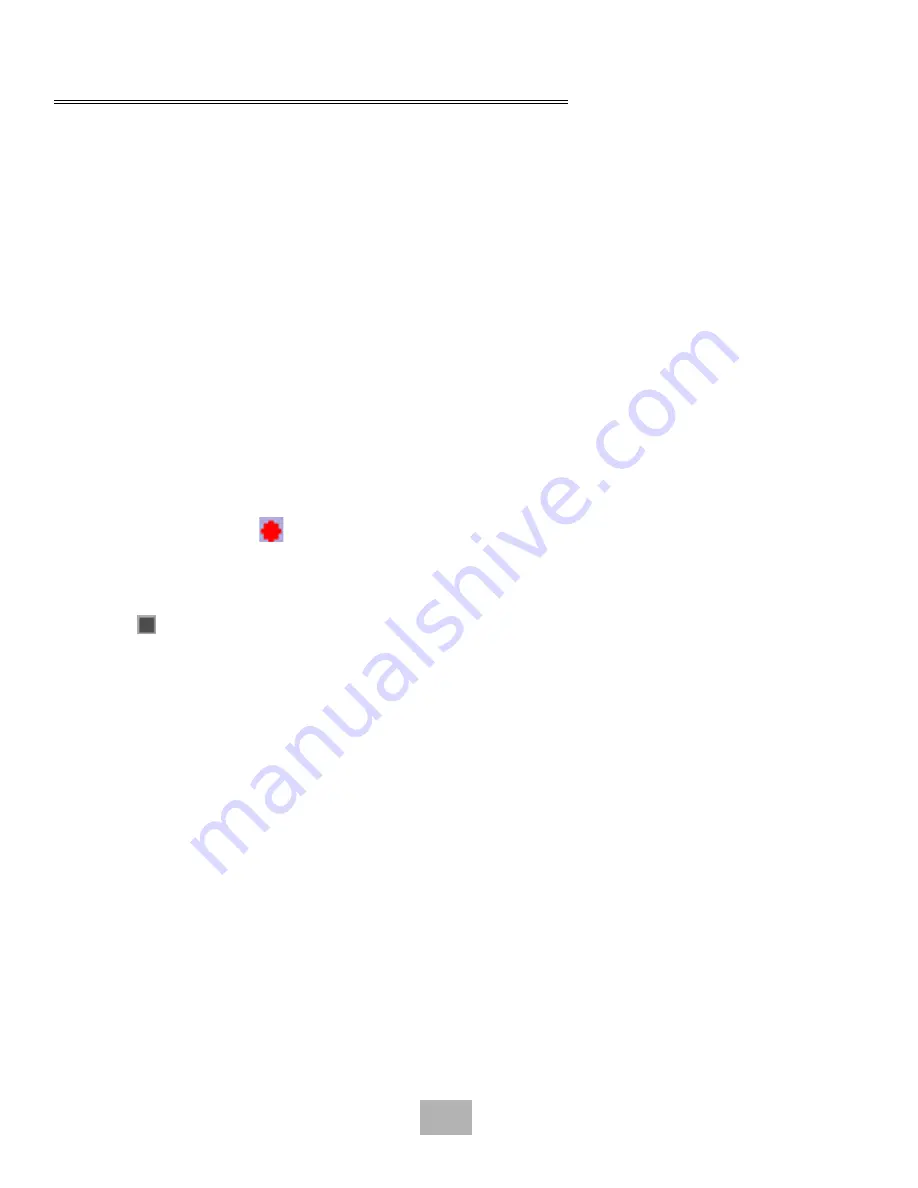
40
Changing Your Recorded and Spelled Names
The system uses your recorded name to identify both you and your messages to other callers. You can change your
spelled name only by telephone.
The system uses your spelled name for the directory. Callers can enter the first letters of your name to locate you in the
directory. You can also remove your name from this directory (so that callers cannot learn your extension number).
To add or remove your name from automatic directory assistance, enter 1 when asked to change your directory listing
status after changing your recorded name.
To add or remove your name from the directory by telephone
1.
Access your mailbox by telephone (see inside front cover).
2.
If using Softkeys press SETUP, PERS, DIR. Otherwise enter 7 7 7 to change your directory listing.
3.
Follow the system instructions to change your spelled name. Enter 1 for Yes, 2 for No.
To change your recorded name by computer
1.
Access the Mailbox Manager (see inside front cover).
2.
Click Profile, then click Edit icon for the greeting you want to change.
3.
On the Control bar, click
to record your name with your recording device:
Telephone
Pick up the handset when the telephone rings, wait for the beep, then speak into the handset.
Computer
Wait for the tone, then speak into the microphone.
4.
Click
to stop recording.
To change your recorded name by telephone
1.
Access your mailbox by telephone (see inside front cover).
2.
If using Softkeys press SETUP, PERS, >>>>, RCNAM. Otherwise enter 7 7 5 to change your directory listing.
3.
Follow the system instructions to record your name. Enter 1 for Yes, 2 for No.
To change your spelled name by telephone
1.
Access your mailbox by telephone (see inside front cover).
2.
If using Softkeys press SETUP, PERS, SPELL. Otherwise enter 7 7 6 to change your directory listing.
3.
Follow the system instructions to change your spelled name. Enter 1 for Yes, 2 for No.
Содержание EliteMail CTI LX
Страница 2: ......
Страница 3: ...User s Guide EliteMail LX ...
Страница 9: ...5 Figure 1 New Message Check Urgent Message New Message ...
Страница 17: ...13 Figure 5 Reviewing Messages via Computer New Message Opened Message Opened Message New Message ...
Страница 75: ...71 Softkey Menus ...
Страница 76: ...72 Softkey Menus ...
Страница 77: ...73 Notes ...
Страница 78: ...74 Notes ...
Страница 79: ...75 Notes ...
Страница 80: ...76 Notes ...
Страница 81: ......