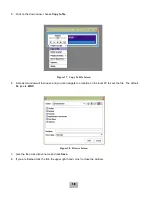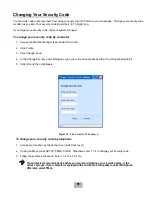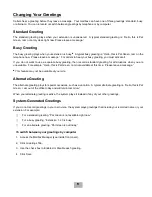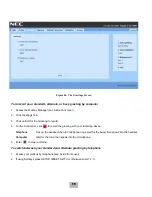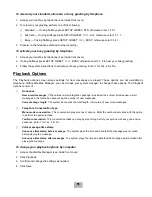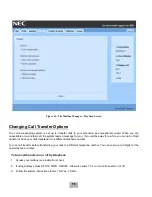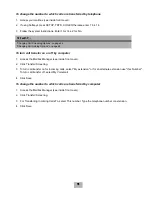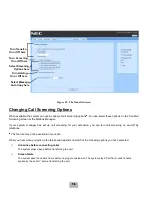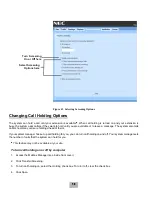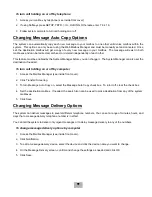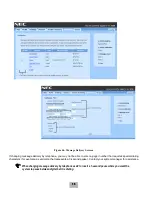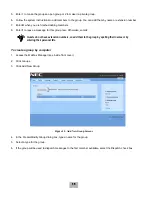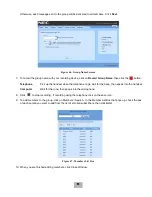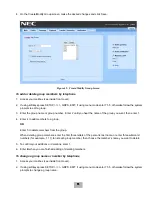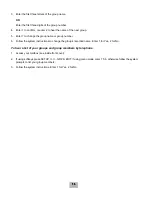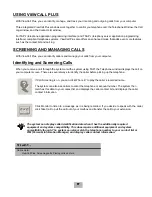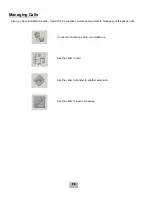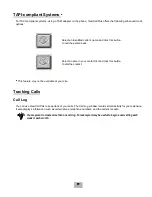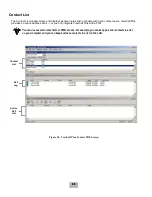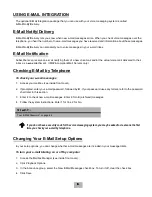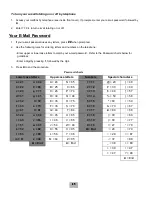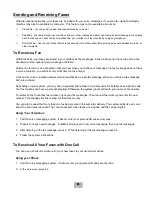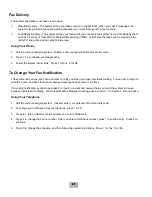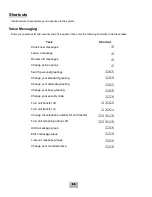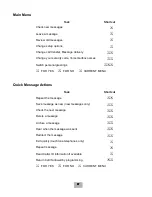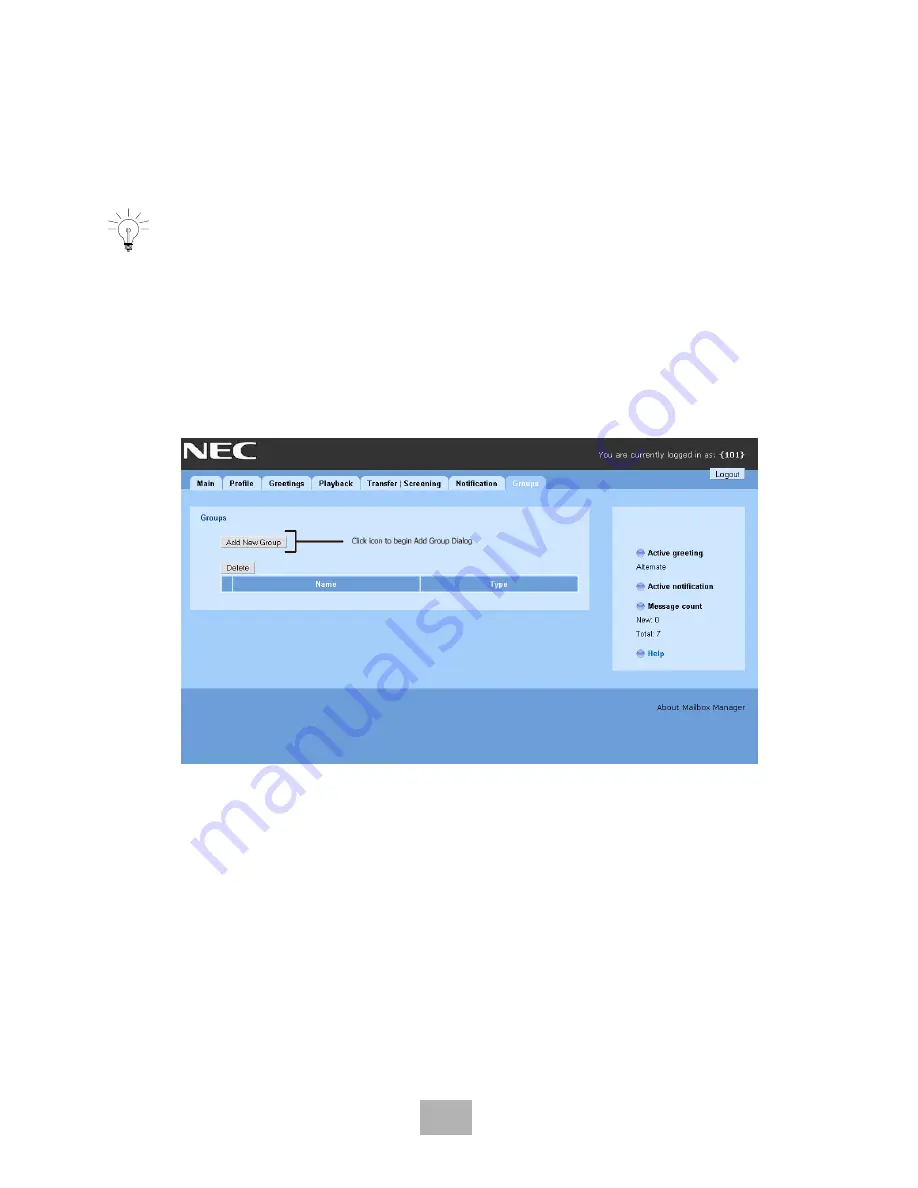
52
5.
Enter 1 to make the group an open group or 2 to make it a private group.
6.
Follow the system instructions to add members to the group. You can add them by name or extension number.
7.
Enter
,
when you are finished adding members.
8.
Enter 1 to leave a message for this group now. Otherwise, enter 2.
To create a group by computer
1.
Access the Mailbox Manager (see inside front cover).
2.
Click Groups.
3.
Click Add New Group.
4.
In the Create/Modify Group dialog box, type a name for the group.
5.
Select a type for the group.
6.
If the group will be used to dispatch messages to the first member available, select the Dispatch check box.
Figure 45. Add New Group Screens
Guests do not have extension numbers, so add them to the group by spelling their names or by
entering their personal IDs.
Содержание EliteMail CTI LX
Страница 2: ......
Страница 3: ...User s Guide EliteMail LX ...
Страница 9: ...5 Figure 1 New Message Check Urgent Message New Message ...
Страница 17: ...13 Figure 5 Reviewing Messages via Computer New Message Opened Message Opened Message New Message ...
Страница 75: ...71 Softkey Menus ...
Страница 76: ...72 Softkey Menus ...
Страница 77: ...73 Notes ...
Страница 78: ...74 Notes ...
Страница 79: ...75 Notes ...
Страница 80: ...76 Notes ...
Страница 81: ......