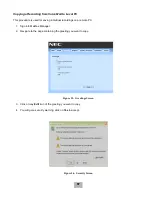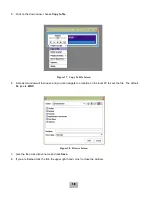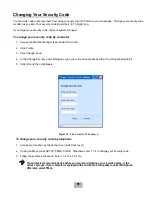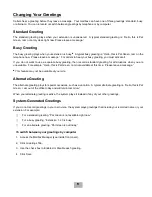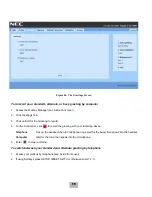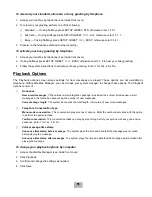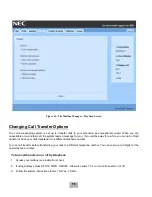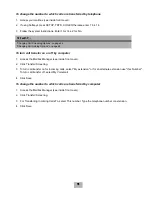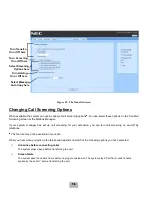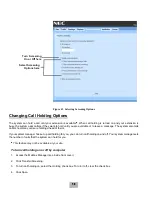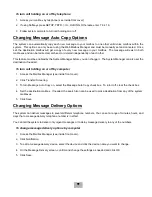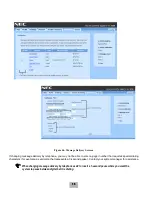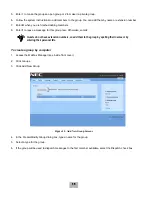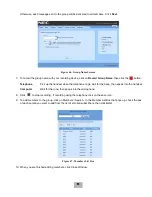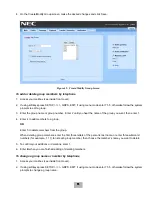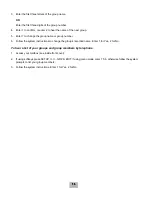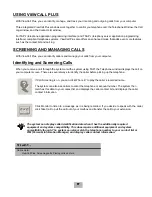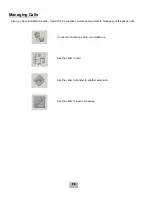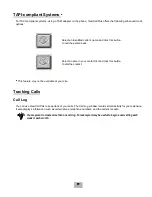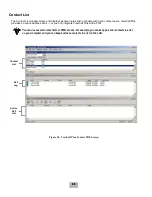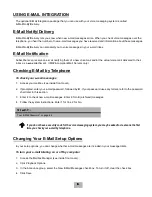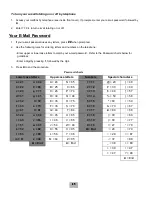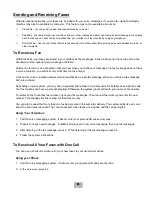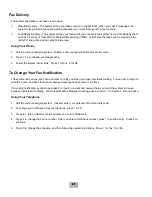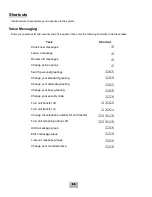51
To change message delivery by telephone
1.
Access your mailbox (see inside front cover).
2.
To change your message delivery options for your:
K
Work phone, if using softkeys press SETUP, >>>>, DELIV, WORK. If using menu mode enter 7 6 6 5 4,
otherwise follow the prompts for setup options.
K
Home phone, If using softkeys press SETUP, >>>>, DELIV, HOME. If using menu mode enter 7 6 6 5 5,
otherwise follow the prompts for setup options.
K
Pager phone, if using softkeys press SETUP, >>>>, DELIV, PAGER. If using menu mode enter 7 6 6 5 6,
otherwise follow the prompts for setup options.
K
Spare phone, if using softkeys press SETUP, >>>>, DELIV, >>>>, SPARE. If using menu mode enter
7 6 6 5 7, otherwise follow the prompts for setup options.
K
Fax, if using softkeys press SETUP, >>>>, DELIV, >>>>, FAX. If using menu mode enter 7 6 6 5 8,
otherwise follow the prompts for setup options.
Note:
This feature may not be available at your site.
3.
The particular delivery type must be enabled to change the number and schedule.
If using softkeys press ON/OFF to turn on or off delivery for that number. If using menu mode enter 1 to turn on
delivery for that number or 2 to turn off delivery, otherwise follow the prompts for setup options.
4.
If using Softkeys press PH# to change the telephone number. If using menu mode enter 4, otherwise follow the
system instructions to change the telephone number. After you enter a telephone number, enter
,
to end the
entry.
5.
If using Softkeys press SCHED to change the time for a particular schedule. If using menu mode enter 5,
otherwise follow the system instructions.
6.
Change any remaining message delivery numbers by repeating the procedure.
Using Groups
You can create your own message groups. When you send a message to a group, the message is sent to all members
of the group. Each group you create has a number or a name.
There are three types of message groups: private, open, and local access. When you create a private group, only you
can send messages to it. When you create an open group, other subscribers also can send messages to it. When you
create a local access group, only subscribers calling from an extension within the company can send messages to it.
To create a group by telephone
1.
Access your mailbox (see inside front cover).
2.
If using softkeys press SETUP, >>>>, GRPS, CREATE. If using menu mode enter 7 5 4, otherwise follow the
prompts for setup options.
3.
For numbered groups, enter a 3-digit group number. For named groups, enter the first three letters of the group’s
name.
4.
Record a name for the group. Enter
,
when you are finished.
Содержание EliteMail CTI LX
Страница 2: ......
Страница 3: ...User s Guide EliteMail LX ...
Страница 9: ...5 Figure 1 New Message Check Urgent Message New Message ...
Страница 17: ...13 Figure 5 Reviewing Messages via Computer New Message Opened Message Opened Message New Message ...
Страница 75: ...71 Softkey Menus ...
Страница 76: ...72 Softkey Menus ...
Страница 77: ...73 Notes ...
Страница 78: ...74 Notes ...
Страница 79: ...75 Notes ...
Страница 80: ...76 Notes ...
Страница 81: ......