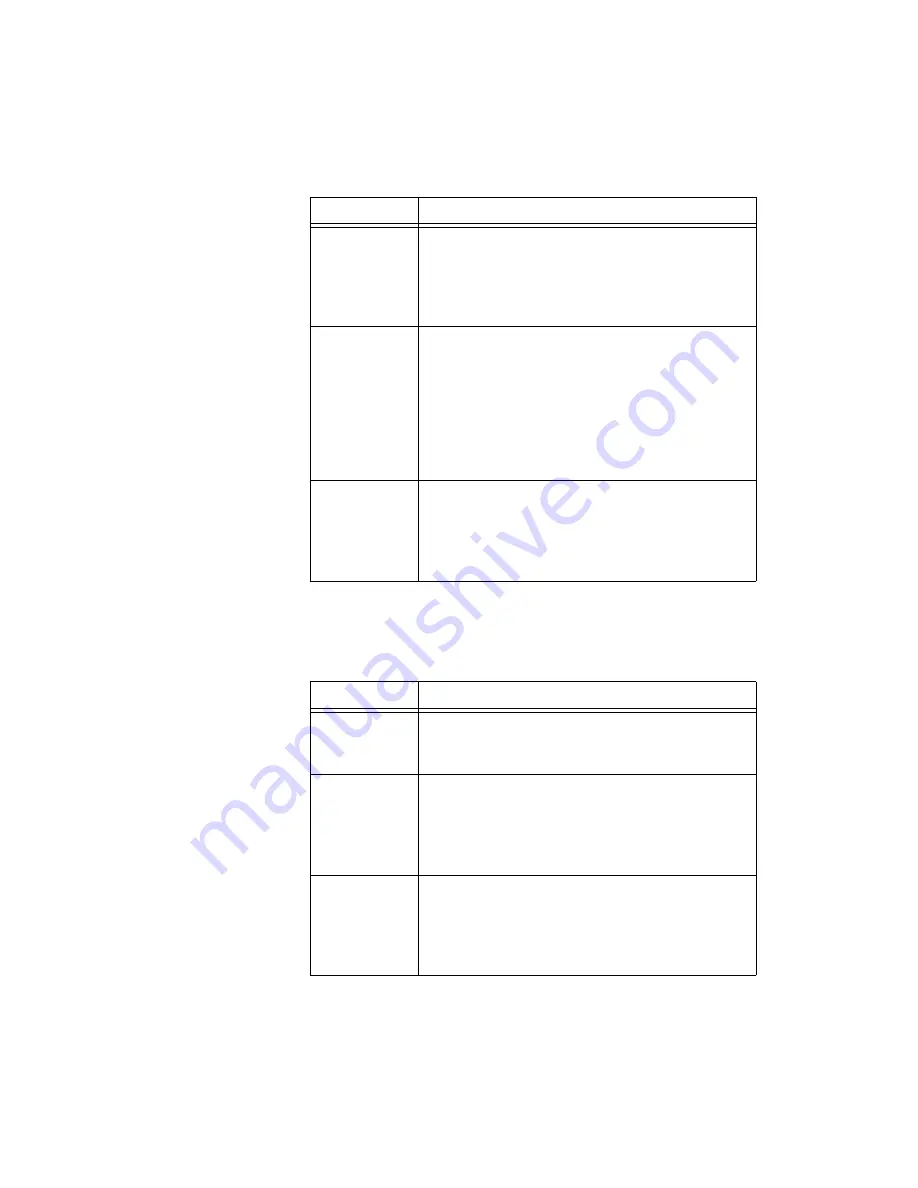
Chapter 1
User Interface
1-34
ni.com
Spreadsheet View: Part Groups Tab
Use the
Part Groups
tab to work with part groups as described in the table
below.
Pin Swap
If enabled, allows like-pins to be swapped during the
routing process. You can choose either
No
(not
enabled),
Yes
or
Use Group Settings
. Refer to the
section of Chapter 3,
, for more information.
Gate Swap
If enabled, allows like-gates, to be swapped during the
routing process. You can choose
Internal Gates
Only
, which will swap gates within the same IC;
No
Swapping
;
Advanced Swapping
, which will swap
gates between ICs (both devices must be set to
Advanced Swapping); or
Use Group Settings
. Refer
to the
section of
Chapter 3,
, for more information.
Part Group
The group in which the part is placed. You can select
No Group
or an existing group from the drop-down
list. Parts groups are created in the
Group Editor
.
Refer to the
section of
Chapter 3,
, for more information.
Column
Description
Part Group
This is the group in which the part is contained. Refer
to the
section of
Chapter 3,
, for more information.
Trace
Clearance
This is the minimum spacing allowed between the
parts in the group and any trace. You can enter a value
here, or use the
Group Editor
. Refer to the
of Chapter 3,
, section for more information.
Part Spacing
This is the minimum spacing allowed between parts in
the group. You can enter a value here, or use the
Group Editor
. Refer to the
, section for
more information.
Column
Description
















































