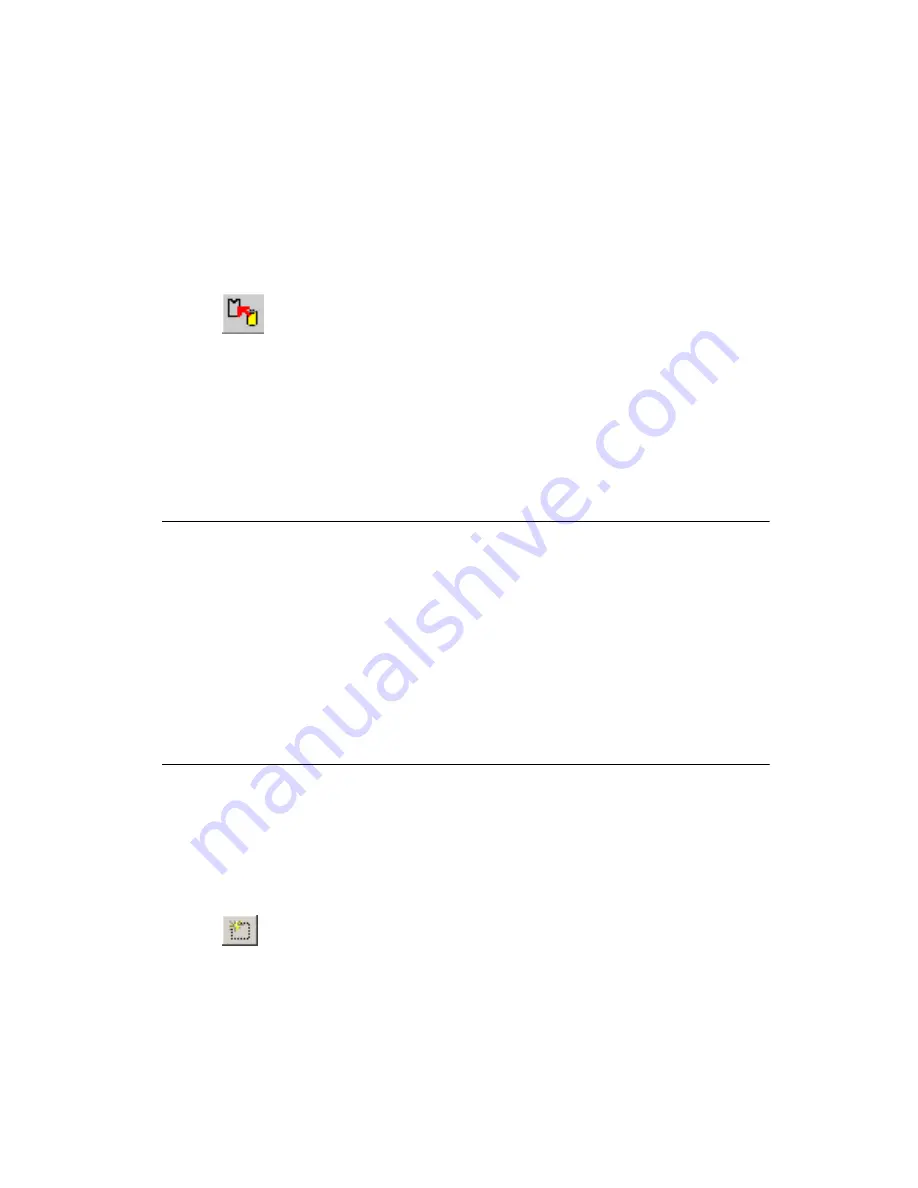
Chapter 4
Working with Parts
©
National Instruments Corporation
4-35
Replacing Parts
Complete the following steps to replace a part on the design with a part
from the database:
1.
Select the part.
2.
Choose
Tools»Change Shape
. The
Get a Part from the Database
dialog box opens.
3.
In the
Database
panel, expand the categories until you find the
category where the part is. The parts appear in the
Available Parts
panel.
4.
In the
Available Parts
panel, select the part you need. The part is
previewed in the
Preview
panel when it is selected.
5.
Click
OK
to replace the selected part on the design with the part you
chose from the database.
Cross-probing
Cross-probing is the ability to highlight a selected part or group of parts in
Multisim.
Complete the following steps to perform cross-probing:
1.
Launch Multisim and open the file that corresponds to the design you
have open in Ultiboard.
2.
In Ultiboard, select the parts that you wish to highlight in Multisim.
3.
Select
Tools»Highlight Selection in Multisim
. The parts are
highlighted in Multisim.
Creating New Parts
You can design your own parts if necessary, either through the
Database Manager
, or using the
Part Wizard
.
Using the Database Manager to Create a Part
Complete the following steps to create a part:
1.
Choose
Tools»Database»Database Manager
.
2.
Click the
New
button above the
Parts
panel. The
Select the part you
want to create
dialog box appears.






























