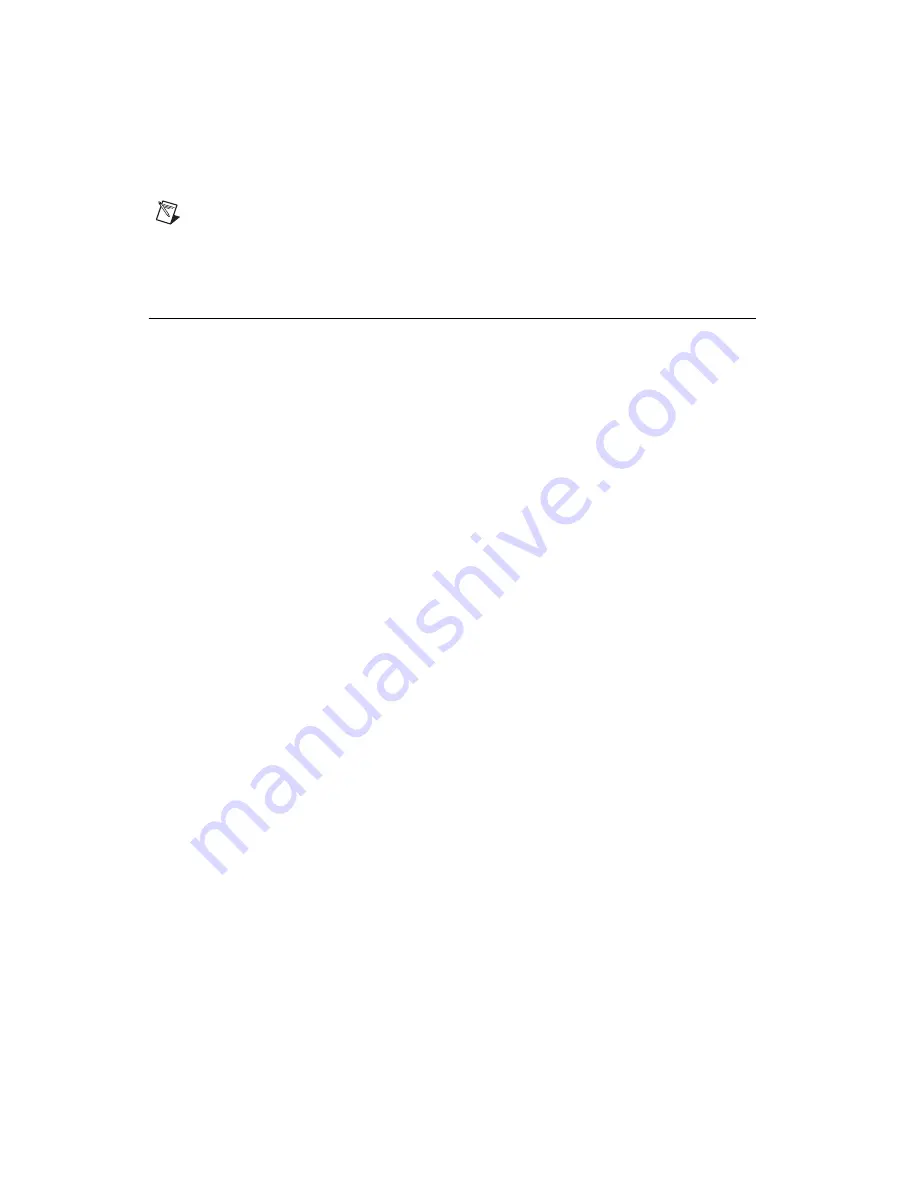
Chapter 4
Working with Parts
4-46
ni.com
Note
If you selected multiple parts, you can save them to the database as one item. When
a part that has been saved to the database in this manner is placed on the workspace, it will
become separate items again, including any parts and traces that were in the original
selection.
Merging and Converting Databases
You can merge parts from one database into another or convert parts that
you created in your old
User Database
to Ultiboard 10 format.
Details follow.
Merging Databases
You can merge parts from one database into another. For example, you may
have created a number of parts on your home computer that you wish to
merge into a part database on your office computer.
Complete the following steps to merge databases:
1.
Select
Tools»Database»Merge Database
. The
Database Merge
dialog box appears.
2.
Click on
Select a Component Database Name
in the
Source
Database
area. The
Select a Component Database Name
dialog box
displays.
3.
Navigate to the location of the database that you wish to merge (your
source database) and select the type of database that you wish to merge
in the
Files of type
drop-down list:
•
User (Usrcomp_s_*.usr)
—User database.
•
Corporate (Cpcomp_s.prj)
—Corporate database.
4.
Highlight the source database file (the one you wish to merge) and
click
Open
. You are returned to the
Database Merge
dialog box.
5.
Select the
Target Database
. This is the database into which you will
merge the parts from your
Source Database
.
•
Corporate Database
—Parts from the source database will be
merged into the
Corporate Database
.
•
User Database
—Parts from the source database will be merged
into the
User Database
.






























