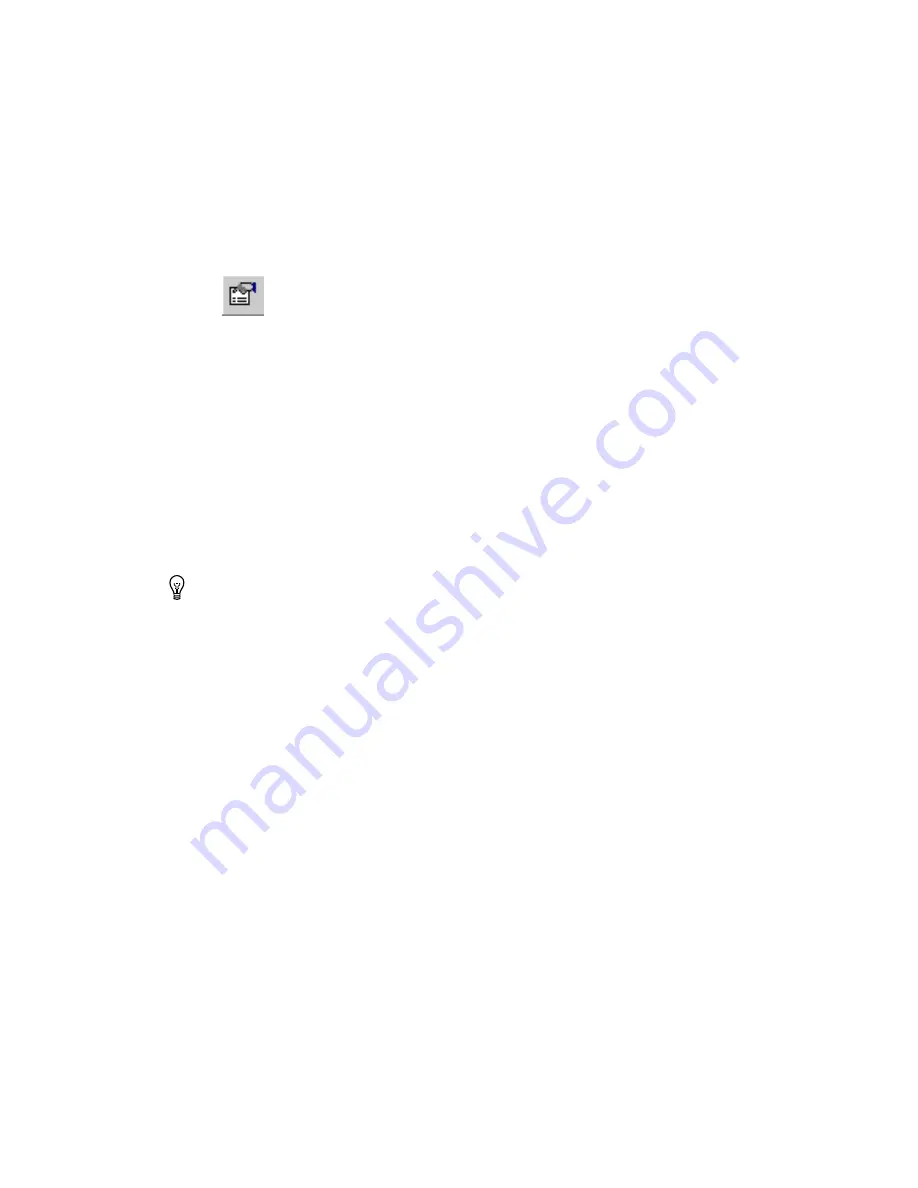
Chapter 4
Working with Parts
©
National Instruments Corporation
4-17
Viewing and Editing Part Properties
Complete the following steps to view and edit the properties of a part:
1.
Select the part.
2.
Choose
Edit»Properties
. The part’s
Part Properties
dialog box
appears, consisting of four tabs:
Attributes
,
Position
,
3D Data
,
and
Part
.
The
Position
tab is the default, and appears when you choose
Edit»Properties
. It displays the coordinates of the selected part:
•
X
—The x-axis coordinate.
•
Y
—The y-axis coordinate.
•
Angle (degrees)
—The angle of the part’s placement.
•
Board side
—The side of the board on which the part is placed.
The
3D Data
tab allows you to control the properties of the 3D image of
the selected part. Any changes to the 3D properties are reflected in the
Preview
area. The
Enable 3D for this object
checkbox must be selected
for the part to appear in the 3D view.
Tip
Enable the
Automatic preview update
checkbox to have the preview update as
changes are made in the
General
,
Material
,
Pins
or
Cylinder
tab. For slower computers,
disable the checkbox and click the
Update
button when you wish to refresh the preview.
To rotate the image in the
Preview
area, hold down and drag the left mouse
button.
General Tab
Complete the following steps to specify the distance between the part and
the board:
1.
In the
Height
field, enter the distance to the top of the part from the
surface of the board.
2.
In the
Offset
field, enter the distance from the part underside to the
board.
Complete the following steps to produce the 3D image by projecting the
silkscreen information upwards according to the height and offset specified
for the part:
1.
Enable the
Use 2D Data to create 3D shape
option.






























