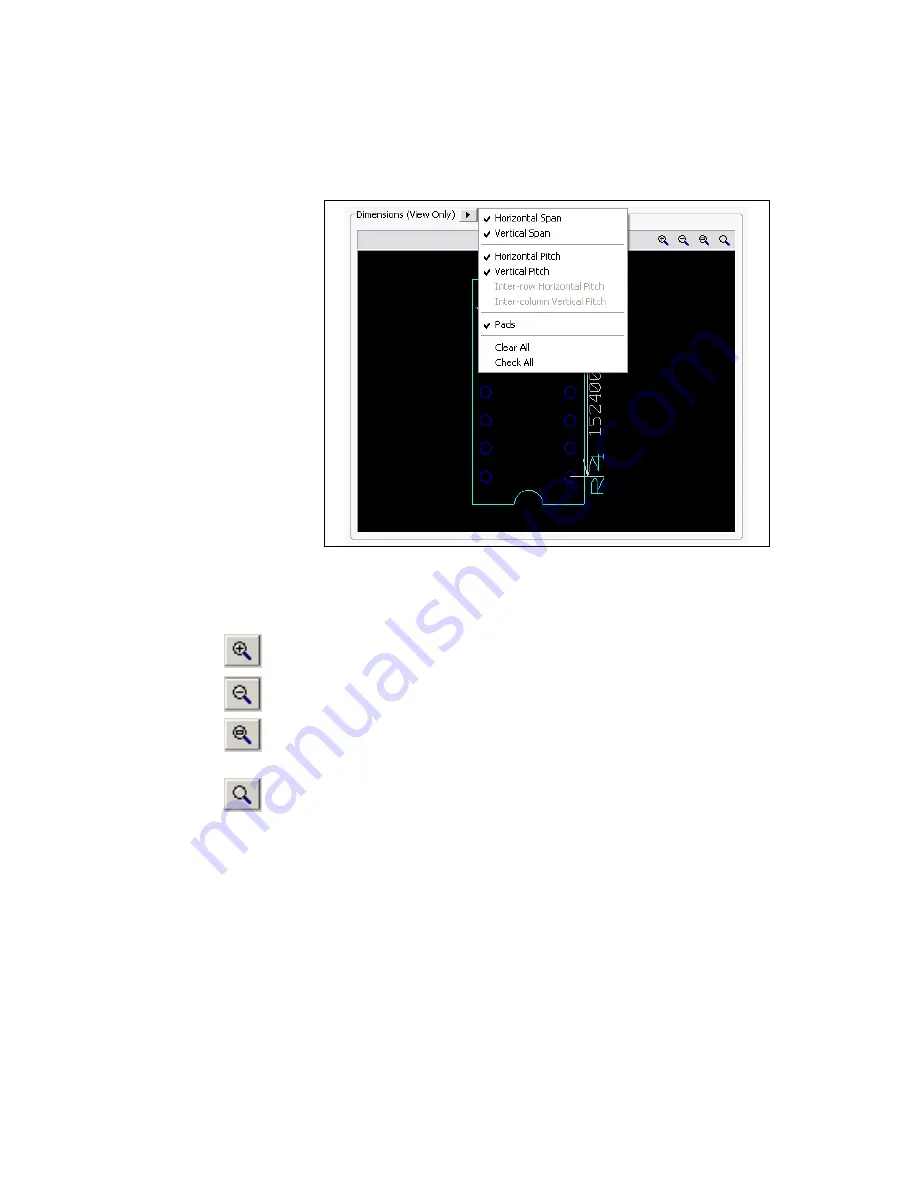
Chapter 4
Working with Parts
©
National Instruments Corporation
4-9
2.
Your selections show in the preview area.
3.
To manipulate the view of the part, click in the
Dimensions
area and
use any of the following:
•
Zoom In
button—Click to zoom in on the part for more detail.
You can also press the F8 key.
•
Zoom Out
button—Click to zoom out. Shows less detail and
more of the whole part. You can also press the F9 key.
•
Zoom Window
button—Click (or press <F6>) and then drag a
rectangle around the portion of the part you want to enlarge. The
area inside the rectangle enlarges to fill the
Preview
panel.
•
Zoom Full
button—Click to view the entire part. You can also
press <Ctrl-F7>.
•
Mouse Wheel
—If your mouse has a center wheel, you can use it
to zoom in and out on the part.
•
Scroll bars
—When the part has been enlarged beyond the borders
of the
Preview
area, scroll bars appear that you can move in the
usual manner to locate the desired section of a part.






























