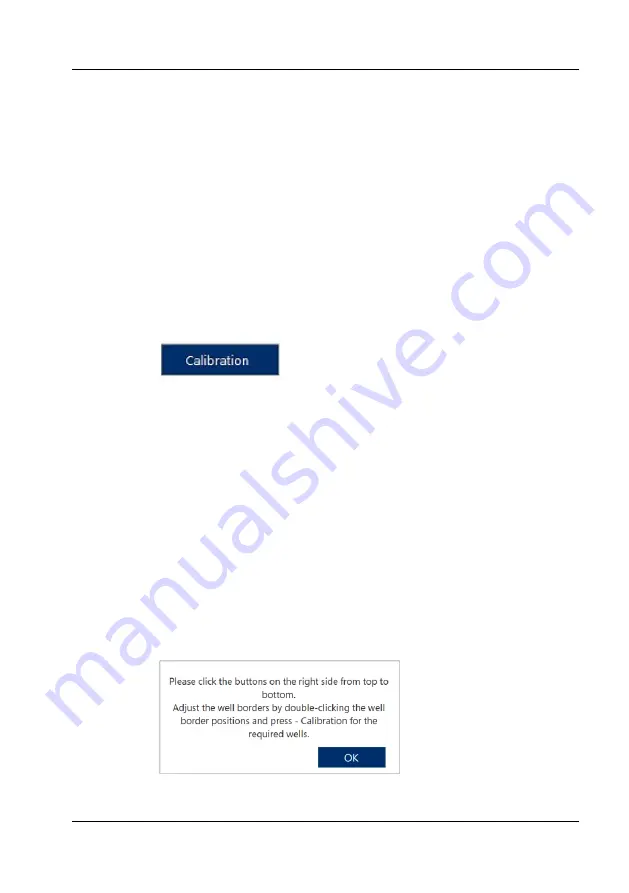
Operation
JuLI™ Stage - User Manual
31
3. Click
Vessel
again to close the window without calibration.
☞
Note: Only vessels belonging to the
Well Plate
type can be calibrated, other
vessel will inactivate the
Calibration
button.
☞
Note: In order to see the well borders during a vessel calibration make sure
to have the BRIGHT light source turned on.
☞
Note: There are certain combinations of vessel type and objective lens which
are not suitable for a vessel calibration: for example, using a 20x lens and a 384
well plate will lead to the 4 edges of the well not being visible at a glance. In
such cases, use the next higher magnifying lens, e.g. the 10x objective to
calibrate the 384 well plate. The resulting calibration data are also valid for a
20x measurement.
Vessel calibration
1. Click
Calibration
.
2. Follow the calibration guide on the right from top to bottom.
a)
Click
Move to A01 (or B02)
and
Check A01 (or B02).
After the well
borders were captured set the red calibration lines onto the well borders
by double clicking. Then click
Calibration
A01 (or B02)
to confirm the
new definition.
b)
Click
Move to B02 (or C03)
and
Check B02 (or C03)
. After the well
borders were captured move the red calibration lines onto the well
borders by double clicking. Then click
Calibration B02 (or C03)
to
confirm the new definition.
☞
Note: If the well borders are way off, you can move the well edges into the
right position by using the arrow buttons for coarse movements. For smaller
corrections, click on a position in the image view, hold the mouse button down,
move the image in a direction, and stop the movement by releasing the mouse
button again.
☞
Note: 96 well plates will automatically be presented with round wells, while
384 wells are always drawn as squares.






























