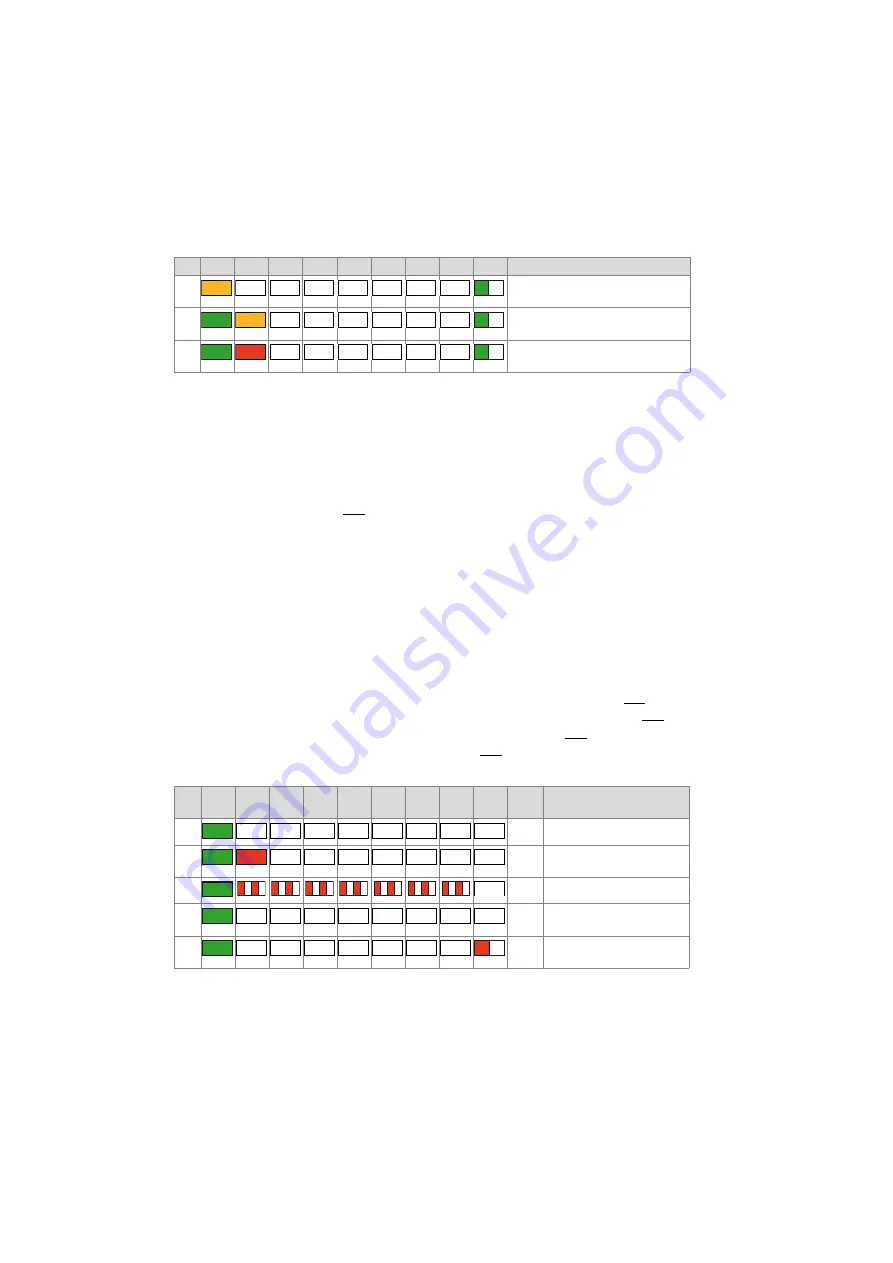
Operation and Maintenance
200
Mitel SMB Controller
syd-0657/2.0 – R6.0 – 09.2018
6. 4. 3. 3
Emergency mode
Whenever a standard software upload of the SMB Controller system software via the
SMB Controller Manager is not possible or has proved faulty, you must carry out an
emergency upload. For this purpose the SMB Controller must be set into the emer-
gency mode.
In emergency mode pattern [14] is displayed.
Enter emergency mode
1. Restart the SMB Controller with the
Restart
button in the SMB Controller Manager
System reset
view.
→
All applications are closed and the SMB Controller starts up again
OR
Shut-down the SMB Controller with a long click (> 5s) of the pilot key (CTRL)
→
All applications are closed and SMB Controller changes into the shut-down mode
and stays there for 1.5 minutes before it starts up again.
2. Press the pilot key (CTRL) while F0 lights up red during start up (pattern [11]).
→
As confirmation the F0 - F6 LED are rapidly flashing red 4 times (pattern [12]).
→
The SMB Controller Emergency software is loaded (pattern [13]).
→
The emergency mode is entered and Pattern [14] is displayed.
Tab. 85
Enter emergency mode
[7]
Normal mode, overheating. Details in
the SMB Controller Manager.
[8]
Normal mode, default fixed IP address
is active.
[9]
Normal mode, an error occurred. Details
in the SMB Controller Manager.
No.
PWR
F0
F1
F2
F3
F4
F5
F6
SYS
Dura-
tion
Meaning
[10]
~11s
Power is on, begin of restart
[11]
~2s
Press pilot key to start emer-
gency mode
[12]
~2s
Confirmation
[13]
~60
Loading SMB Controller Emer-
gency software
[14]
SMB Controller is in emergency
mode
No. PWR
F0
F1
F2
F3
F4
F5
F6
SYS Meaning
O
–
–
–
–
–
–
–
–
G
G
O
–
–
–
–
–
–
–
G
G
R
–
–
–
–
–
–
–
G
G
–
–
–
–
–
–
–
–
G
R
–
–
–
–
–
–
–
G
–
–
R R
–
–
R R
–
–
R R
–
–
R R
–
–
R R
–
–
R R
–
–
R R
–
G
–
–
–
–
–
–
–
–
G
–
–
–
–
–
–
–
–
R






























