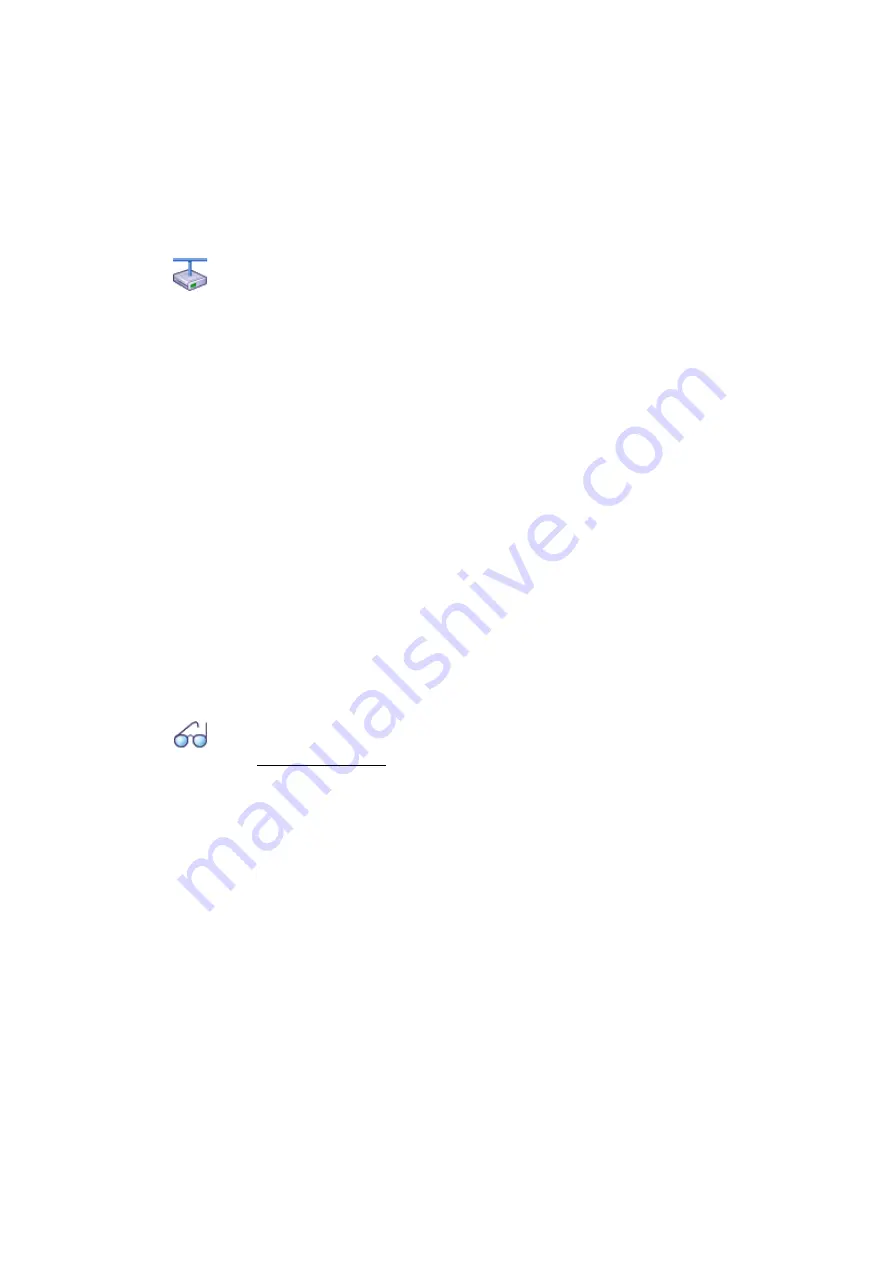
Configuration
170
Mitel SMB Controller
syd-0657/2.0 – R6.0 – 09.2018
Mitel Advanced Intelligent Network:
In an AIN the remote maintenance access of all the nodes depends on the setting in the Master.
If remote maintenance access is enabled in the Master, both the AIN configuration and the
offline configuration of the satellites are enabled.
Remote maintenance access via an external dial-up connection to the AIN is also protected and
has to be explicitly enabled via the control panel on the front panel (Mitel 470) or via the control
key (Mitel 415/430).
5. 6. 3
Function keys for remote maintenance access
On system phones the function code for enabling/barring remote maintenance access
can be stored under a function key, provided the user has the appropriate authoriza-
tion.
The relevant LED lights up if remote maintenance access is enabled once or perma-
nently.
The relevant LED goes off as soon as remote maintenance access is denied again, ei-
ther automatically or manually, using the function code or WebAdmin.
5. 7
Configuring with WebAdmin
The configuration steps are based on the information determined during the planning
and, where applicable, the installation.
Whenever possible, use the planning and ordering software Mitel CPQ, to set up your
communication system. Mitel CPQ can be operated online after logging in at
Mitel Connect
. Mitel CPQ not only calculates the required
hardware – it also lists the required licences for the planned operation.
See also:
If you are setting up an MiVoice Office 400 communication system for the first time, read the
chapter "Getting started", page 37.
Setup wizard
The WebAdmin setup wizard takes you step by step through the setup of a basic con-
figuration and is suitable for initial communication server setup. The setup wizard is au-
tomatically called up when a new communication server is installed. Logging on as ad-
ministrator in WebAdmin (expert or default mode) allows you to also start the setup
wizard directly from the WebAdmin navigation tree.
The setup wizard comprises the following steps:
1. Activating licences
2. Viewing the IP addressing
3. Configuring media resources
















































