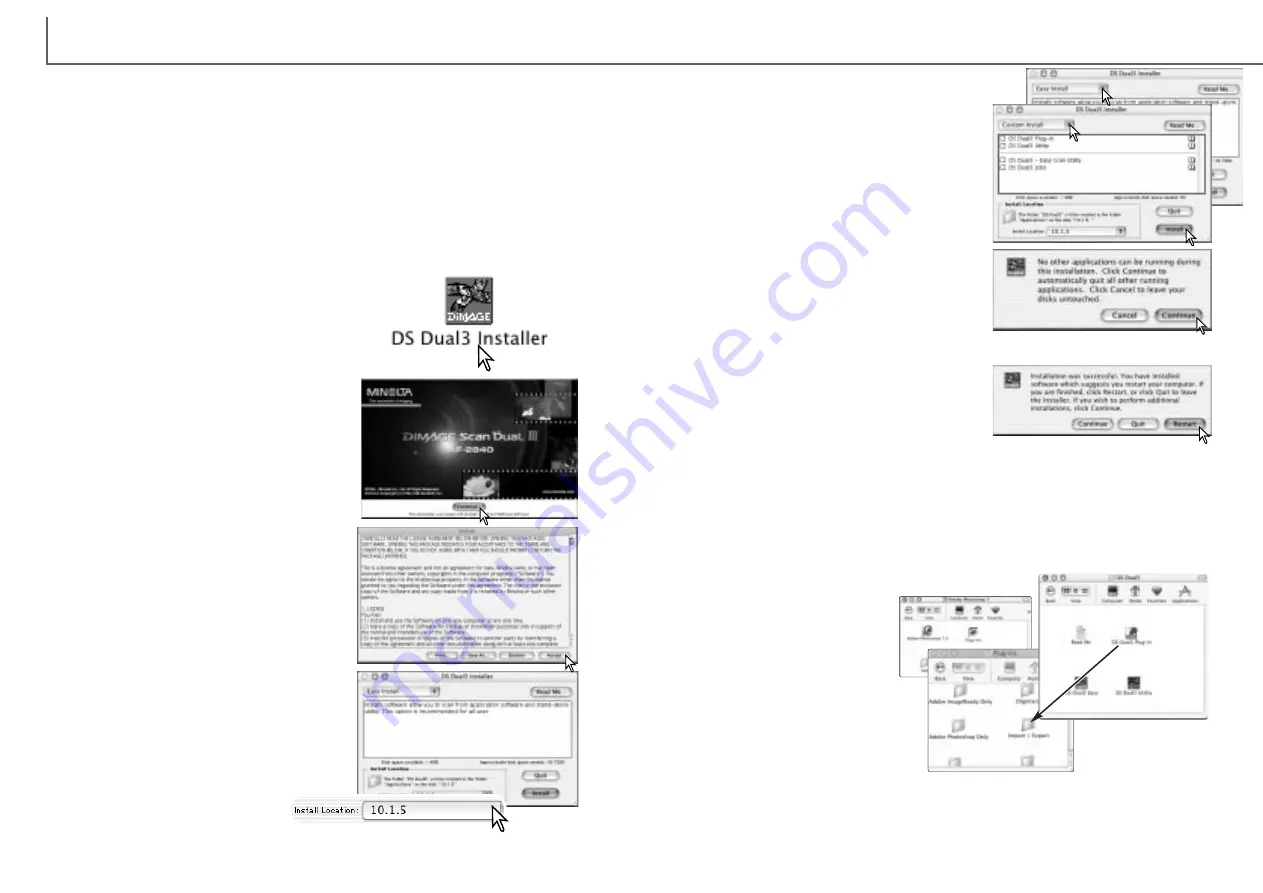
15
G
ETTING STARTED
14
Installing the utility software - Macintosh
At the bottom left of the installer screen, specify
the location in which the software will be
installed. To change the designated location,
use the install-location menu; this menu can be
used to select an existing location or create a
new folder.
The end-user license agreement will appear. If
you accept the terms of the agreement, click the
accept button to continue the installation rou-
tine. If you do not agree to the conditions stated
in the end-user license agreement, click the
decline button and the software will not be
installed.
Click the continue button on the installer screen
to begin the installation routine.
Open the driver folder to view the language folders.
Open the appropriate language folder.
Double-click on the CD-ROM icon.
Turn on the computer to start the Mac OS. Users with Mac OS X should log in as
administrator.
Insert the DiMAGE Scan Dual III CD-ROM into the CD-ROM drive. The DiMAGE
Scan Dual III CD-ROM icon will appear on the desktop.
Double click on the DS Dual3 Installer icon; the
installer’s start-up screen will be displayed.
After the computer restarts, confirm the DS Dual3 (DiMAGE Scan Dual III) folder is
installed in the designated location. If the easy-install option was chosen, the folder
will contain the following items: DS Dual3 Utility, DS Dual3 Easy, DS Dual3 Plug-in,
and Read Me. See page 85 for the default location of installed files and folders.
Before using the software, read the read-me file.
A screen confirming the successful installation
of the software will appear. Click the restart but-
ton to exit the installation program and restart
the computer. The quit button exits the installer
without restarting the computer. To make addi-
tional installations, click the continue button.
Any software that is running must be stopped
before the scanner software can be installed.
Click the continue button to shut down any
active applications and continue the installation
routine. The cancel option will end the installa-
tion routine.
Select the installation method from the pop-up
menu at the top left of the installer screen. The
easy-install option will install the required soft-
ware. If only specific programs need to be
installed, select the custom-install option; click
the check box of the files to be installed. Click
on the install button to begin installation.
When the utility software is
installed, a plug-in file is placed
in the DS Dual3 folder. By sim-
ply dragging and dropping the
plug-in file into an application’s
import folder, the scanner utility
software can be launched from
that application.
The Mac OS X plug-in cannot be
used with applications that are
not OS X native such as
Photoshop Elements (p. 16).
The plug-in can be used with
Photoshop ver. 7.0.
Содержание AF-2840
Страница 1: ...INSTRUCTION MANUAL E...























