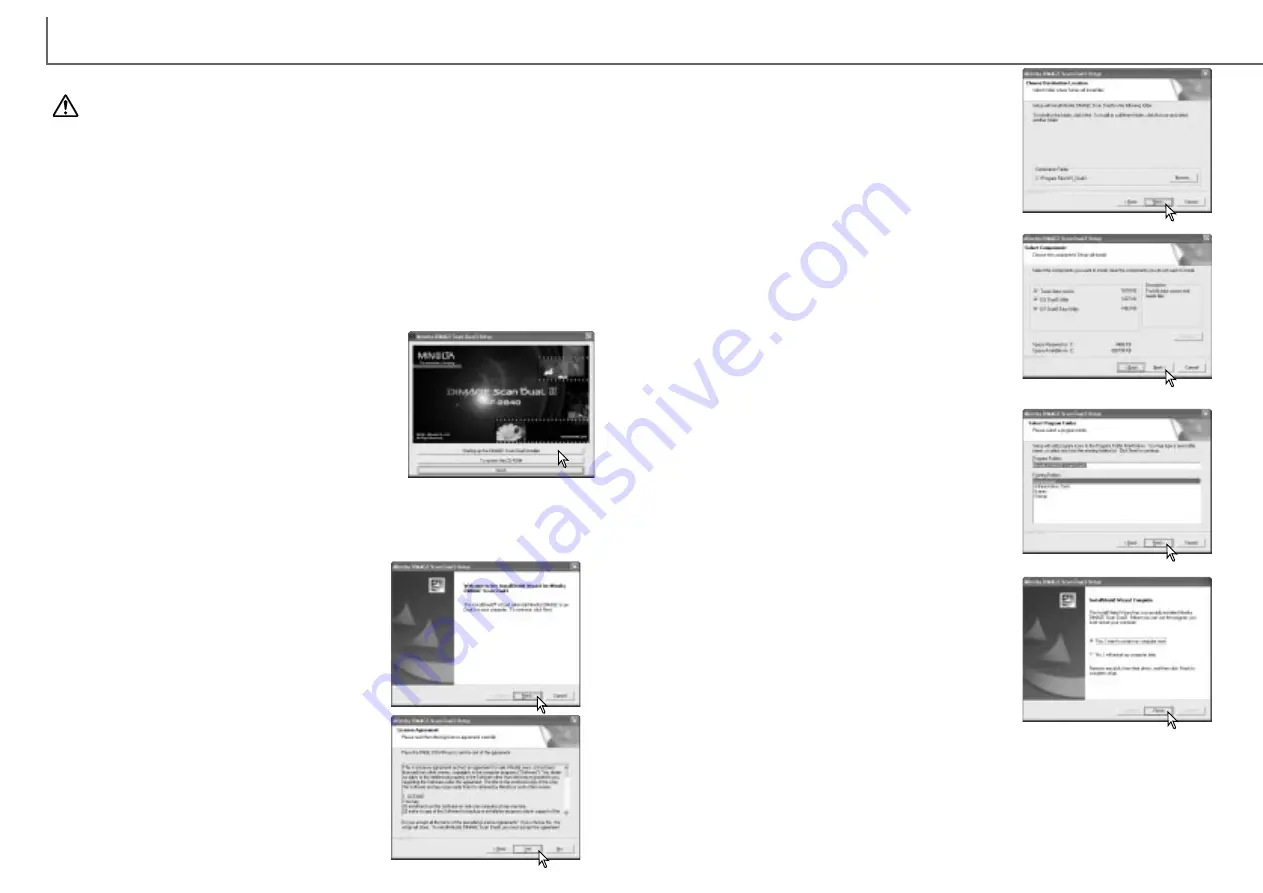
The scanner software can be launched directly from many image-processing appli-
cations such as Photoshop Elements (p. 16). When the scanner utility software is
installed in a computer with a Windows operating system, a TWAIN driver is installed
with it. Although the TWAIN driver cannot be seen, it allows the utility to be launched
from an application as well as allowing the computer and scanner to communicate.
13
G
ETTING STARTED
12
RAM-stationed programs such as anti-virus or installation-monitoring software may
cause the installer to fail. Remove or disable these programs before installing the
scanner software. Reinstall or enable the software when the installation is complete.
Do NOT connect the scanner to a computer before installing the software; if the
scanner is connected to the computer before the software is installed, the computer
may not recognize the scanner unit.
Before installing the utility software
The opening screen of the Install Shield Wizard will
appear. Click the next button to continue.
Insert the DiMAGE Scan Dual III CD-ROM into the CD-
ROM drive. The setup screen will open.
Click the “Starting up the DiMAGE Scan Dual III installer”
button. The program decompression screen will briefly
appear. The Install Shield Wizard will start automatically.
If the Install Shield Wizard does not start up automatical-
ly, execute the following procedure:
1. Initiate the run routine on the start menu.
2. Click the browse button in the run dialog box.
3. Select the CD-ROM drive from the look-in box in the browse window.
4. Open the driver folder.
5. Open the English folder.
6. Click on “Setup.exe.” It will be displayed with its location in the run dialog box:
D:\Driver\English\Setup.exe. Click OK.
In the example below, the hard disk is drive C, the CD-ROM drive is drive D, and the operat-
ing system is Windows XP. The letters designating the drives will vary between computers.
Turn on the computer to start up the Windows operating system. Users with Windows 2000
Professional or XP should log on with the administrator privilege.
Click the yes button to accept the agreement and
continue. Read the entire agreement carefully before
continuing. If you do not agree to the terms of the
license agreement, click the no button to exit the
setup program.
The Install Shield Wizard will indicate that installation
was successful. Select the restart-computer option
and then click Finish. When the computer restarts,
the scanner driver software will be ready to use.
Before using the software, read the read-me file. See
page 84 for the default location of installed files and
folders.
The name of the default program folder is displayed.
To install the software icons in this folder, click the
next button.
To install the software icons to another existing fold-
er, select one of the folders listed in the existing-fold-
ers box below. Click the next button to begin installa-
tion.
Select the components to be installed, then click the
next button. Normally, TWAIN-data-source should be
selected. The descriptions in this manual assume the
utility was installed with the TWAIN-data-source.
To install the software in the default folder
(C:\Program Files\DS_Dual3), click the next button.
To install the software in another folder, click the
browse button to display the folder selection window.
Specify the directory in which to install the software,
then click the next button.
Installation
Installing the utility software - Windows
Содержание AF-2840
Страница 1: ...INSTRUCTION MANUAL E...






















