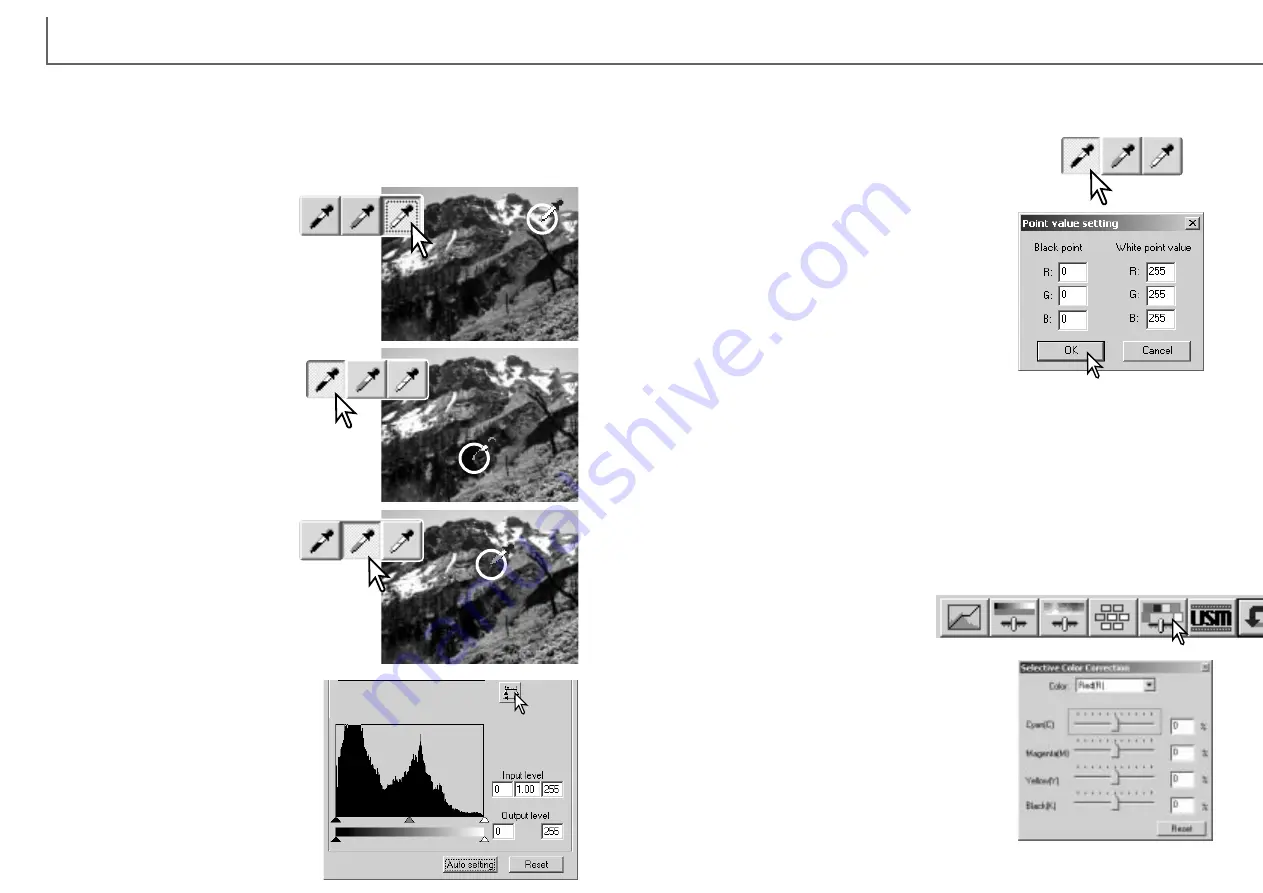
79
78
On the tone curve / histogram palette, corrections can be made by specifying a
white, black, and gray point within the image. Locating an appropriate neutral area
within the image is critical to correctly calibrate the software. When the dropper tool
is selected, the RGB display is active and can be used to evaluate the image area.
All changes are immediately reflected in the display image.
Click the white-point button; the mouse
pointer changes to the white dropper
tool.
Click the black-point button.
With the dropper tool, click on the darkest
neutral area of the image to define it as the
black point. The values of the image will be adjusted
based on the selected point. The default level for the
black point is 0 for each RGB channel.
With the dropper tool, click on the brightest neutral
area of the image to define it as the white point. The
values of the image will be adjusted based on the
selected point. The default level for the white point is
255 for each RGB channel.
White, gray, and black point corrections
Click the gray-point button. The grey
point controls the color of the image.
With the dropper tool, click a neutral area of the
image to be defined as the gray point. The area
used to calibrate the gray point must be neutral.
The brightness level of the area is not important,
but if the area has a definite color, the image will
not be color balanced correctly.
Click and hold the apply button to
show the change on the histogram.
Click the reset button to cancel all
corrections.
The white and black-point values are set to 255 and 0 for each RGB level. Changing
these values allow the calibration of an image with no true white or black.
Double-click on either the white-point or black-point but-
ton to activate the point-value-setting dialog box.
Enter the new white-point or black-point values.
Click OK.
With the point-value-setting dialog box open, the
mouse pointer can be used to measure the color of
any point on the displayed image. The RGB display
shows the original values for the image on the left
and the current values for the image on the right.
Calibrate the image as described in the white, black, and gray point corrections sec-
tion.
Setting the white and black-point values
Selective-color correction is an advanced technique to refine the colors in the image.
A cyan, magenta, yellow, and black channel can be used to adjust the six separate
color groups in the image: red, green, blue, cyan, magenta, and yellow. The black-
level slider controls the brightness of the selected color group.This type of correction
is effective in changing a specific color without influencing any of the other colors in
the image. For example, if the sky looks purplish instead of blue, magenta can be
reduced in the blue color group. See page 2 for a selective-color example.
Selective-color palette
Drag a slider or enter a value in a text box to adjust
the selected color group. More than one slider can
be used to adjust the selected color. Changes will
be reflected in the display image. Click the reset
button to cancel any changes.
Select the color group to be corrected from the
drop-down menu at the top of the window.
Click the selective-color button to open
the palette.
D
IMAGE SCAN DUAL III UTILITY
-
IMAGE PROCESSING
Содержание AF-2840
Страница 1: ...INSTRUCTION MANUAL E...






















