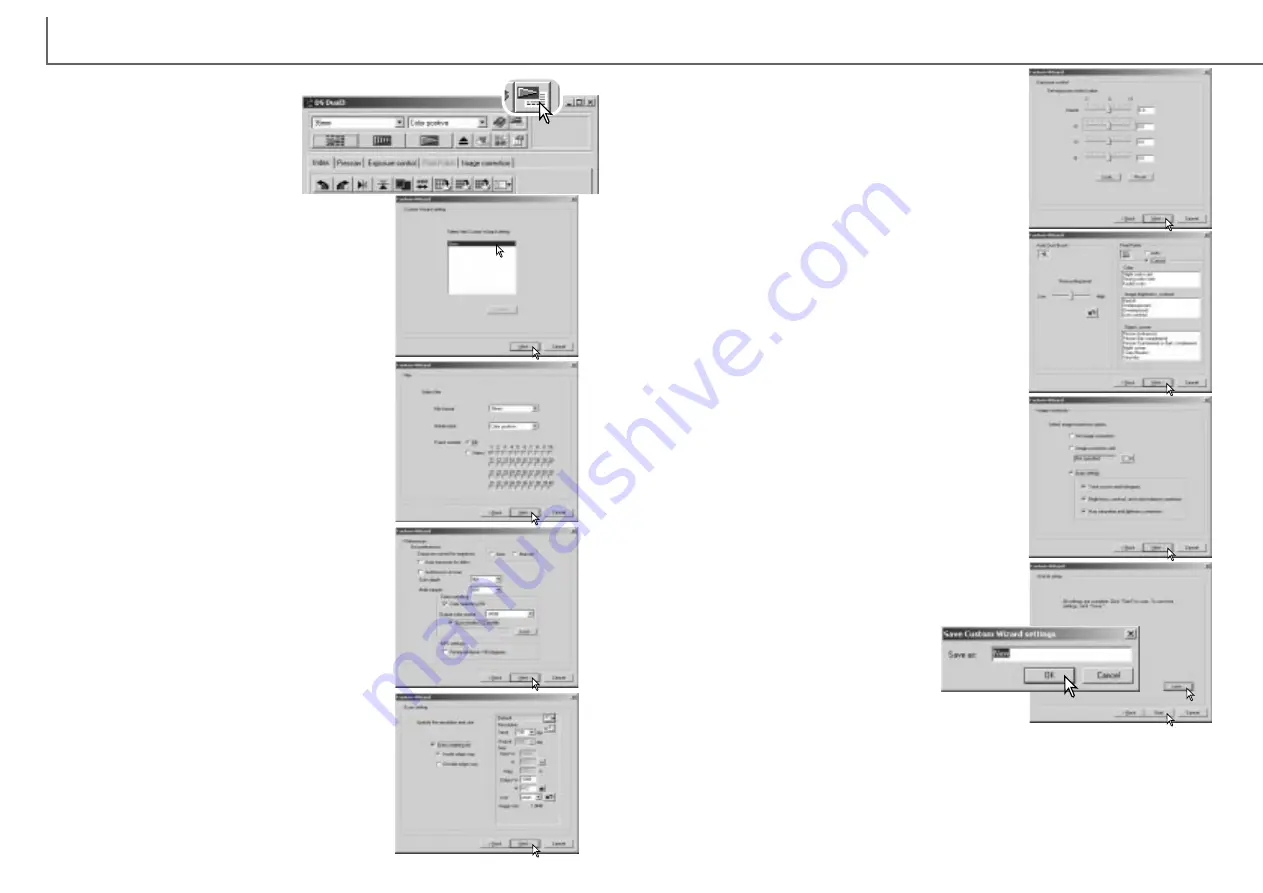
59
D
IMAGE SCAN DUAL III UTILITY
-
ADVANCED SCANNING
58
Click the save button to save the Custom Wizard set-
tings. Enter the file name in the save window and
click OK. The next time the Custom Wizard is used,
those settings can be selected in the
Custom Wizard setting dialog box.
Click the start button to begin automatic
scanning.
Select image-correction settings. Click the next but-
ton to continue.
Image corrections can be made by loading an image-
correction Job (p. 68). The auto-setting functions
automatically correct the scanned image: the tone
curve and histogram setting improves color and con-
trast: the brightness, contrast, and color-balance set-
ting improves contrast and brightness: the hue, satu-
ration, and lightness setting improves saturation.
Select scanning preferences in the dialog box. Click
the next button to continue.
For information on the preference settings, see page
44. For information on color matching, refer to page
60.
Set up the dialog box for the film and holder in use.
Select the frame number(s) of the images to be
scanned. The frame number refers to the frame num-
ber of the holder. Settings made in the Custom
Wizard will be applied to all the selected frames.
Click the next button to continue.
On the Custom-Wizard-setting dialog box, select New
from the Custom Wizard settings. Click the next but-
ton.
If previous Custom Wizard settings have been saved,
they will be displayed in this window. To use any set-
tings, simply select it with the mouse.
The Custom Wizard is an automated
scanning routine.
Insert a film holder into the scanner.
Click the Custom Wizard button.
Enter scan settings. Click the next button to continue.
See pages 42 and 54 for details on Jobs and manual
scan settings. When the window opens, the last scan
settings made will be displayed.
See page 37 for information on auto-cropping. Inside-
edge cropping is recommended for mounted slides.
The auto-cropping function will take priority over any
scan settings entered.
Make any adjustments to the scanner exposure.
Previously saved settings can be loaded. See page
46 for more information. Click the next button to con-
tinue.
The Auto Dust Brush (p. 39) and Pixel Polish (p. 40)
functions can be used in the scan. Click the Auto
Dust Brush button to activate the dust-removal func-
tion, then set the degree of processing with the slider.
Click the Pixel Polish button to activate the automatic
image-correction function, then specify automatic or
custom corrections. Click the next button to continue.
When 16-bit linear color depth is selected in the pref-
erences window, this screen will not appear.
Custom Wizard
When the scanning is complete, the film holder will be ejected or the APS cassette
in the optional adapter will be rewound automatically. To continue scanning with the
same settings, change the film in the film holder and click the start button. To quit
scanning, click the quit button.
Содержание AF-2840
Страница 1: ...INSTRUCTION MANUAL E...






























