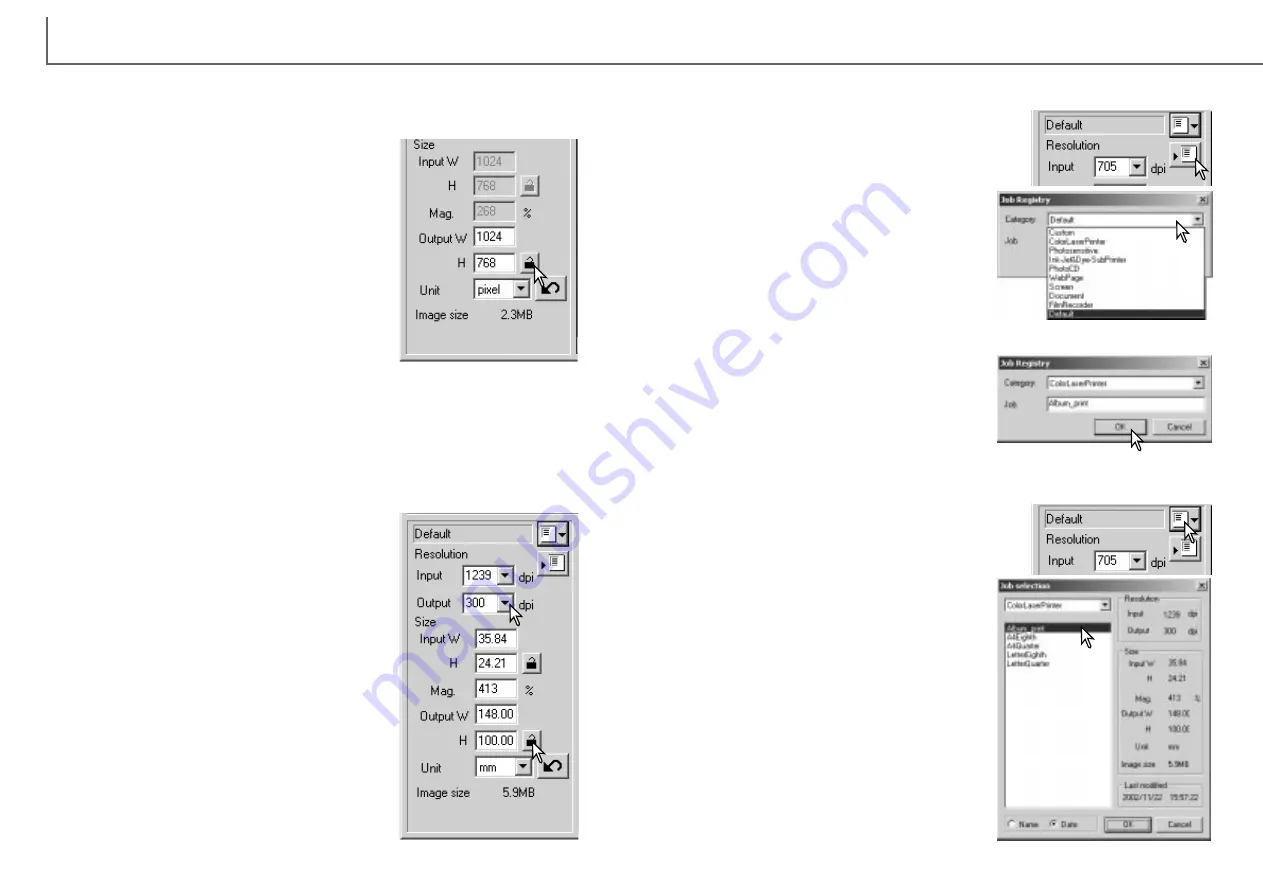
Example 2: setting output by print size and output resolution. This example creates
a 148mm X 100mm image to be printed on a 300 dpi printer.
Select millimeters from the unit list box.
Enter the output resolution of the printer in the output-
resolution list box: 300.
Enter the output size; 148 for the width and 100 for
the height. Click on the output-size lock button to fix
the values.
Use the mouse to adjust the cropping frame over the
prescan image to define the final scanning area. Click
on the frame of the cropping area to resize the box;
the input resolution will adjust according to the crop-
ping area. Click and drag the center of the area to
move the frame.
The scan settings are complete and the final scan can
be made. Once made, scan settings remain in effect
until changed.
Example 1: setting the scanner output by pixels. This example creates an image
with the pixel dimension of 1024 X 768.
Select pixel from the unit list box. The output-resolu-
tion and input-size boxes are deselected.
Enter the dpi resolution for the output size; 1024 for
the width and 768 for the height. Click the output-size
lock button to fix the values; the output-size boxes will
be deselected.
Use the mouse to adjust the cropping frame over the
prescan image to define the final scanning area. Click
on the frame of the cropping area to resize the box.
The input resolution will adjust according to the crop-
ping area. Click and drag the center of the area to
move the frame.
The scan settings are complete and the final scan can be made. Once made, scan
settings remain in effect until changed.
D
IMAGE SCAN DUAL III UTILITY
-
ADVANCED SCANNING
56
Frequently used scan settings can be saved.
A Job file can be deleted. Once deleted, it can not be recovered.
Scan setting examples
Saving scan settings as a Job
Deleting a Job
With the settings to be saved in the scan setting win-
dow, click the save Job button. The Job-registry dia-
log box will open.
Select the category in which to save the settings
from the drop-down menu.
Enter the Job name. Click OK to save the set-
tings. See page 42 to load a Job.
Select the Job file to be deleted from the Job
categories in the selection window. Use the fol-
lowing key(s) to delete the selected file:
Windows - delete key
Macintosh - command key + D.
Click the load Job button.
57
Содержание AF-2840
Страница 1: ...INSTRUCTION MANUAL E...






























