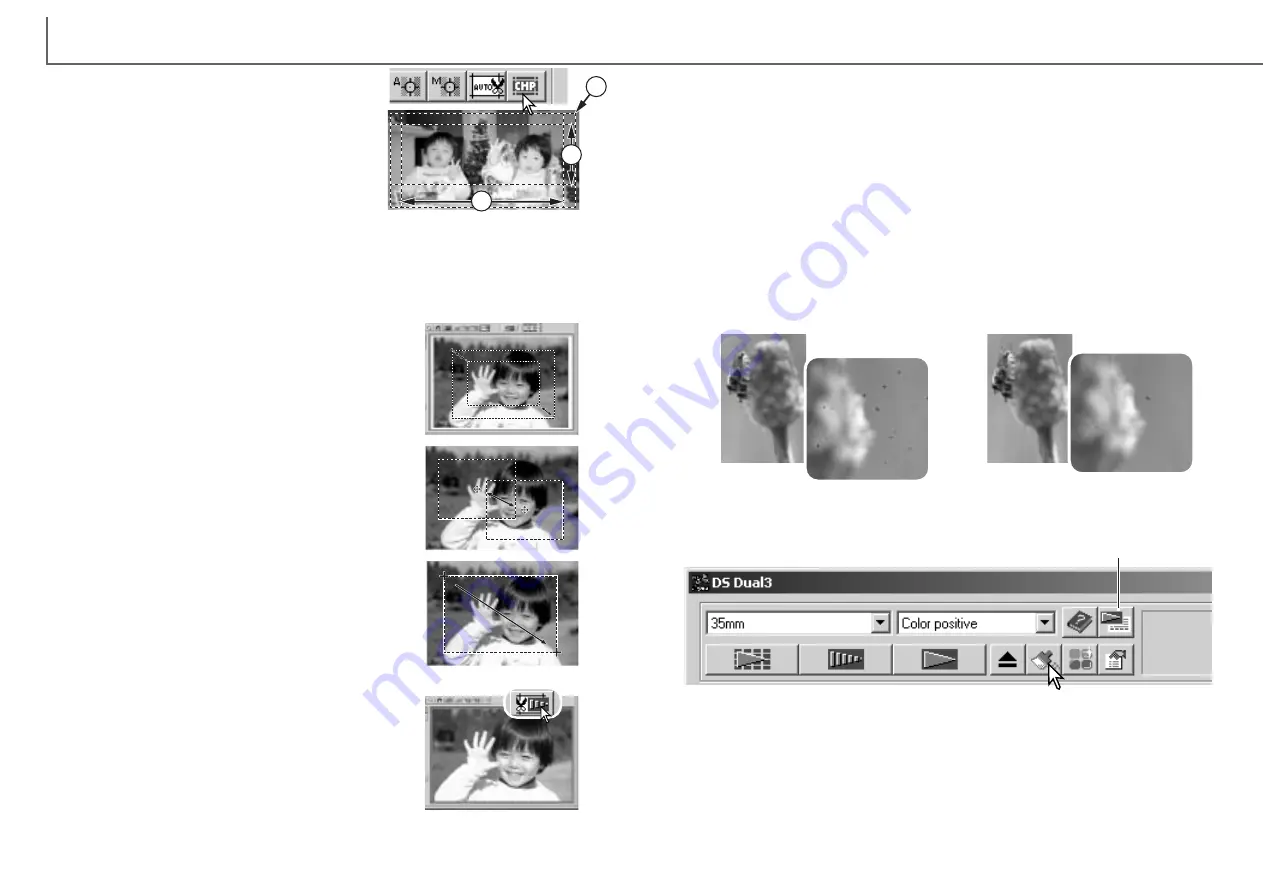
Clicking the auto-cropping button to display the cropping
frame marquee.
To enlarge or reduce the cropping frame, place the mouse
pointer over the corners or sides of the cropping frame;
the pointer will change to a double arrow. Simply click and
drag the edge of the frame to adjust the cropping area.
Click the Auto Dust Brush button before making the final scan; the dust removal pro-
cessing will be done at that time. The effect of Auto Dust Brush cannot be evaluated
in the prescan image.
To cancel the Auto Dust Brush, click the Auto Dust Brush button again. Once select-
ed, the Auto Dust Brush will remain active until canceled.
39
D
IMAGE SCAN DUAL III UTILITY
-
BASIC SCANNING
38
Manual cropping
Prescanning the cropped area
With the pointer is outside the cropping frame, click and
drag to define a new cropping frame.
Pressing the auto-cropping button again resets the crop-
ping frame around the image area. The cropping frame
can be reset to cover the full prescan area by pressing the
control key (Windows) or the command key (Macintosh)
and A key at the same time.
To move the cropping frame, place the mouse pointer in
the center of the cropping frame; the pointer will change to
a four-pointed arrow. Simply click and drag the entire
frame over the image area.
Click the crop-prescan button to make a prescan of the
cropped area. To view the entire image again, press the
prescan button; the cropping frame can be adjusted or
reset.
Cropping is a method of recomposing the image by eliminating unnecessary space
around the subject. Many images are improved by cutting out distracting elements in
the background.
Auto Dust Brush - Removing the affect of dust
The Auto Dust Brush reduces the visibility of fine dust particles on the film surface
that cannot be removed with a brush or blower. Auto Dust Brush processing is
applied to all the images in the holder. The scanning time increases with the use of
the Auto Dust Brush. This function cannot be used with 16-bit linear color depth (p.
45).
Before using the Auto Dust Brush, remove all visible dust from the film, see handling
film on page 20. Select the autofocus-at-scan option in the preference window (p.
45), or adjust the focus with point AF or manual focus (p. 52). The degree of
retouching can be adjusted in the preference window.
The Auto Dust Brush effect varies with the images and exposure control settings.
Image details may affect the processing; make multiple scans at different degrees of
retouching. The dust-removal effect is greater at high input resolutions.
Preference button (p. 44)
CHP button (APS film)
H
C
P
Clicking the CHP button cycles the cropping frame
through the “C,” “H,” and “P” APS framing formats.
The cropping area can be moved by placing the
mouse pointer within the marquee (dotted line) and
then clicking and dragging. The cropping area can
also be adjusted manually (p. 38). When using the
image-correction tools, only the cropped area is dis-
played.
Before
After
Содержание AF-2840
Страница 1: ...INSTRUCTION MANUAL E...






























