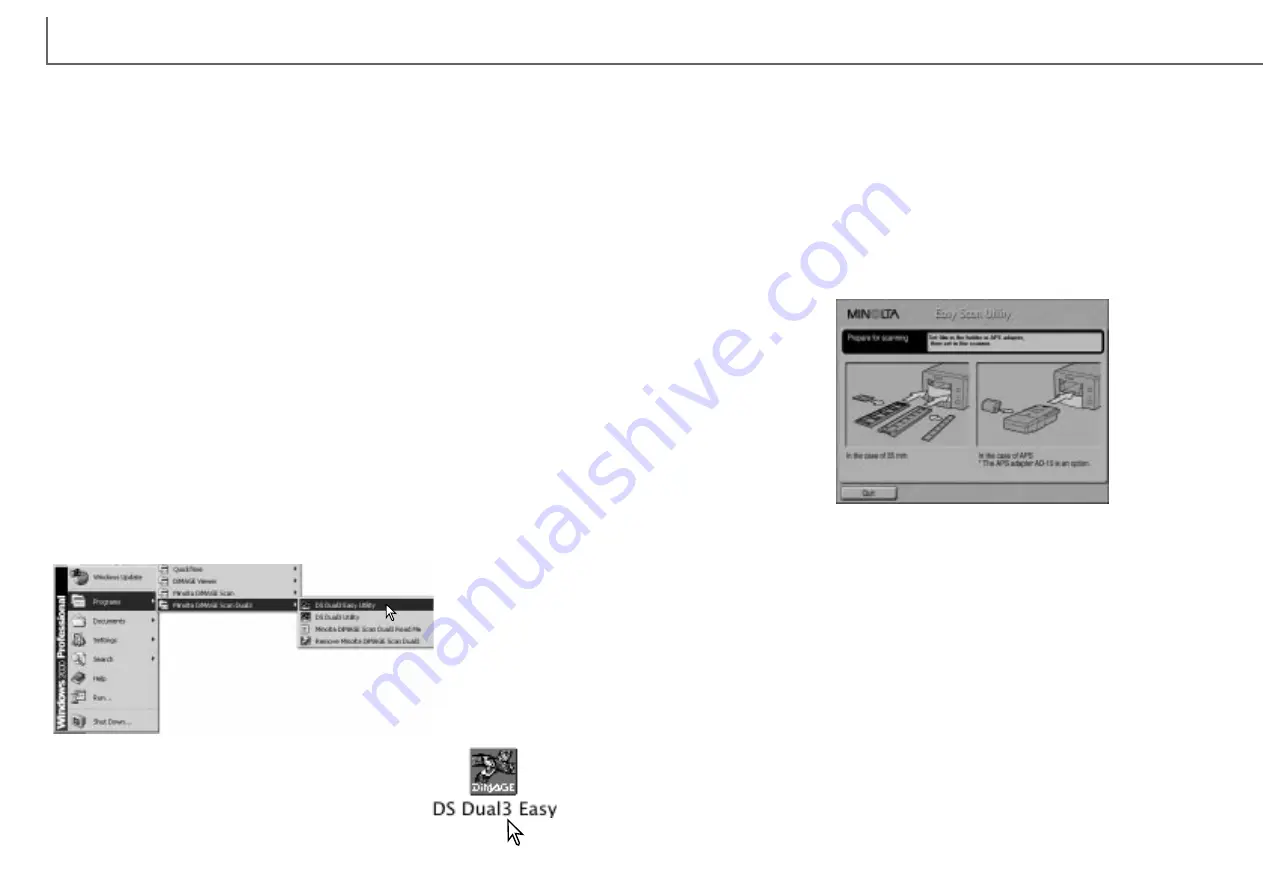
25
E
ASY SCAN UTILITY
24
Open the DS Dual3 (DiMAGE Scan Dual III) folder, and
double click the DS Dual3 Easy icon.
Select DS Dual 3 (DiMAGE Scan Dual III) Easy Utility from the
Minolta DiMAGE Scan Dual3 folder in the programs option or all
programs option (Windows XP) of the start menu.
Windows
Macintosh
Easy Scan Utility is a simple, automatic scanning application for trouble-free scans.
The utility works as a stand-alone program, and cannot be launched through another
application.
Simply follow the steps below to create trouble-free scans:
1 Turn on the scanner (p. 19)
2 Launch the Easy Scan Utility (p. 24)
3 Load the film holders (p. 20)
Follow the instructions in the Easy Scan window. The Easy Scan Utility wizard will
take you through scanning procedure.
The following settings are automatically made when using the Easy Scan Utility:
• Autofocusing with each frame when using the FH-U1 and SH-U1 film holders.
• Autofocusing with the first frame when using the optional APS adapter.
• Index scan priority: speed setting (p. 45).
• Color depth: 8 bit.
• No multi-sample scanning.
• Automatic cropping to inside edge (p. 37).
• Color matching is on with the output color space set to sRGB (p. 60)
• Auto exposure with all film except black and white slides.
Launching the Easy Scan Utility
Turn on the scanner and close the front door before launching the Easy Scan Utility.
When launching the utility, the scanner front door must be closed and the film holder
removed. Do not launch the Easy Scan Utility if the DiMAGE Scan Dual III Utility has
already been opened through an image-processing application.
Using the Easy Scan Utility
When the Easy Scan Utility is launched, the easy scan wizard appears. Simply fol-
low the instructions on the scan wizard to scan images.
A screen requesting to insert the film holder appears. Load the holder following the
instructions from page 20 to 23. When the holder is loaded, the scanner automatical-
ly detects the holder type.
If the optional APS film cassette is used, an index scan will be made; the APS auto-
detect function automatically sets the film type between color and black and white,
and positive and negative.
To exit the Easy Scan Utility, click the quit button. The film holder will be ejected or
the APS cassette in the optional adapter will be rewound automatically.
Содержание AF-2840
Страница 1: ...INSTRUCTION MANUAL E...




























