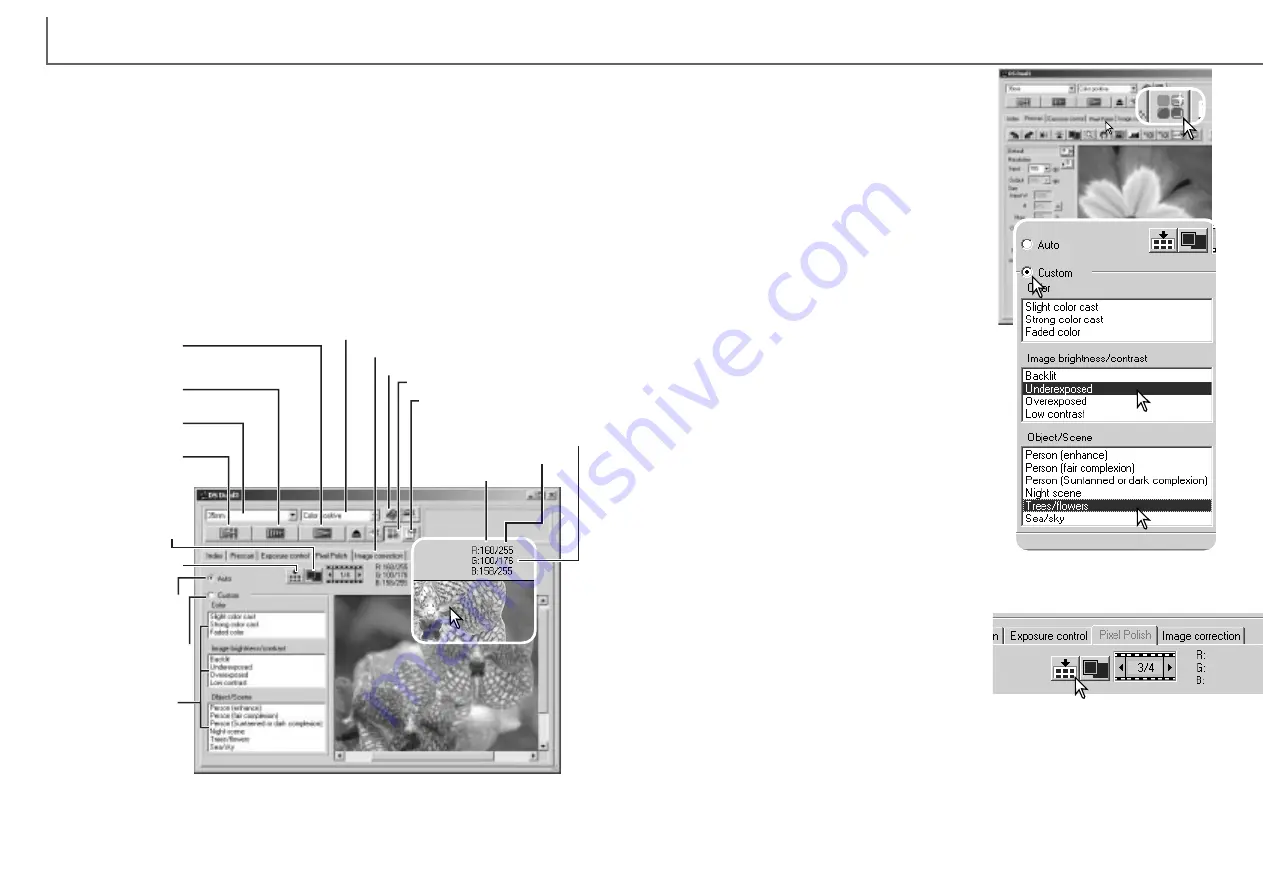
Scan button
(p. 43)
Image-correction tab (p. 64)
Clicking the Pixel Polish button on the main win-
dow automatically corrects all the images in the
film holder replacing any previous corrections.
The correction are immediately applied to the
prescan image.
Once applied, Pixel Polish will remain active until
canceled; to cancel Pixel Polish and return to the
original image, click the Pixel Polish button again.
To reapply any image corrections made before
clicking the Pixel Polish button, open the image
in the image-correction tab and press the undo
button.
Click the Pixel Polish tab to open the window. If a
prescan has not been made, the scanner will
make one automatically.
Select the appropriate radio button, auto or cus-
tom. All corrections will be reflected in the dis-
played image.
The auto correction radio button is initially select-
ed. All images in the holder are corrected auto-
matically.
Click the custom correction radio button to make
customized corrections to individual images.
Simply click the description in the color, image
brightness / contrast, and object / scene list
boxes which best describes the image. To deselect a description, click on it again
(Windows) or press the keyboard command key and click on it again (Macintosh).
Click the apply-all button to apply the custom
settings to all the images in the film holder. To
reset all the images to the auto correction set-
ting, click the auto correction radio button and
then the apply-all button.
If the custom correction radio button is selected, the Pixel Polish tab will be high-
lighted in red (Windows), or an asterisk will be displayed on the tab (Macintosh).
The RGB display will show the color values for any point on the image.
Simply place the mouse pointer on the image area to see the RGB val-
ues of that point. Pressing the shift key (Windows) or command key
(Macintosh) will display the CMY values.
41
D
IMAGE SCAN DUAL III UTILITY
-
BASIC SCANNING
40
Pixel Polish - Correcting images automatically
Main window and Pixel Polish tab
Film format (p. 31)
Film type (p. 31)
Pixel Polish button
Index scan button
(p. 33)
Prescan button
(p. 37)
Help
Preference button (p. 44)
Pixel Polish makes automatic image corrections or custom corrections using
straightforward parameters displayed in the window. Once the Pixel Polish button is
pressed, corrections are immediately applied to all the frames in the holder. Image
corrections performed prior to the use of the Pixel Polish function are all reset for all
images in the holder. Scanning time increases with the use of Pixel Polish. Pixel
Polish cannot be used with black and white film, 16-bit or 16-bit linear color depth (p.
45).
With Macintosh operating systems, to use Pixel Polish when the utility is launched
through Photoshop or Photoshop Elements, the largest unused block of memory in
the system must be more than 128MB. To check and redistribute the system memo-
ry allocation, see page 87.
Auto correction
radio button
Custom correction
radio button
Custom correction
list boxes
- Color list box
- Image brightness/
contrast list box
- Object/scene list
boxes
RGB display
Original RGB values
Current RGB values
The effect of Pixel Polish is based on the actual image area scanned. If an image is
cropped (p.37-38) or the input size changed (p. 42, 54) after Pixel Polish has been
applied, click the crop-prescan button (p. 38) to view the results of the processing.
Fit-to-window button
(p. 35)
Apply-all button
Содержание AF-2840
Страница 1: ...INSTRUCTION MANUAL E...






























