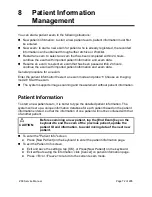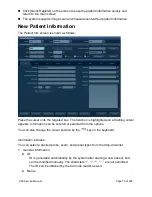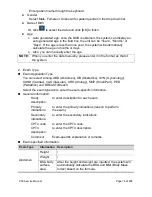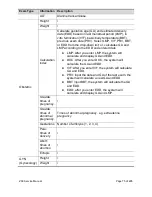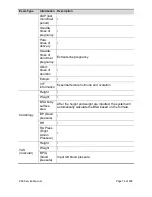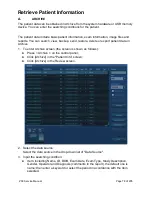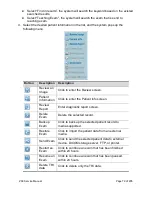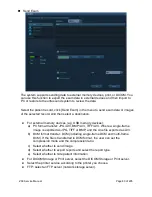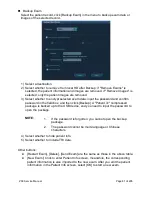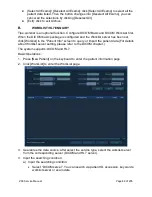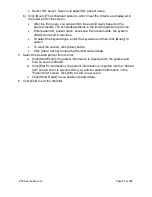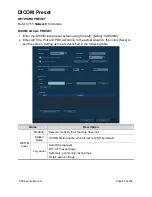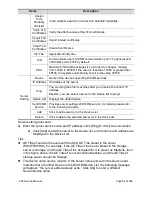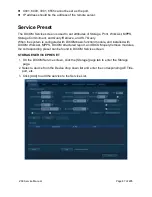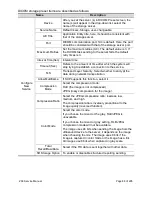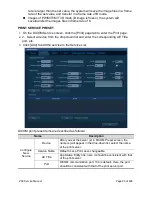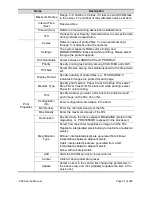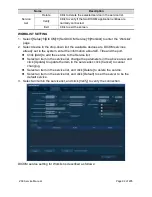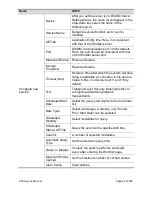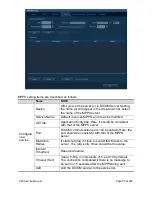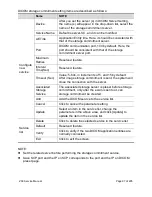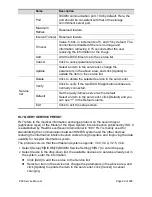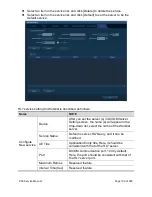ZS3 Service Manual
Page 86 of 295
Name
Description
Assign
from
Modality
Worklist
In the worklist, search for exams with selected modalities.
Verify TLS
Certificates
Verify the effectiveness of the TLS certificates.
Import TLS
Certificates
Import trusted certificates.
Clear TLS
Certificates
Clear all certificates
AE Title
Application Entity title.
Port
Communication port, DICOM communication port. The general port
of DICOM port is 2345 by default.
PDU
Maximum PDU data package size (not need to change), ranging
from 16384 to 65536; if the value is less than 16384 or greater than
65536, the system automatically sets it to the value 32768.
Server
Setting
Device
Name of the device supporting DICOM services.
IP Address IP address of the server.
Ping
You can ping the other machines after you entered the correct IP
address.
Besides, you can select a server in the Device list to ping it.
Device List Displays the added device.
Set DICOM
Service
Provides server settings of DICOM service, for details, please refer
to the following chapters.
Add
Click to add server (s) to the Device List.
Delete
Click to delete the selected server (s) in the device list.
Server setting procedure:
a) Enter the server device name and IP address; click [Ping] to check the connection.
b) Click [Add] to add the server to the device list, and its name and address are
displayed in the Device List.
Tips:
AE Title should be the same with the SCU AE Title preset in the server
(PACS/RIS/HIS), for example, if the AE Title of the server preset in the storage
server is Storage, and the AE Title of the accepted SCU is preset as Machine, then
in the figure above, the AE Title of Local should be Machine, and the AE Title of
storage server should be Storage.
The device name can be random. If the server name entered in the Device field
matches that of another Device in the DICOM Device List, the following message
will appear, “the server added already exits.” Click [Ok] to enter a different
Server/Device name.
Содержание Zonare ZS3
Страница 1: ...ZS3 Diagnostic Ultrasound System Service Manual ...
Страница 34: ...ZS3 Service Manual Page 34 of 295 4 System Overview Major System Assemblies Figure 4 1 ZS3 System ...
Страница 120: ...ZS3 Service Manual Page 120 of 295 FTP Setup Enters Setup Network FTP ...
Страница 124: ...ZS3 Service Manual Page 124 of 295 ...
Страница 131: ...ZS3 Service Manual Page 131 of 295 13 System Diagrams ...
Страница 132: ...ZS3 Service Manual Page 132 of 295 Power Block Diagram Figure 13 1 ZS3 Power Block Diagram ...
Страница 133: ...ZS3 Service Manual Page 133 of 295 Cabling Diagram Figure 13 2 ZS3 Cabling Diagram ...
Страница 134: ...ZS3 Service Manual Page 134 of 295 System Block Diagram Figure 13 3 ZS3 Overall System Block Diagram ...
Страница 138: ...ZS3 Service Manual Page 138 of 295 Figure 14 6 ZS3 ...
Страница 157: ...ZS3 Service Manual Page 157 of 295 8 The system performs the second automatic reboot and enters the following page ...
Страница 185: ...ZS3 Service Manual Page 185 of 295 17 Preventative Maintenance Forms ...
Страница 217: ...ZS3 Service Manual Page 217 of 295 Figure 18 8 ZS3 ...
Страница 252: ...ZS3 Service Manual Page 252 of 295 Figure 19 43 ZS3 Power Cable USB Cable ...
Страница 295: ...P N 046 014026 00 2 0 ...