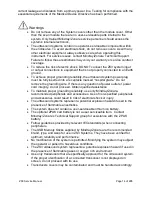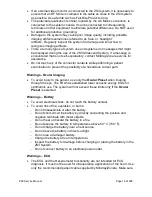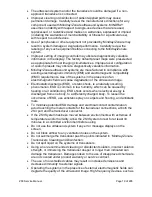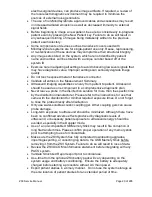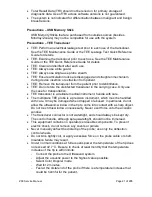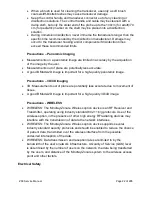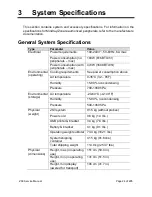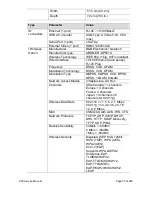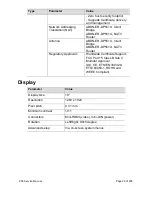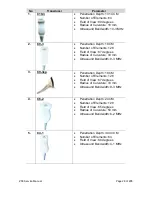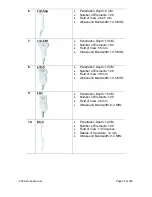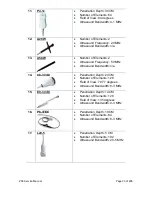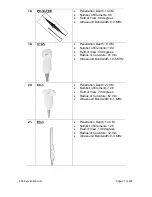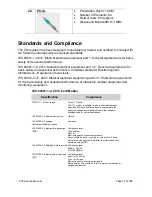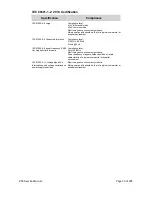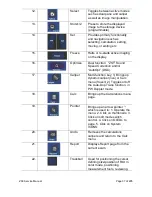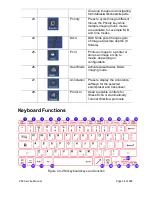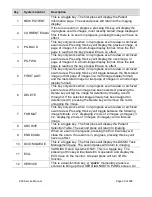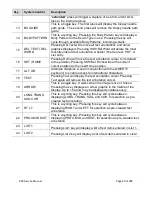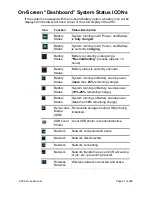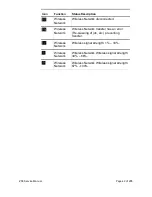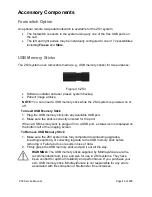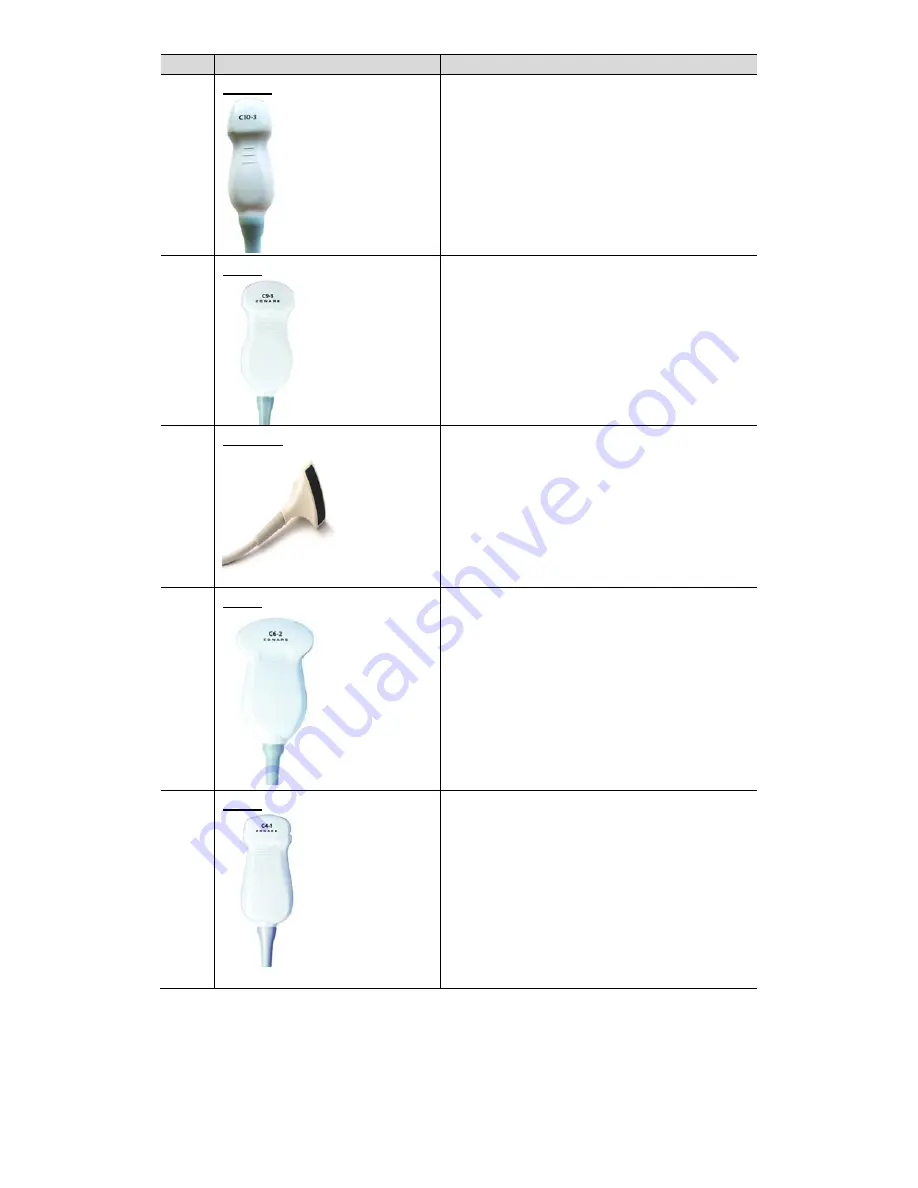
ZS3 Service Manual
Page 28 of 295
No
Transducer
Parameter
1.
C10-3
Penetration Depth: 13 14 CM
Number of Elements: 64
Field of View: 80 degrees
Radius of Curvature: 16 mm
Ultrasound Bandwidth: 10-3 MHz
2.
C9-3
Penetration Depth: 18 CM
Number of Elements: 128
Field of View: 67 degrees
Radius of Curvature: 33 mm
Ultrasound Bandwidth: 9-3 MHz
3.
C9-3sp
Penetration Depth: 18 CM
Number of Elements: 128
Field of View: 67 degrees
Radius of Curvature: 33 mm
Ultrasound Bandwidth: 9-3 MHz
4.
C6-2
Penetration Depth: 24 CM
Number of Elements: 128
Field of View: 65 degrees
Radius of Curvature: 50 mm
Ultrasound Bandwidth: 6-2 MHz
5.
C4-1
Penetration Depth: 30 40 CM
Number of Elements: 64
Field of View: 80 degrees
Ultrasound Bandwidth: 4-1 MHz
Содержание Zonare ZS3
Страница 1: ...ZS3 Diagnostic Ultrasound System Service Manual ...
Страница 34: ...ZS3 Service Manual Page 34 of 295 4 System Overview Major System Assemblies Figure 4 1 ZS3 System ...
Страница 120: ...ZS3 Service Manual Page 120 of 295 FTP Setup Enters Setup Network FTP ...
Страница 124: ...ZS3 Service Manual Page 124 of 295 ...
Страница 131: ...ZS3 Service Manual Page 131 of 295 13 System Diagrams ...
Страница 132: ...ZS3 Service Manual Page 132 of 295 Power Block Diagram Figure 13 1 ZS3 Power Block Diagram ...
Страница 133: ...ZS3 Service Manual Page 133 of 295 Cabling Diagram Figure 13 2 ZS3 Cabling Diagram ...
Страница 134: ...ZS3 Service Manual Page 134 of 295 System Block Diagram Figure 13 3 ZS3 Overall System Block Diagram ...
Страница 138: ...ZS3 Service Manual Page 138 of 295 Figure 14 6 ZS3 ...
Страница 157: ...ZS3 Service Manual Page 157 of 295 8 The system performs the second automatic reboot and enters the following page ...
Страница 185: ...ZS3 Service Manual Page 185 of 295 17 Preventative Maintenance Forms ...
Страница 217: ...ZS3 Service Manual Page 217 of 295 Figure 18 8 ZS3 ...
Страница 252: ...ZS3 Service Manual Page 252 of 295 Figure 19 43 ZS3 Power Cable USB Cable ...
Страница 295: ...P N 046 014026 00 2 0 ...