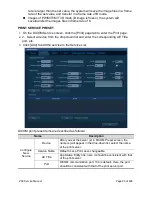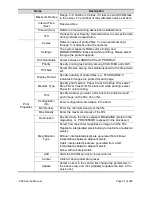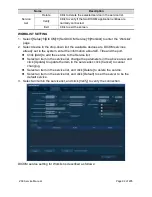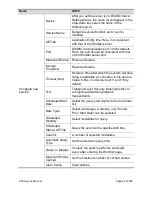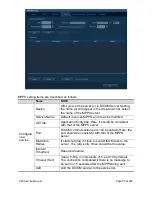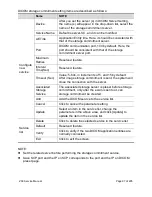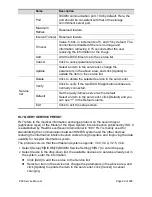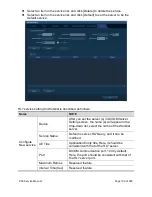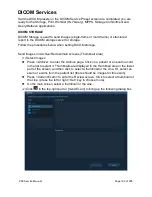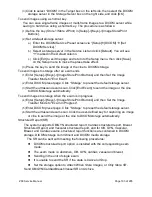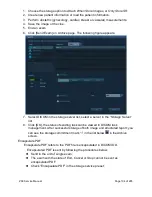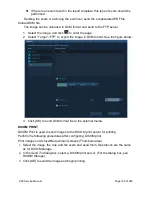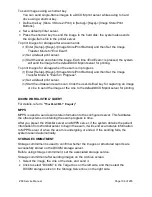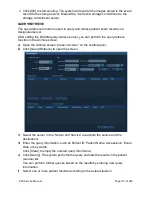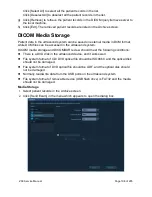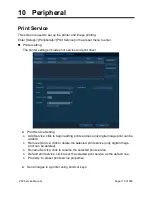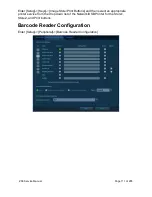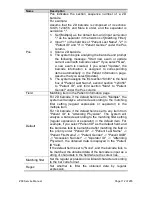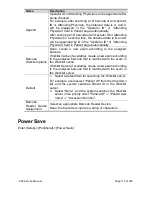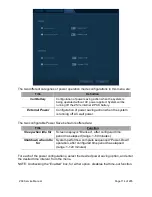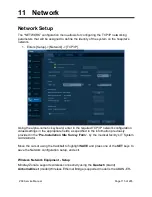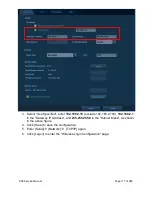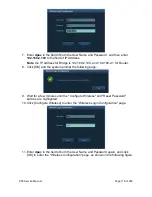ZS3 Service Manual
Page 103 of 295
(3)
Click to
select “DICOM” in the Target box on the left side, then select the DICOM
storage server in the Storage Server box on the right side, and click [OK].
To send images using a shortcut key
You can save single-frame images or multi-frame images to a DICOM server while
saving to hard drive using a shortcut key. The procedure is as follows:
(1)
Define the key (Store 1/Store 2/Print) in [Setup]->[Keys]->[Image Store/Print
Buttons].
(2)
Set a default storage server:
a)
Enter the DICOM Service Preset screen via “[Setup]
[DICOM]
[Set
DICOM Service].”
b)
Select a storage server in the Service List and click [Default]. You will see
“Y” marked in the Default column.
c)
Click [Exit] to exit the page and return to the Setup menu, then click [Save]
on the Setup menu to make the preset take effect.
(3)
Press the key to send the image or the cine to DICOM storage.
To send images to storage after an exam ends
(1)
Enter [Setup]->[Keys]->[Image Store/Print Buttons] and then Set the Image
Transfer Mode to "End Exam".
(2)
Enter DICOM preset page. Click
“Storage” to preset the default storage server.
(3)
Start the ultrasound exam scan. Click [End Exam] to send the image or the cine
to DICOM storage automatically.
To send images to storage when the exam is in progress
(4)
Enter [Setup]->[Keys]->[Image Store/Print Buttons] and then Set the Image
Transfer Mode to "Exam In Progress".
(5)
Enter DICOM preset page. Click
“Storage” to preset the default storage server.
(6)
Start the ultrasound exam scan. Click the user-defined key for capturing an image
or cine to send the image or the cine to DICOM storage automatically.
Structured Report (SR)
The system supports OB/GYN structured report, Cardiac structured report, Breast
Structured Report, and Vascular structured report, and for OB, GYN, Vascular,
Breast, and Cardiac exams, structured report functions are contained in DICOM
storage, DICOM storage commitment and DICOM media storage.
The SR can be sent with meeting the following procedures:
DICOM structured report option is installed with the corresponding exam
mode;
The exam mode is: abdomen, OB, GYN, cardiac, vessel and breast;
Sending in the unit of single exam;
It is unable to send the SR if the state is
Cancel
or
Stop
.
Set the storage option to
Attach When Store Images
, or
Only Store SR
.
Send OB/GYN/Cardiac/Breast/Vessel SR on Archive.
Содержание Zonare ZS3
Страница 1: ...ZS3 Diagnostic Ultrasound System Service Manual ...
Страница 34: ...ZS3 Service Manual Page 34 of 295 4 System Overview Major System Assemblies Figure 4 1 ZS3 System ...
Страница 120: ...ZS3 Service Manual Page 120 of 295 FTP Setup Enters Setup Network FTP ...
Страница 124: ...ZS3 Service Manual Page 124 of 295 ...
Страница 131: ...ZS3 Service Manual Page 131 of 295 13 System Diagrams ...
Страница 132: ...ZS3 Service Manual Page 132 of 295 Power Block Diagram Figure 13 1 ZS3 Power Block Diagram ...
Страница 133: ...ZS3 Service Manual Page 133 of 295 Cabling Diagram Figure 13 2 ZS3 Cabling Diagram ...
Страница 134: ...ZS3 Service Manual Page 134 of 295 System Block Diagram Figure 13 3 ZS3 Overall System Block Diagram ...
Страница 138: ...ZS3 Service Manual Page 138 of 295 Figure 14 6 ZS3 ...
Страница 157: ...ZS3 Service Manual Page 157 of 295 8 The system performs the second automatic reboot and enters the following page ...
Страница 185: ...ZS3 Service Manual Page 185 of 295 17 Preventative Maintenance Forms ...
Страница 217: ...ZS3 Service Manual Page 217 of 295 Figure 18 8 ZS3 ...
Страница 252: ...ZS3 Service Manual Page 252 of 295 Figure 19 43 ZS3 Power Cable USB Cable ...
Страница 295: ...P N 046 014026 00 2 0 ...