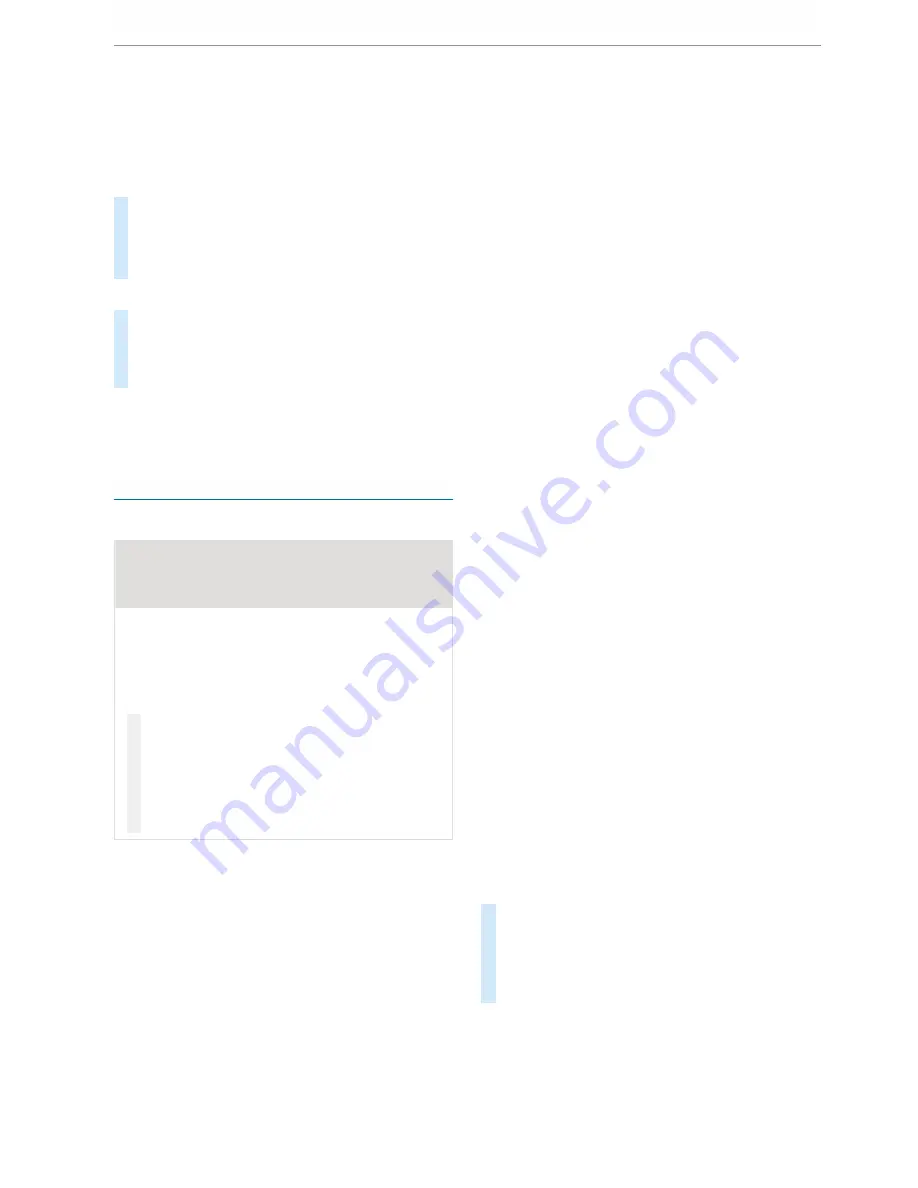
Setting control of the application buttons
Multimedia system:
4
©
5
Mercedes PRO & Apps
5
Smartphone
5
Apple CarPlay
5
Z
5
General
#
To switch
Control via application buttons
on:
activate the LED symbol.
#
To deactivate
Control via application buttons
:
deactivate the LED symbol.
Ending Apple CarPlay™
#
To end the connection of Apple Carplay™
(cable): disconnect the connection via the
connecting cable between the iPhone
®
and
multimedia system.
%
Mercedes-Benz recommends disconnecting
the connecting cable only when the vehicle is
stationary.
Android Auto
Android Auto overview
&
WARNING Risk of distraction from infor‐
mation systems and communications
equipment
If you operate information and communica‐
tion equipment integrated in the vehicle when
driving, you will be distracted from the traffic
situation. This could also cause you to lose
control of the vehicle.
#
Only operate this equipment when the
traffic situation permits.
#
If you cannot be sure of this, stop the
vehicle whilst paying attention to road
and traffic conditions and operate the
equipment with the vehicle stationary.
You must observe the legal requirements for the
country in which you are currently driving when
operating the multimedia system.
Mobile phone functions can be used with Android
Auto using the Android operating system on the
multimedia system. It is operated using the
touchscreen or the voice-operated control sys‐
tem. You can activate the voice-operated control
system by pressing and holding the
£
button
on the multifunction steering wheel.
When using Android Auto via the voice-operated
control system, the multimedia system can still
be operated via LINGUATRONIC (
/
page 188).
Only one mobile phone at a time can be connec‐
ted via Android Auto to the multimedia system.
This also applies to two phone mode.
The availability of Android Auto and Android Auto
apps may vary according to the country.
The service provider is responsible for this appli‐
cation and the services and content connected to
it.
Information on Android Auto
While using Android Auto, various functions of
the multimedia system, for example the media
source Bluetooth
®
audio, are not available.
Only one route guidance can be active at a time.
If route guidance is active on the multimedia sys‐
tem, it is closed when route guidance is started
on the mobile phone.
Connecting a mobile phone via Android Auto
Requirements:
R
The mobile phone supports Android Auto
from Android 5.0.
R
The Android Auto app is installed on the
mobile phone.
R
In order to use the telephone functions, the
mobile phone must be connected to the mul‐
timedia system via Bluetooth
®
(
/
page 247).
If there was no prior Internet connection, this
is established with the use of the mobile
phone with Android Auto.
R
The mobile phone is connected to the multi‐
media system via the USB port
ç
using a
suitable cable (
/
page 265).
R
There is an Internet connection for the full
range of functions for Android Auto.
Multimedia system:
4
©
5
Mercedes PRO & Apps
5
Smartphone
5
Android Auto
5
Start Android Auto
#
Alternative: If Android Auto is active (e.g.
when music is being played or the navigation
system is being used), you can call up the
application using the
|
,
z
or
%
buttons (
/
page 204).
%
The first activation of Android Auto on the
multimedia system must be carried out when
the vehicle is stationary for safety reasons.
256 MBUX multimedia system
Содержание Sprinter 2018
Страница 1: ...Sprinter Operating Instructions Mercedes Benz Sprinter Operating Instructions...
Страница 7: ......
Страница 9: ...Windscreen wipers 97 Rear window wiper 97 At a glance Cockpit 7...
Страница 22: ...CVehicles with rear wheel drive chock DSpare wheel example 342 20 At a glance Emergencies and breakdowns...
















































