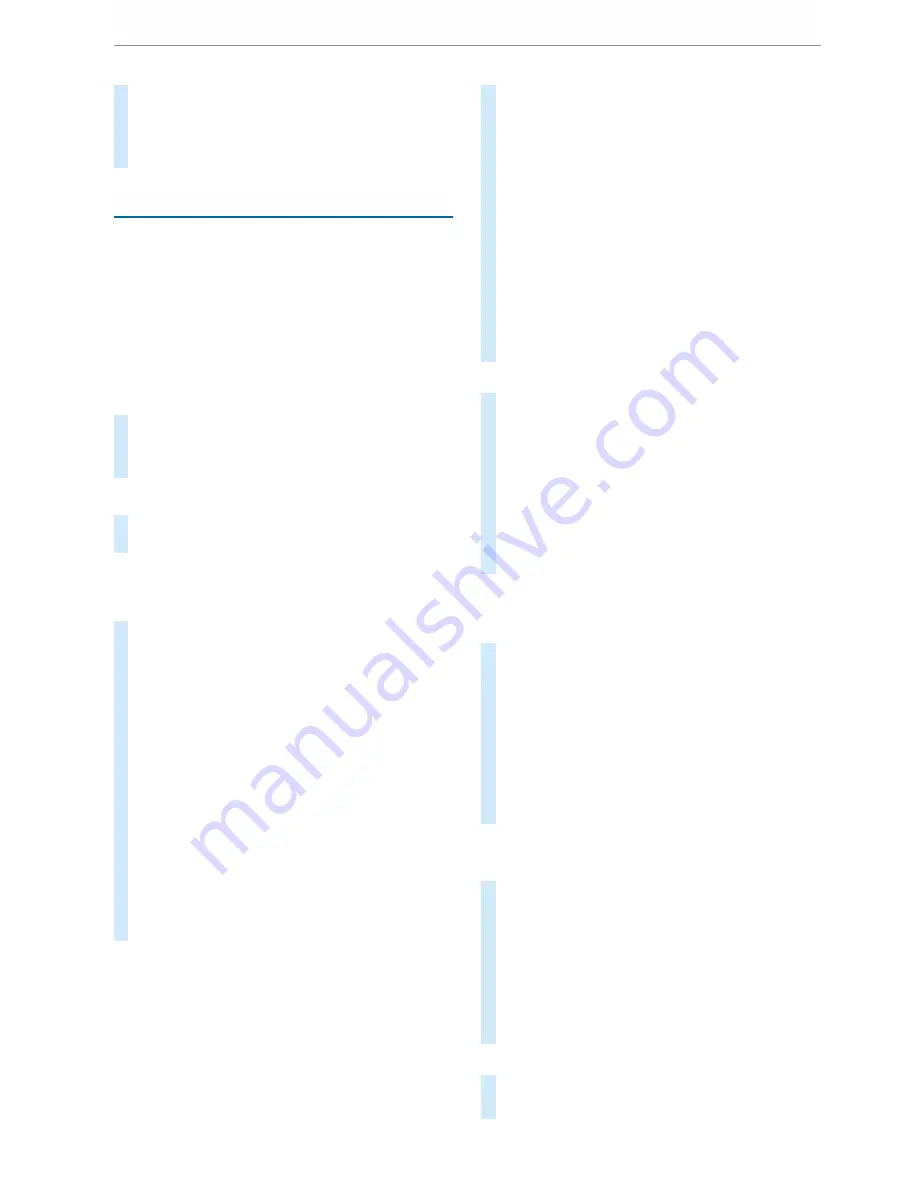
#
Select
Yes
.
The suggestion will not be shown again in
future. All suggestions are reset.
#
To cancel the function: select
Cancel
.
Favourites
Overview of favourites
Favourites offer you quick access to frequently
used applications. It is possible to create 20
favourites in total.
You can select favourites from categories or you
add favourites directly from an application.
Calling up favourites
In the media display
#
Tap on
©
.
The home screen is shown.
#
Swipe up until
FAVOURITES
is shown.
Using the steering wheel
#
Press the
f
rocker switch on the steering
wheel down.
Adding favourites
Selecting favourites from categories
#
Tap on
©
in the media display.
The home screen is shown.
#
Swipe up until
FAVOURITES
is shown.
#
Select
W
Create favourite
.
The categories are displayed.
#
Select the category.
The favourites are displayed.
#
Select a favourite.
The favourite is stored at the next available
position.
#
All positions in the favourites are taken:
confirm the message shown with
OK
.
A list shows all the favourites.
#
Select a favourite which should be overwrit‐
ten.
Adding a favourite from an application
Examples of adding from an application are:
R
Saving a contact.
R
Storing a radio station.
R
Adding a media source.
R
Saving a navigation destination.
#
To save a contact as a global favourite:
select a contact (
/
page 251).
The details are displayed.
#
Press on a phone number until the
OPTIONS
menu is shown.
#
Select
Save as favourite
.
The contact is added as a favourite.
#
To store a radio station as a global favour‐
ite: set a radio station (
/
page 268).
#
Press on the radio station until the
OPTIONS
menu is shown.
#
Select
Save as favourite
.
The radio station is added as a favourite.
Renaming favourites
#
Tap on
©
in the media display.
The home screen is shown.
#
Swipe up until
FAVOURITES
is shown.
#
Press on a favourite until the
OPTIONS
menu
is shown.
#
Select
Rename
.
#
Enter the name.
#
Select
OK
.
Moving favourites
Moving favourites in the favourites menu
#
Tap on
©
in the media display.
The home screen is shown.
#
Swipe up until
FAVOURITES
is shown.
#
Press on a favourite until the
OPTIONS
menu
is shown.
#
Select
Move
.
#
Move the favourite to the new position.
#
Tap on
ø
.
Moving the favourites menu in the personali‐
sation
#
Tap on
©
in the media display.
The home screen is shown.
#
Swipe up until
Set new order
is shown.
#
Select
Set new order
.
#
Move
Favourites
to the new position.
#
Tap on
ø
.
#
To close the menu: select
Close
.
Deleting favourites
#
Tap on
©
in the media display.
The home screen is shown.
208 MBUX multimedia system
Содержание Sprinter 2018
Страница 1: ...Sprinter Operating Instructions Mercedes Benz Sprinter Operating Instructions...
Страница 7: ......
Страница 9: ...Windscreen wipers 97 Rear window wiper 97 At a glance Cockpit 7...
Страница 22: ...CVehicles with rear wheel drive chock DSpare wheel example 342 20 At a glance Emergencies and breakdowns...
















































