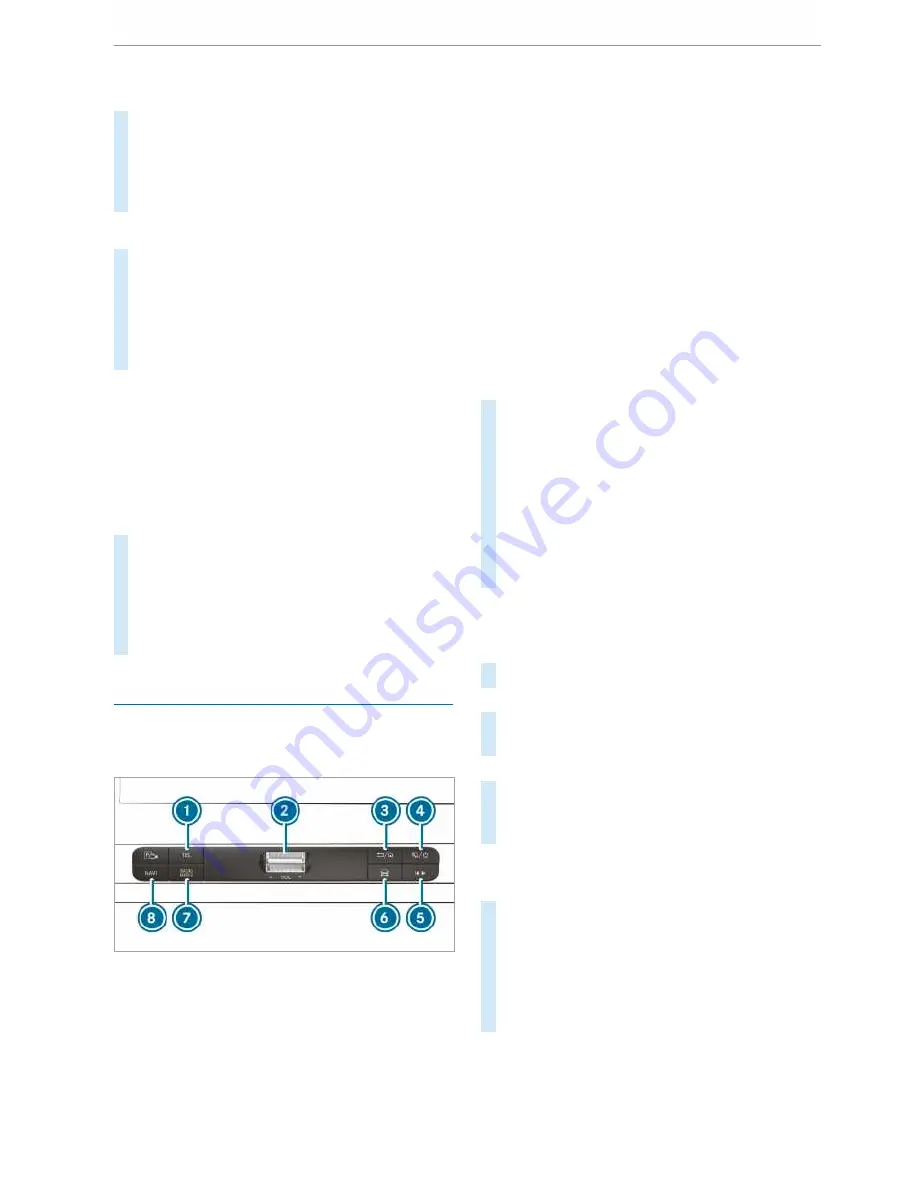
Touching, holding and moving
#
To move the map: touch the touchscreen
and move your finger in any direction.
#
To set the volume on a scale: touch the
touchscreen and move the finger to the left or
right.
Touching and holding
#
To save the destination in the map: touch
the touchscreen and hold until a message is
shown.
#
To call up a global menu in the applica‐
tions: touch the touchscreen and hold until
the
OPTIONS
menu appears.
Setting acoustic operation feedback for the
touchscreen
Multimedia system:
4
©
5
Settings
5
System
5
Controls
5
Touch Control sensitivity
The function is supported by the selection in a
list.
#
Select
Acoustic operating feedback
.
#
Set
Normal
,
Loud
or
Off
.
If the function is activated you will hear a
clicking sound when scrolling in a list. When
the beginning or end of the list is reached you
will hear another clicking sound.
Applications
Calling up applications
Using buttons on the operating strip
1
%
button
Calls up the telephone
2
Volume rocker switch
Adjusts the volume(
/
page 205)
3
%
/
©
button
Press briefly: returns to the previous display
Press and hold: calls up the home screen
4
8
/
Ü
button
Press briefly: switches sound off
Press and hold: activates/deactivates the
multimedia system
5
Quick-access button for media
Calls up the control menu of the last active
media source
6
Vehicle button
Sets vehicle functions
7
|
button
Pressing repeatedly calls up the desired
audio source
8
ß
button
Calls up navigation
#
To access stations and music tracks
quickly: press button
5
.
The control menu appears for the audio
source that was last selected.
#
Swipe to the left or right.
Radio: the previous or next station is set.
Media source: the previous or the next music
track is selected.
#
To hide the control menu: press button
5
.
Using the home screen
The home screen is shown in the media display
when you start the vehicle.
#
Select the application by swiping and tapping.
or
#
In any display: press the
©
button on the
Touch Control.
or
#
Tap on the
©
symbol on the touchscreen.
The applications are displayed.
#
Select the application by swiping and tapping.
Changing the arrangement of applications on
the home screen
#
Call up the home screen
#
Touch and hold an application on the
touchscreen until symbols appear.
#
Tap on
=
or
;
and move the applica‐
tion in the menu.
#
Tap on
ø
.
204 MBUX multimedia system
Содержание Sprinter 2018
Страница 1: ...Sprinter Operating Instructions Mercedes Benz Sprinter Operating Instructions...
Страница 7: ......
Страница 9: ...Windscreen wipers 97 Rear window wiper 97 At a glance Cockpit 7...
Страница 22: ...CVehicles with rear wheel drive chock DSpare wheel example 342 20 At a glance Emergencies and breakdowns...






























