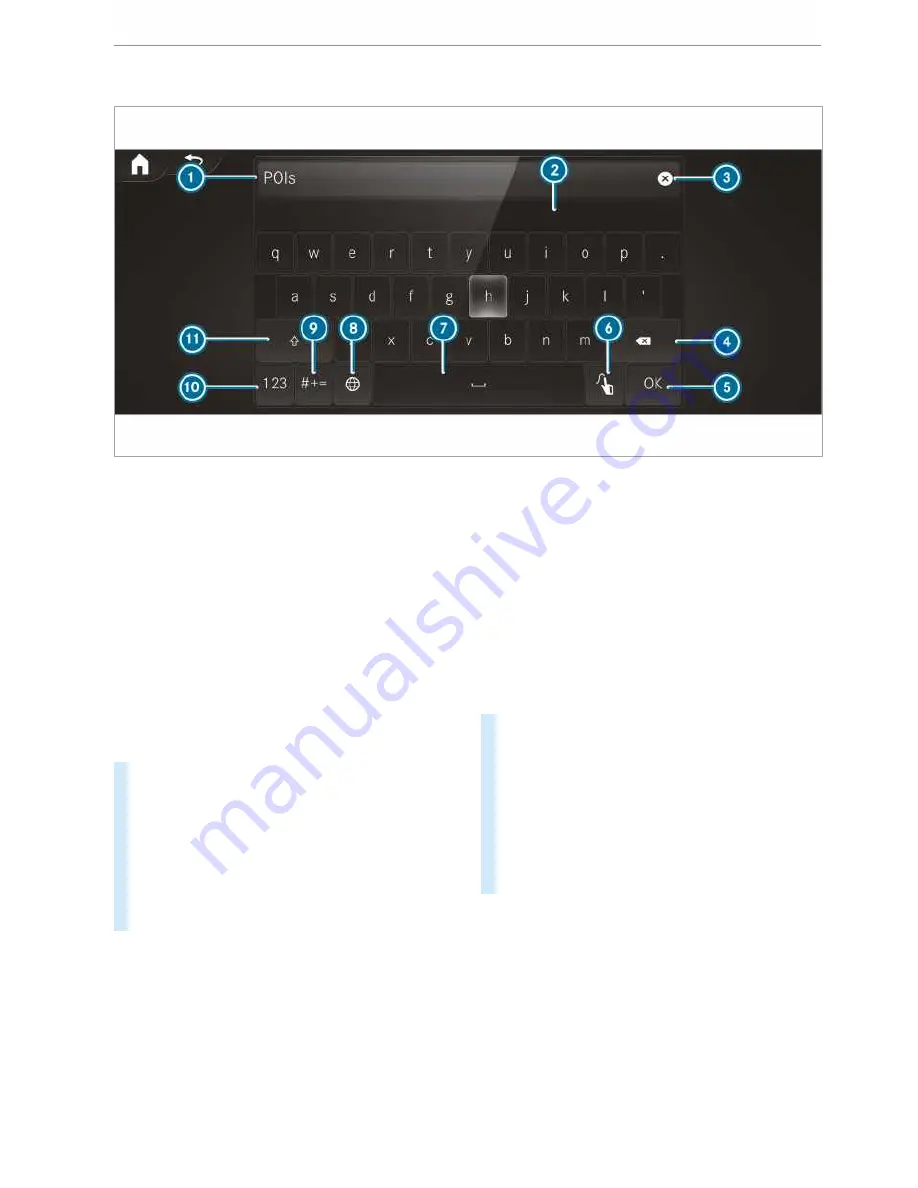
Using the keyboard
1
Input line
2
Shows suggestions during
entry (if available)
3
Deletes an entry
4
Deletes
Pressing or pressing briefly
deletes the last character
entered
Pressing and holding dele‐
tes the entry
5
Accepts an entry
6
Switches to handwriting
input
7
Enters a space
8
Changes the keyboard lan‐
guage
9
Switches to special charac‐
ters
A
Switches to digits and addi‐
tional special characters (if
available for the current
character set)
ABC switches to letters
(level 2)
B
Pressing or pressing briefly
switches between upper-
case and lower-case letters
(if available for the current
character set)
Pressing and holding
switches to upper-case let‐
ters permanently
If available, the
p
symbol allows you to
change to voice input.
#
Call up the character entry to rename a
favourite, for example (
/
page 208).
The keyboard is shown.
#
Press briefly on a character key.
The character is entered in input line
1
. Sug‐
gestions are shown in
2
.
#
To select a suggestion: select one of the
entries.
#
If available, display additional suggestions
with
q
or
r
.
#
Resume character input.
#
To enter an alternative character: press
and hold a character.
#
Select the character.
#
To end character input: press the
G
but‐
ton.
%
The available editing functions depend on the
editing task, the language set and the charac‐
ter level.
212 MBUX multimedia system
Содержание Sprinter 2018
Страница 1: ...Sprinter Operating Instructions Mercedes Benz Sprinter Operating Instructions...
Страница 7: ......
Страница 9: ...Windscreen wipers 97 Rear window wiper 97 At a glance Cockpit 7...
Страница 22: ...CVehicles with rear wheel drive chock DSpare wheel example 342 20 At a glance Emergencies and breakdowns...






























