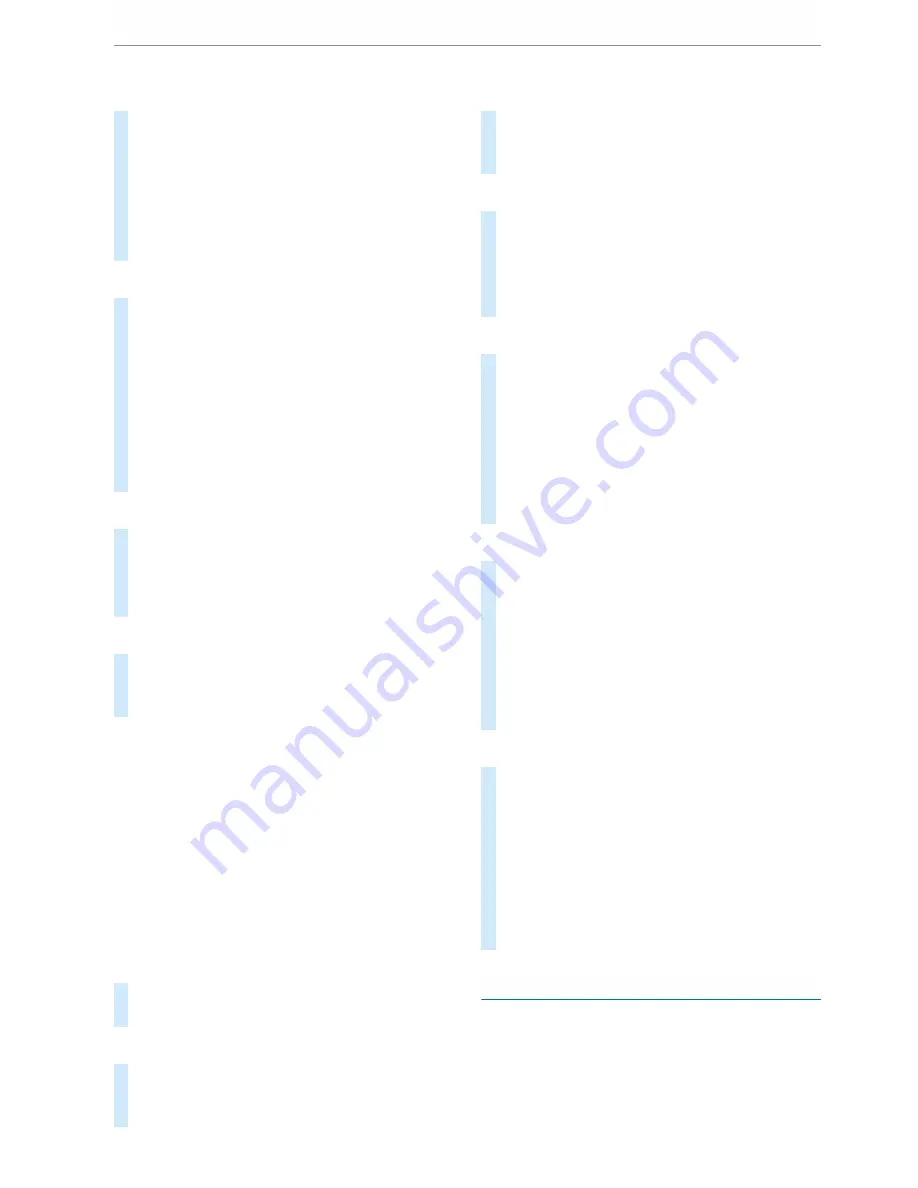
Connecting using a WPS PIN
#
Select the options
r
of the desired Wi-Fi
network.
#
Select
Connect using WPS PIN input
.
The multimedia system generates an eight-
digit PIN.
#
Enter this PIN on the device to be connected.
#
Confirm the entry.
Connecting using a button
#
Select the options
r
of the desired Wi-Fi
network.
#
Select
Connect via WPS PBC
.
#
Select "Connect via WPS PBC" in the options
on the device to be connected (see the manu‐
facturer's operating instructions).
#
Press the WPS button on the device to be
connected.
#
Select
Continue
in the multimedia system.
Activating automatic connection
#
Select
Connect via Wi-Fi
.
#
Select the options
r
of the desired Wi-Fi
network.
#
Activate
Permanent Internet connection
.
Connecting with a known Wi-Fi
#
Select
Connect via Wi-Fi
.
#
Select a Wi-Fi network.
The connection is established again.
Setting up a Wi-Fi hotspot
Multimedia system:
4
©
5
Settings
5
System
(System)
5
Wi-Fi & Bluetooth
Configuring the multimedia system as a Wi-Fi
hotspot
The type of connection established depends on
the device to be connected. The function must be
supported by the multimedia system and by the
device to be connected. The type of connection
established must be selected on the multimedia
system and on the device to be connected.
#
Select
Vehicle hotspot
.
#
Select
Connect device to vehicle hotspot
.
Connecting using WPS PIN generation
#
Select
Connect using WPS PIN generation
.
#
Enter the PIN shown in the media display on
the device to be connected and confirm.
Connecting using WPS PIN entry
#
Select
Connect using WPS PIN input
.
#
Enter the PIN that is shown on the external
device's display on the multimedia system.
Connecting using a button
#
Select
Connect via WPS PBC
.
#
Press the push button on the device to be
connected (see the manufacturer's operating
instructions).
#
Select
Continue
.
Connecting using a security key
#
Select
Connect device to vehicle hotspot
.
A security key is displayed.
#
Select the vehicle from the device to be con‐
nected. It will be shown with the
DIRECT-MB
Hotspot 12345
network name.
#
Enter the security key which is shown in the
media display on the device to be connected.
#
Confirm the entry.
Connecting using NFC
#
Select
Connect via NFC
.
#
Activate NFC on the mobile device (see the
manufacturer's operating instructions).
#
Bring the mobile device into the NFC area of
the vehicle (
/
page 248).
#
Select
Finished
.
The mobile device is now connected to the
multimedia system hotspot via NFC.
Generating a new security key:
#
Select
Vehicle hotspot
.
#
Select
Generate security key
.
A connection will be established with the
newly created security key.
#
To save a security key: select
Save
.
When a new security key is saved, all existing
Wi-Fi connections are then disconnected. If
the Wi-Fi connections are being re-estab‐
lished, the new security key must be entered.
System language
Notes on the system language
This function allows you to determine the lan‐
guage for the menu displays and the navigation
messages. The selected language affects the
characters available for entry. The navigation
announcements are not available in all languages.
216 MBUX multimedia system
Содержание Sprinter 2018
Страница 1: ...Sprinter Operating Instructions Mercedes Benz Sprinter Operating Instructions...
Страница 7: ......
Страница 9: ...Windscreen wipers 97 Rear window wiper 97 At a glance Cockpit 7...
Страница 22: ...CVehicles with rear wheel drive chock DSpare wheel example 342 20 At a glance Emergencies and breakdowns...






























