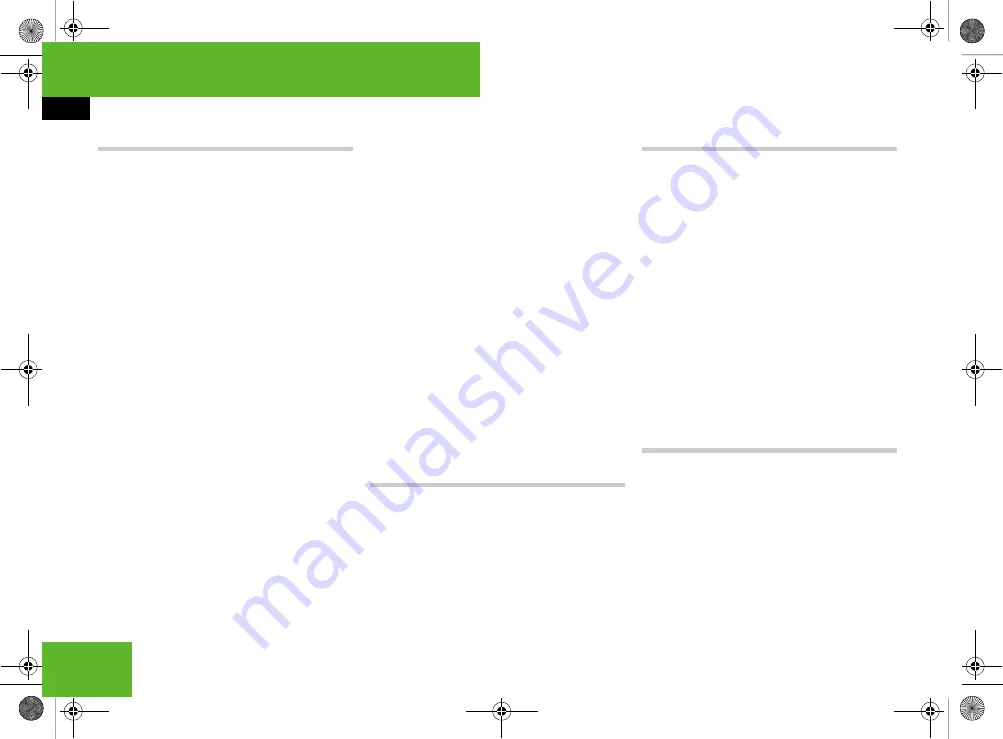
118
COMAND
COMAND telephone*
Selecting an entry
Selecting using the smart speller
Switch from the list to the smart speller
if necessary.
To change the smart speller lan-
guage:
select
!
.
Select the desired language.
To change the smart speller charac-
ter set:
select
#
.
Depending on the previous setting, you
will change to letters with special char-
acters or to numbers with special char-
acters.
To enter characters:
select the char-
acters one by one of the entry you are
searching for.
To delete individual characters:
se-
lect
)
and press
n
briefly.
Each time you enter or delete a charac-
ter, the closest match will be displayed
at the top of the list.
To delete an entire entry:
select
)
and press and hold
n
until the entry is
deleted.
To cancel the search:
switch from the
smart speller to the list.
The entry at the top of the list is auto-
matically highlighted.
Selecting using the list
Switch from the list to the smart speller
if necessary.
Turn
y
m
z
or slide
q
m
r
until the de-
sired entry is highlighted.
Selecting subentries
Select an address book entry with the
+
symbol and press
n
.
The
+
symbol changes to
/
and the
subentries are displayed.
Turn
y
m
z
or slide
q
m
r
until the de-
sired subentry is highlighted.
Displaying details about an entry
COMAND can also show a shortened entry
in full.
Select an entry ( page 118).
Select
"Options"
"Details"
.
The detailed view appears.
To close the detailed display:
slide
o
m
p
or press
n
.
Starting to dial the number of an entry
Select an entry ( page 118).
Press
n
.
or
Press the
s
button on the tele-
phone keypad.
A list appears if the entry contains sub-
entries.
Select the desired subentry.
Press
n
again.
or
Press the
s
button on the tele-
phone keypad.
Creating an entry in the phone book on
the mobile phone
i
This function is not supported by all mobile
phones.
Select
"Options"
"New entry"
"Telephone"
in the COMAND phone
book.
The input menu appears with the data
fields.
216_RE_2006-12a.book Seite 118 Montag, 2. Oktober 2006 12:06 12
Содержание 2006 CL-Class
Страница 2: ......
Страница 3: ......
Страница 21: ...216_RE_2006 12a book Seite 18 Montag 2 Oktober 2006 12 06 12...
Страница 25: ...4 216_RE_2006 12a book Seite 4 Montag 2 Oktober 2006 12 06 12...
Страница 45: ...24 216_RE_2006 12a book Seite 24 Montag 2 Oktober 2006 12 06 12...
Страница 77: ...56 216_RE_2006 12a book Seite 56 Montag 2 Oktober 2006 12 06 12...
Страница 241: ...220 216_RE_2006 12a book Seite 220 Montag 2 Oktober 2006 12 06 12...
Страница 353: ...332 Controls Air vents Air vents P83 40 3152 31 216_RE_2006 12a book Seite 332 Montag 2 Oktober 2006 12 06 12...
Страница 553: ...532 216_RE_2006 12a book Seite 532 Montag 2 Oktober 2006 12 06 12...
Страница 554: ......
Страница 555: ......






























