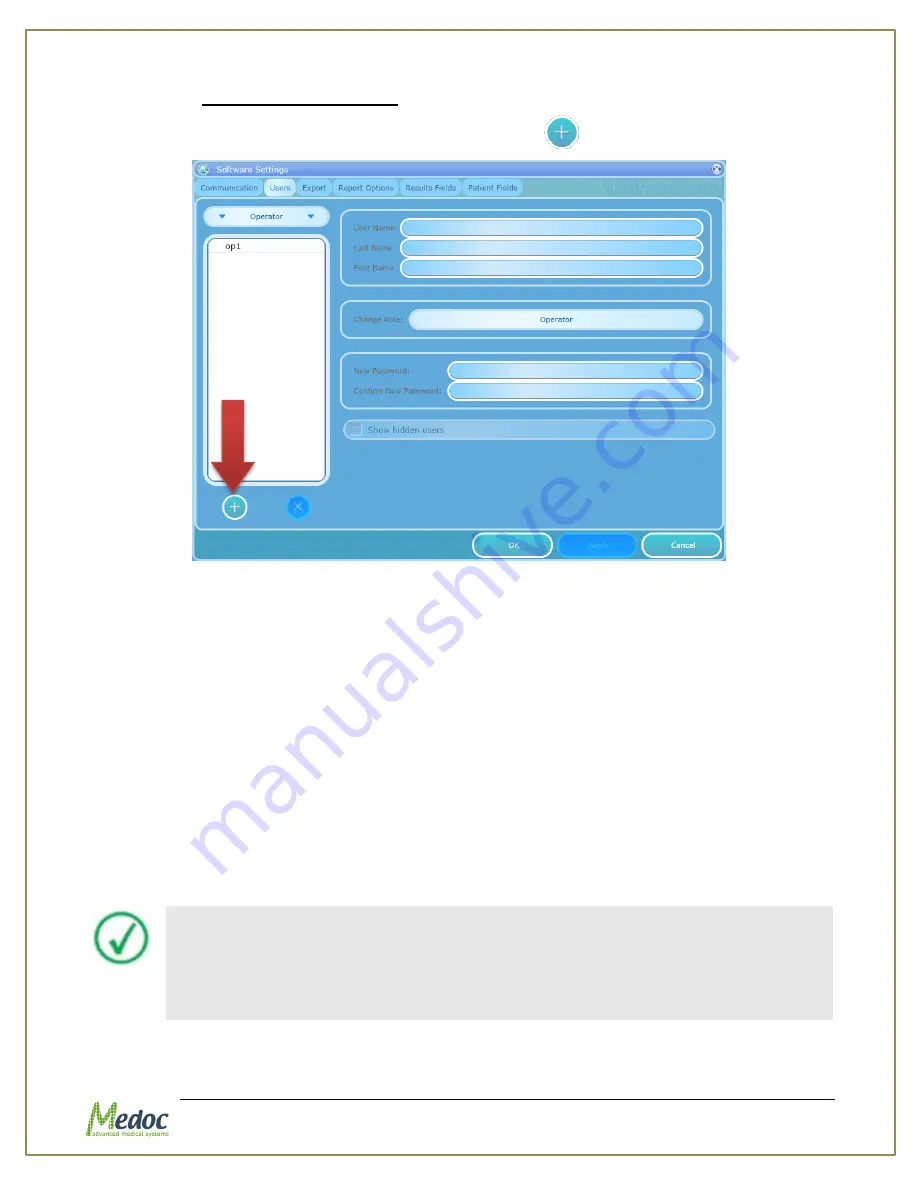
Q-Sense Technical Reference Manual
Proprietary
117 of 188
10.1.5.1
Add\Remove Users
1.
Click the “add user button” at the bottom of the user list
Figure 80: Software Settings Add New User
2.
Enter the following information:
2.1.
User Name – this will the name the user will use when logging in to Medoc Main Station.
2.2.
Last Name and First Name – these will be used for display and to identify actions
performed by this user
2.3.
Role – Select a role or authorization level for this user. Note that a user can only create
users with roles equal or lower than his/hers own authorization level. Refer to
a list of roles and their allowed and restricted actions.
2.4.
Password – choose a password for this user which will be required when logging in to
Medoc Main Station.
3.
Click Apply to confirm
4.
Continue to add users as needed by clicking the “add new user” button and entering the
relevant information (repeat steps 1-3).
5.
Click OK to end and close the user management panel.
Medoc Recommendations:
1.
Create Operator level users for each site
2.
Create a Biomedical Engineer user for basic troubleshooting and
calibration at the sites if needed.
3.
Change the password to the default admin user
Содержание TSA 2001
Страница 1: ...Proprietary 1 of 188 Small Fiber Test Technical Reference Manual ...
Страница 35: ...Q Sense Technical Reference Manual Proprietary 35 of 188 Figure 7 Q SENSE System Wiring Schema ...
Страница 99: ...Q Sense Technical Reference Manual Proprietary 99 of 188 Analysis Report Examples ...
Страница 109: ...Q Sense Technical Reference Manual Proprietary 109 of 188 ...
Страница 181: ...Q Sense Technical Reference Manual Proprietary 181 of 188 Figure 114 Pain Rating Limits ...






























