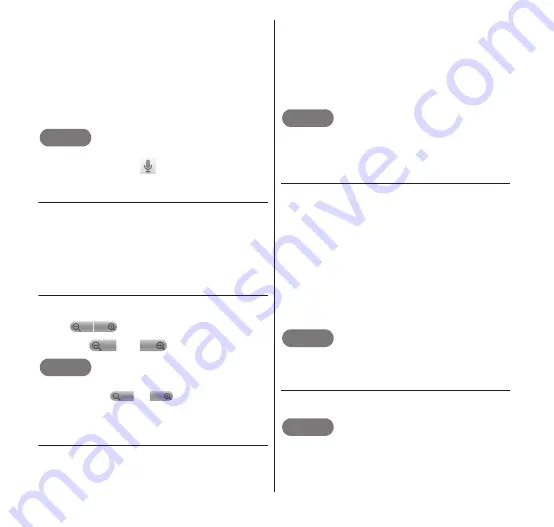
Email/Internet
97
3
Clearly speak the search
words into the microphone.
•
Search results are displayed. When the
search candidates are listed, select
one containing the desired term.
4
Tap one of the items in the
list.
NOTE
If your voice is not converted correctly,
search by tapping
again and saying the
word, or by entering the search words.
● Scrolling a web page
1
Drag the Browser screen in
the desired direction.
•
Depending on the web page being
displayed, you may scroll the page up/
down or left/right.
● Zooming in/out on a web page
1
Drag the Browser screen.
•
appears.
2
Tap
or
.
NOTE
If you have already zoomed in or out as far
as possible,
or
turns gray,
indicating the unavailability of zooming.
● Zooming in/out on specific point on
a web page
1
Extend the portion you want
to zoom in with two fingers.
•
The display is enlarged, with the center
of enlargement at the point where your
pinch-out started.
2
Pinch the portion you want
to zoom out with two fingers.
•
The display is reduced.
NOTE
Enlarging and reducing the display may not
be possible depending on the web page.
● Quickly zooming in/out on specific
point in a web page
1
Double-tap the point on the
Browser screen that you
want to enlarge from.
•
The display is enlarged, with the center
of enlargement at the point where you
double-tapped.
2
Double-tap the Browser
screen again.
•
The display returns to full-screen view.
NOTE
Enlarging and reducing the display may not
be possible depending on the web page.
● Opening a linked web page
1
Tap a link within a web page.
NOTE
If you touch and hold the link, a menu
appears with the "Open", "Open in new
window", "Bookmark link", "Save link", "Share
link", and "Copy link URL" options.






























