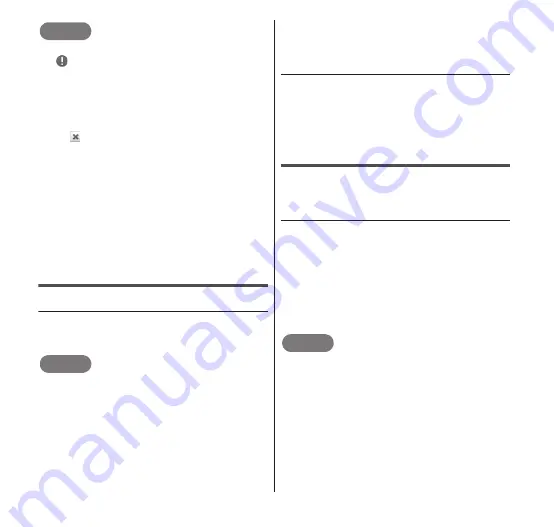
Email/Internet
87
NOTE
You have specified an invalid email address
if
appears to the right of the "To" box.
Enter the correct email address.
To include Cc or Bcc recipients, press
m
→ "Add Cc/Bcc" on the "Compose" screen.
The "Cc" and "Bcc" boxes appear on the
"Compose" screen.
Tap at the right side of the name of the
attached file to delete the attachment.
An email that has been saved as draft can
be displayed on the "Compose" screen,
modified as required and then sent. From
the "Inbox" screen, press
m
→ "Folders" →
"Drafts". The "Drafts" screen, containing a
list of emails saved as draft, appears. Tap
any of these emails to display the
"Compose" screen.
Receiving/viewing an email
● Viewing an email
1
Tap an email on the "Inbox"
screen.
NOTE
When you open the "Email" application, it
automatically connects to the email server,
receive any new emails, and adds them to
the "Inbox" screen. However, new emails will
not be automatically received while the
"Email" application is open if you have
specified that new emails should not be
automatically checked. To receive new
emails, refresh the "Inbox" screen. For
details on setting the automatic checking
of new emails, see "Changing email
settings" (P.89).
● Refreshing the "Inbox" screen
1
From the "Inbox" screen,
m
→ "Refresh".
•
Any new emails are received and
displayed in "Inbox".
Replying to/forwarding an email
You can also reply to received emails or
forward them to a third party.
● Replying to an email
1
While the content of the
received mail is displayed,
"Reply".
2
Tap the "Compose Mail" box
→ enter your message →
"Send".
NOTE
You can also display the "Compose" screen
by pressing
m
→ "Reply" while the content
of the received mail is displayed.
The "To" box, which is the box at the top of
the "Compose" screen, specifies the mail
address of the original sender. You may
also send the reply to other recipients by
entering a comma and another email
address after the mail address of the
original sender.






























