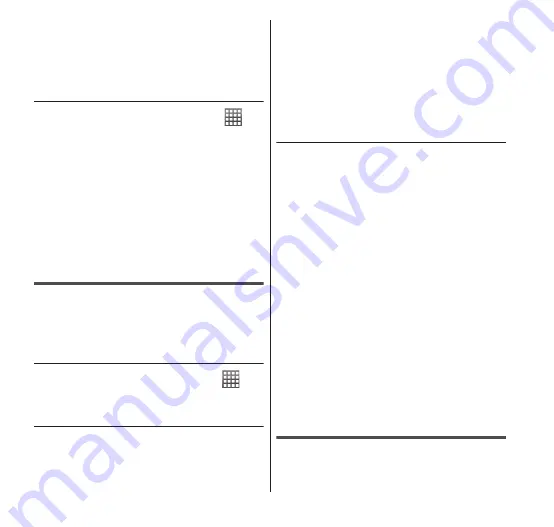
146
Applications
•
All Contacts are exported to a microSD
card.
4
"OK"
● Importing Contacts from a UIM or
microSD card
1
From the Home screen,
→
"Contacts".
2
m
→ "More" → "Import/
Export".
•
If you are importing from a UIM, tap
"Import from SIM card".
3
Tap "Import from SIM card"
or "Import from SD card".
•
Follow the instructions on the screen.
Importing or exporting emails
You can export emails from the FOMA
terminal to the microSD card and import
emails from the microSD card to the FOMA
terminal.
● Opening an email
1
From the Home screen,
→
"Email".
● Exporting emails to a microSD card
1
Insert the microSD card in
the FOMA terminal.
2
In the "Inbox" screen, tap
m
→ "Import/Export" → "Export
to SD card".
3
"OK"
•
Emails of all accounts are exported to
the microSD card.
● Importing emails from a microSD
card
1
Insert the microSD card on
which emails are stored in
the FOMA terminal.
2
In the "Inbox" screen, tap
m
→ "Import/Export" → "Import
from SD card".
3
Select a file to import.
•
When there are more than 2 files, tap
and select one of the following options.
•
Import one vMessage file
•
Import multiple vMessage files
•
Import all vMessage files
•
When there is only 1 file, import starts
without the file selection screen.
4
"OK"
•
The imported emails are sent to "Inbox".
Importing or exporting SMS
messages
You can export messages from the FOMA
terminal to the microSD card and import






























