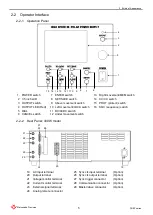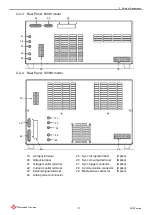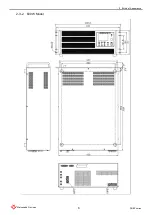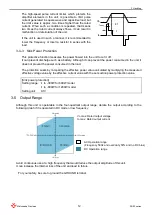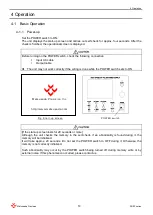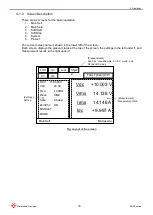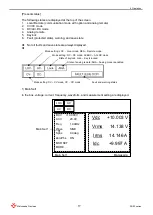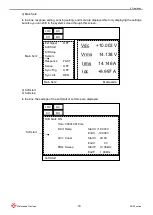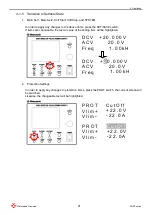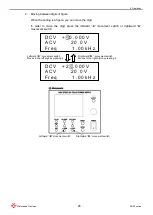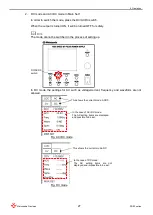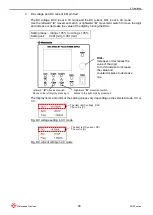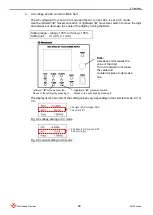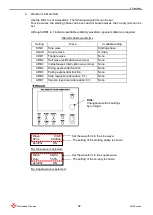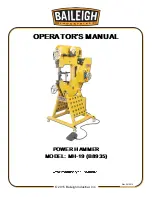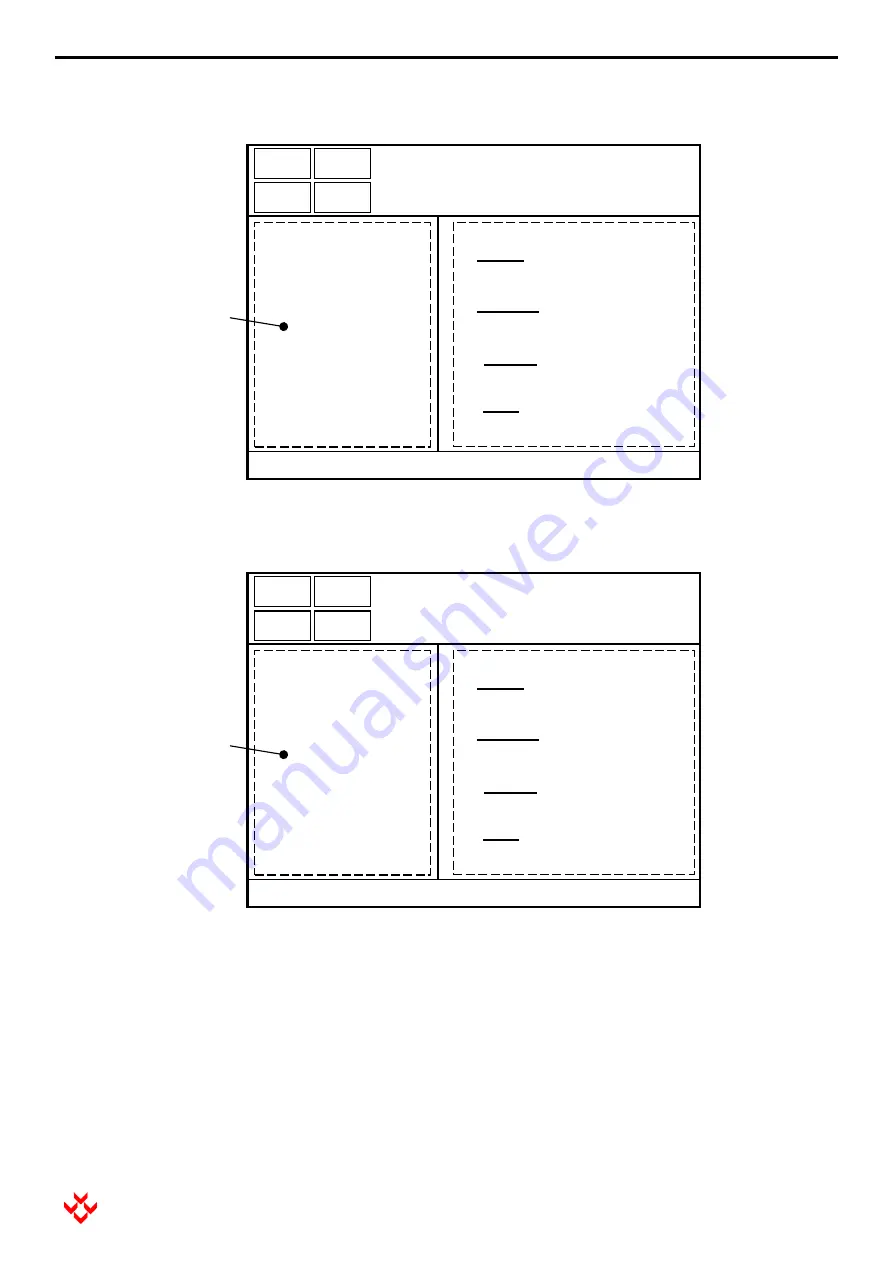
4 Operation
19
DOEF series
Matsusada Precision
5) System
In the box, the settings of autosave time, communication with an option, LD, and LS are displayed.
5) Protect
In the box, the settings of the protection are displayed.
Matsusada
Save Time
Communi
BaudRate
Terminate
Address
Command
LD
LS
LOC
80s
----
9600
CR
0
MTP
DEN
EN
Vdc +10.003 V
Vrms 14.138 V
Irms 14.146 A
Idc +9.997 A
AC
CV
DC
SYSTEM
System
Matsusada
PROT
Vlim+
Vlim-
Ilim+
Ilim-
OVP
OCP
OPP
LOC
CutOff
+22.0V
-22.0V
+22.0A
-22.0A
22.0V
22.0A
-200W
Vdc +10.003 V
Vrms 14.138 V
Irms 14.146 A
Idc +9.997 A
AC
CV
DC
Protect
Protect
Содержание DOEF Series
Страница 1: ...Instruction Manual F RA 001 3R2 MODEL DOEF series B N 243 9 024 243 9 024 Rev 0 4 ...
Страница 15: ...2 External Appearance 7 DOEF series Matsusada Precision 2 3 Dimensions 2 3 1 400W Model ...
Страница 16: ...2 External Appearance 8 DOEF series Matsusada Precision 2 3 2 600W Model ...
Страница 17: ...2 External Appearance 9 DOEF series Matsusada Precision 2 3 3 1200W Model ...
Страница 121: ......
Страница 123: ......
Страница 124: ......