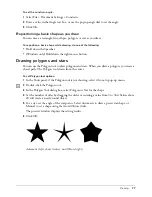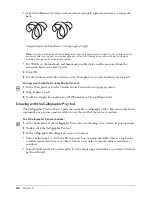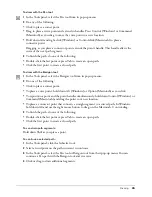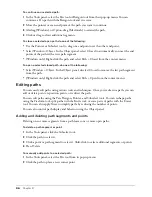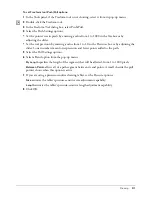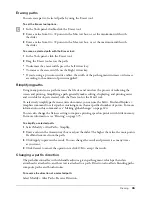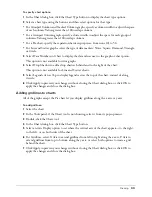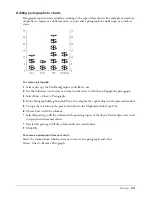Drawing
91
To set Freeform tool Push/Pull options:
1
In the Tools panel, if the Freeform tool is not showing, select it from its pop-up menu.
2
Double-click the Freeform tool.
3
In the Freeform Tool dialog box, select Push/Pull.
4
Select the Push Settings options:
•
Set the pointer size in pixels by entering a value from 1 to 1000 in the Size box or by
adjusting the slider.
•
Set the tool precision by entering a value from 1 to 10 in the Precision box or by adjusting the
slider. Lower numbers mean lower precision and fewer points added to the path.
5
Select the Pull Settings options.
6
Select a Bend option from the pop-up menu:
By Length
specifies the length of the segment that will be affected, from 1 to 1000 pixels.
Between Points
affects all of a path segment between its end points. A small s beside the pull
pointer shows when this option is active.
7
If you are using a pressure-sensitive drawing tablet, set the Pressure options:
Size
activates the tablet’s pressure-sensitive size adjustment capability.
Length
activates the tablet’s pressure-sensitive length adjustment capability.
8
Click OK.
Содержание FreeHand MX
Страница 1: ...Using FreeHand MX Macromedia FreeHand MX...
Страница 42: ...Chapter 1 42...
Страница 192: ...Chapter 6 192...
Страница 232: ...Chapter 7 232...
Страница 288: ...Chapter 8 288...
Страница 308: ...Chapter 9 308...
Страница 340: ...Chapter 11 340...
Страница 362: ...Chapter 12 362...
Страница 374: ...Chapter 13 374...
Страница 388: ...Chapter 14 388...