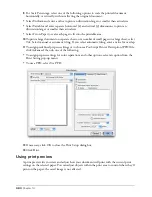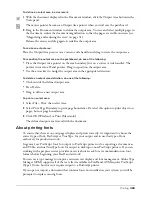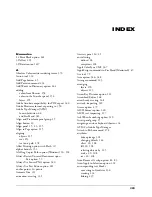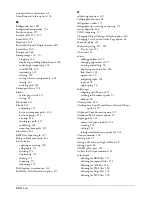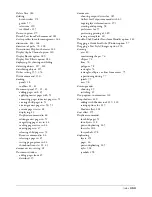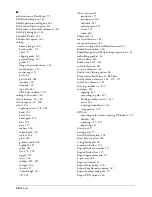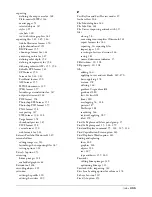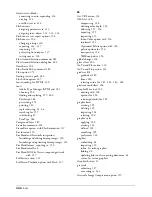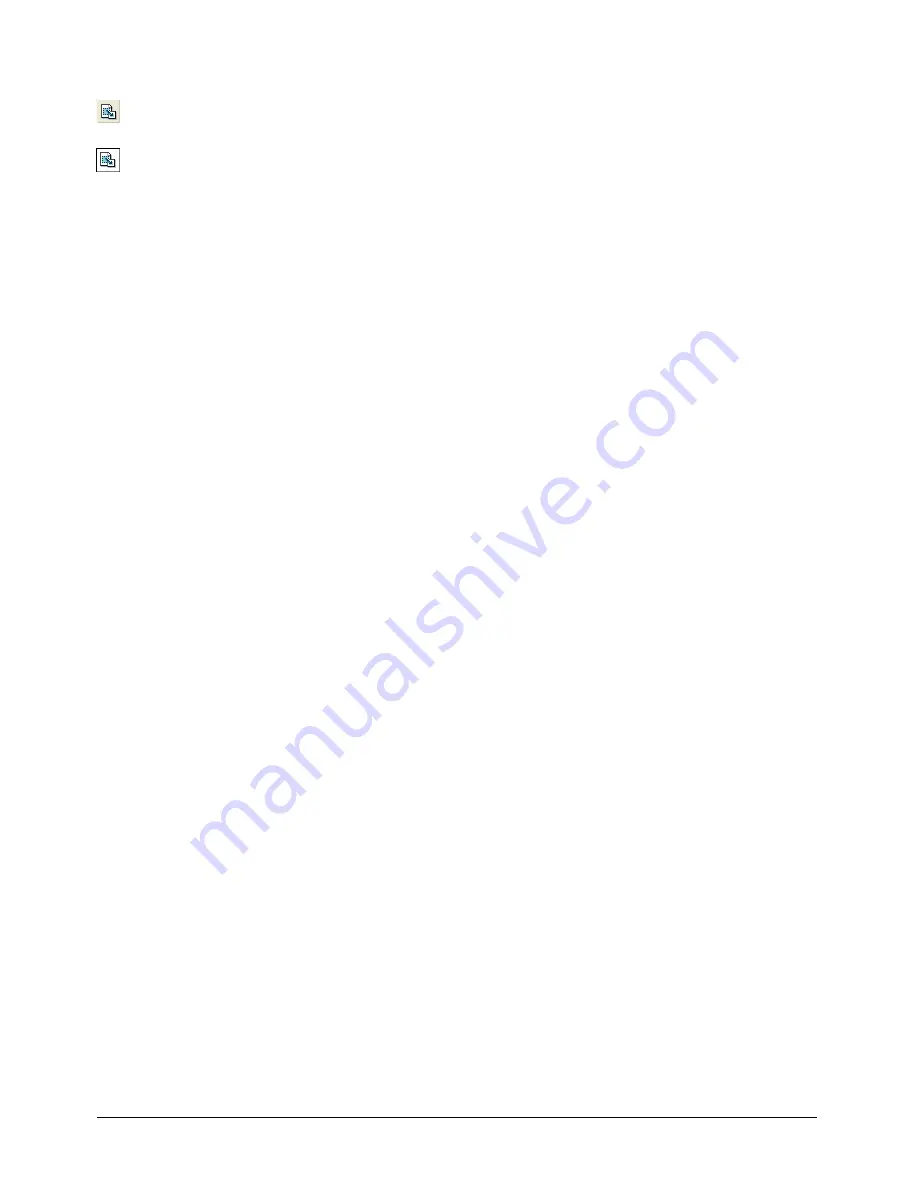
Printing
383
To define an output area in a document:
1
With the document displayed in the Document window, click the Output Area button in the
Tools panel.
The mouse pointer becomes an Output Area pointer when you roll over the pasteboard.
2
Drag in the Document window to define the output area. To view and select multiple pages in
the document, reduce the document magnification so that the pages are visible onscreen (see
“Magnifying and reducing the view” on page 31).
Release the mouse and drag again to redefine the output area.
To resize an output area:
Place the Output Area pointer on a corner or side handle, and drag to resize the output area.
To reposition the output area on the pasteboard, do one of the following:
•
Place the Output Area pointer on the area boundary (not on a corner or side handle). The
pointer turns into a Hand pointer. Drag to reposition the output area.
•
Use the arrow keys to nudge the output area in the appropriate direction.
To delete an output area definition, do one of the following:
•
Click outside the defined output area.
•
Press Delete.
•
Drag to define a new output area.
To print an output area:
1
Select File > Print, then select Area.
2
Select Print Page Boundary to print page boundaries. Deselect this option to print objects on
pages, but not page boundaries.
3
Click OK (Windows) or Print (Macintosh).
The defined output area is saved with the document.
About printing fonts
To ensure that the text on your pages displays and prints correctly, it’s important to choose the
correct type of font, PostScript or TrueType, for your output and to use that type of font
exclusively for production work.
In general, use PostScript fonts for output to PostScript printers or for exporting a document as
an EPS file, and use TrueType fonts for output to desktop or non-PostScript printers. If you are
working with a prepress service provider or service bureau, ask for a recommendation on font
formats before beginning your FreeHand artwork.
You can use a type manager to improve onscreen text display and font management. Adobe Type
Manager (ATM) supports all of the text effects available in FreeHand. ATM requires PostScript
(Type 1) fonts, but does not require output to a PostScript printer.
If you open or import a document that contains fonts not installed on your system, you will be
prompted to replace missing fonts.
Содержание FreeHand MX
Страница 1: ...Using FreeHand MX Macromedia FreeHand MX...
Страница 42: ...Chapter 1 42...
Страница 192: ...Chapter 6 192...
Страница 232: ...Chapter 7 232...
Страница 288: ...Chapter 8 288...
Страница 308: ...Chapter 9 308...
Страница 340: ...Chapter 11 340...
Страница 362: ...Chapter 12 362...
Страница 374: ...Chapter 13 374...
Страница 388: ...Chapter 14 388...