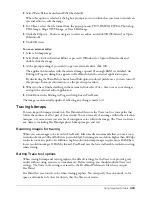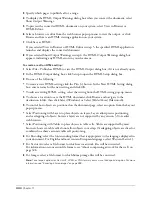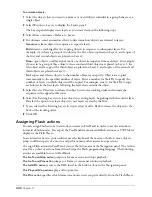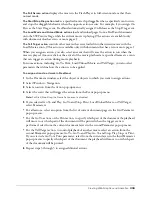Using Imported Artwork
323
2
Select Warn Before Launch and Edit (the default).
When this option is selected, a dialog box prompts you to confirm that you want to launch an
external editor to edit the image.
3
For Object, select the file format from the pop-up menu: PICT, BMP, GIF, JPEG, Photoshop,
PNG Image, Targa, TIFF Image, or Xres LRG Image.
4
Click the Ellipsis (...) button, navigate to select an editor, and click OK (Windows) or Open
(Macintosh).
5
Click OK twice.
To use an external editor:
1
Select a bitmap image.
2
Select Edit > Edit in External Editor or press Alt (Windows) or Option (Macintosh) and
double-click the image.
3
At the prompt asking if you want to open an external editor, click OK.
The application launches with the selected image opened (if enough RAM is available). An
Editing in Progress dialog box appears in FreeHand when the external application opens.
By deselecting the Warn Before Launch and Edit option in object preferences, you can turn off
this prompt; for more information, see the previous procedure.
4
When you have finished editing in the external editor, select File > Save to save your changes
and quit the external editor application.
5
Click Done in the Editing in Progress dialog box in FreeHand.
The image is automatically updated, reflecting any changes made to it.
Tracing bitmaps
You can import bitmap artwork into FreeHand and then use the Trace tool to create paths that
follow the outlines of all or part of the artwork. You can trace all of an image within the selection
marquee, or you can trace just an area of contiguous color within the image. The Trace tool traces
any objects, including FreeHand graphics, bitmap images, and text.
Scanning images for tracing
When you scan images to be traced in FreeHand, Macromedia recommends that you use a scan
resolution between 300 and 600 dots per inch (dpi). Scanning at a resolution higher than 600 dpi
results in too many points. In addition, high-resolution bitmap images require more RAM than
lower-resolution images. If RAM is limited, FreeHand uses the lowest allowable resolution setting
when tracing.
Setting Trace tool options
When tracing bitmap and vector graphics, the default settings for the Trace tool provide good
results without using excessive system memory. Before tracing, you should confirm Trace tool
settings. The Trace tool’s settings are saved to the FreeHand Preferences file when you quit
FreeHand.
FreeHand lets you convert color when tracing graphics. You can specify the color mode, color
space, and number of colors for objects that the Trace tool creates.
Содержание FreeHand MX
Страница 1: ...Using FreeHand MX Macromedia FreeHand MX...
Страница 42: ...Chapter 1 42...
Страница 192: ...Chapter 6 192...
Страница 232: ...Chapter 7 232...
Страница 288: ...Chapter 8 288...
Страница 308: ...Chapter 9 308...
Страница 340: ...Chapter 11 340...
Страница 362: ...Chapter 12 362...
Страница 374: ...Chapter 13 374...
Страница 388: ...Chapter 14 388...