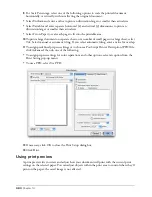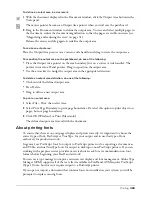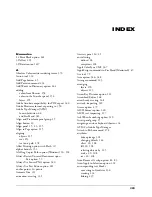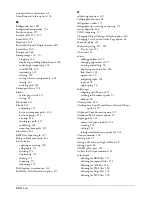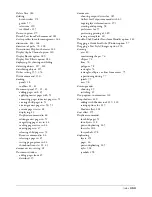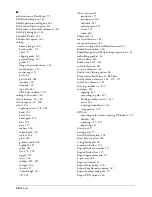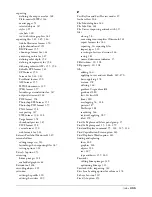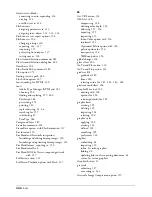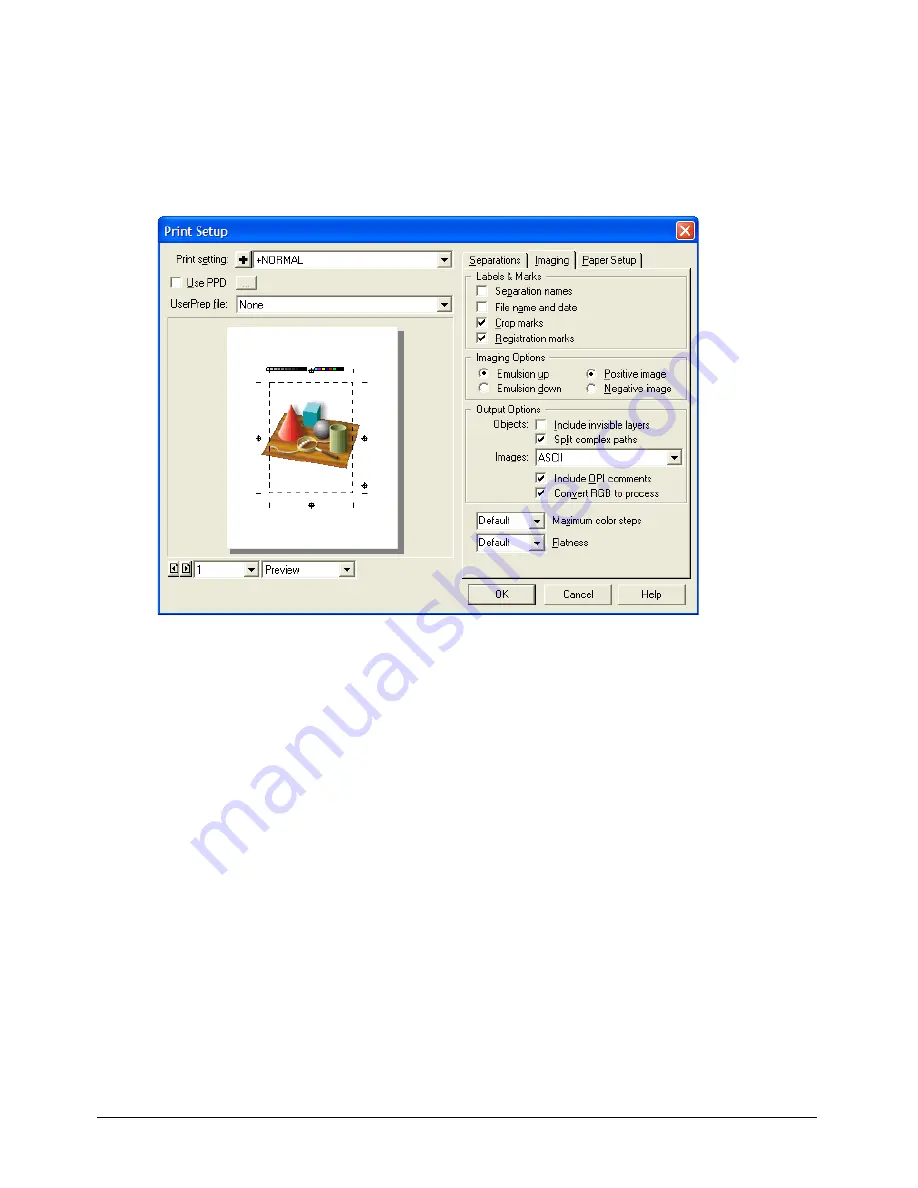
Chapter 14
382
4
Select a print preview mode from the pop-up menu at the bottom of the preview window:
X-Box
displays the page with an X and the bleed. Select this option to make the Print dialog
box open more quickly.
Keyline
displays the objects on the page in keyline view.
Preview
displays the objects on your page as they will print.
To reposition objects in the print preview for printing:
1
Position the mouse pointer in the print preview area; the pointer becomes a Hand pointer.
2
Use the Hand pointer to reposition objects on the paper for printing.
Note:
Repositioning objects in the print preview area repositions the objects for the current output only. The
objects in the document file are not affected.
To restore the original location of objects:
1
Move the pointer to the gray area of the print preview pasteboard to display the Reset arrow.
2
Click with the Reset arrow to restore the original location.
Defining an output area
You can use the Output Area tool to define a single print and export area within the workspace
for a document. The output area can incorporate selected areas of existing pages, as well as
selected areas of the pasteboard. After you define the output area, you can resize or delete it, or
view its dimensions in the Object panel. When you save a document, the output area is saved as
part of the document attributes.
You can use the Output Area tool to print multiple pages, such as business cards, on a single sheet.
Содержание FreeHand MX
Страница 1: ...Using FreeHand MX Macromedia FreeHand MX...
Страница 42: ...Chapter 1 42...
Страница 192: ...Chapter 6 192...
Страница 232: ...Chapter 7 232...
Страница 288: ...Chapter 8 288...
Страница 308: ...Chapter 9 308...
Страница 340: ...Chapter 11 340...
Страница 362: ...Chapter 12 362...
Страница 374: ...Chapter 13 374...
Страница 388: ...Chapter 14 388...