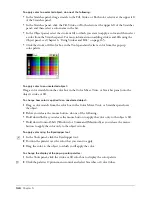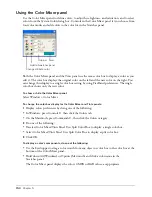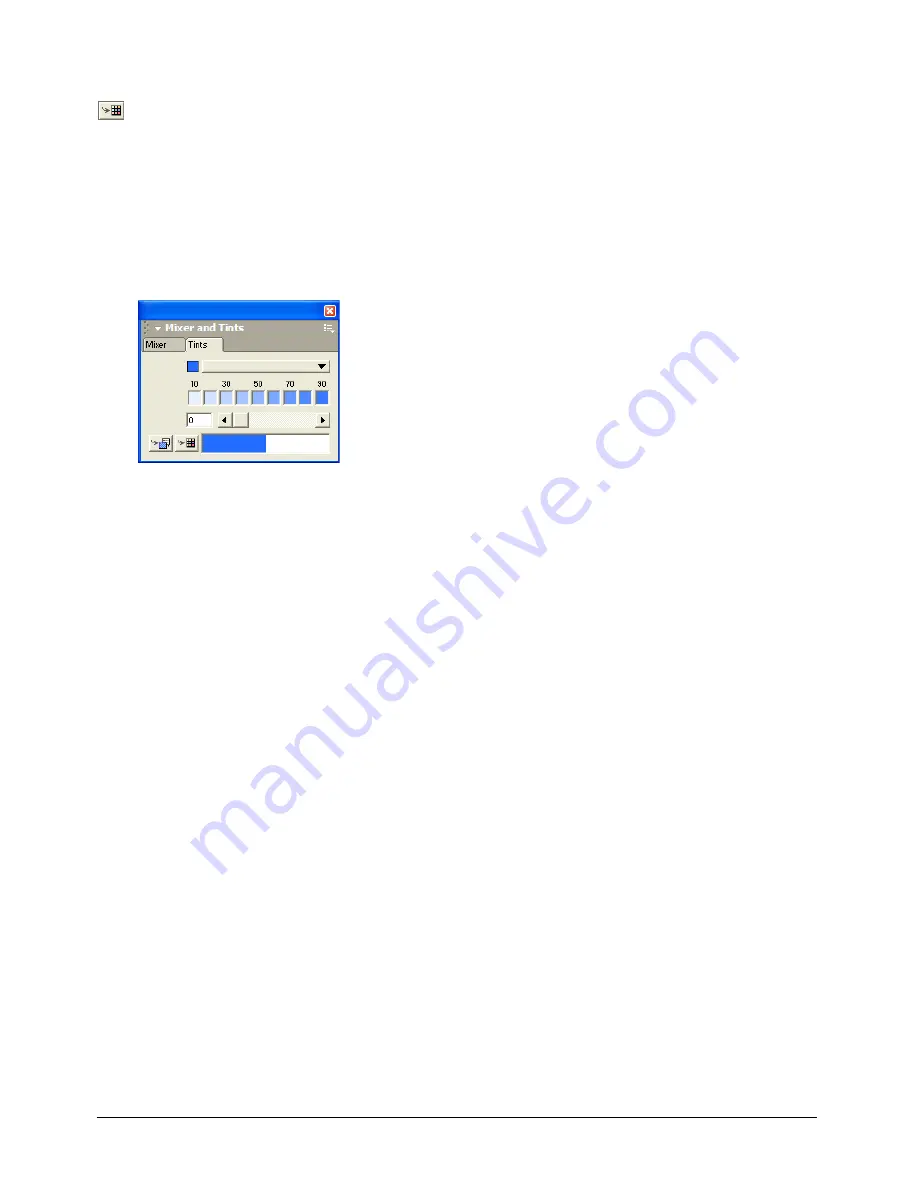
Chapter 5
152
6
To add the new color to the Swatches panel, do one of the following:
•
Click the Add to Swatches button. Enter a name for the color, and then specify Spot or
Process. Click Add.
•
Drag a color swatch from the color box to the color list at the bottom of the Swatches panel.
(For more details, see “Adding colors to the Swatches panel” on page 154.)
Using the Tints panel
Tints are lighter versions of a color. You create them by specifying a percentage of the original
color. To apply, create, and edit tints, you use the Tints panel.
If you add a tint to the Swatches panel, its base color is also added. If you remove the base color
from the Swatches panel, all tints based on that color are removed as well.
To show or hide the Tints panel:
Select Window > Tints.
To apply or create a tint:
1
In the Tints panel, select the base color of the tint by doing one of the following:
•
Drag a color swatch from the Swatches panel to the color box in the Tints panel.
•
Select a base color from the Tints pop-up menu in the Tints panel.
2
Select the tint by clicking a preset tint in the color bar, dragging the slider, or entering a
percentage from 1 to 100.
3
To apply the color, do one of the following:
•
Drag a swatch from any of the Tints panel color boxes to an object.
•
Drag a swatch to the stroke or fill color box on the Tools panel (see “Applying color to objects”
on page 147).
•
Click the Apply Color button.
Содержание FreeHand MX
Страница 1: ...Using FreeHand MX Macromedia FreeHand MX...
Страница 42: ...Chapter 1 42...
Страница 192: ...Chapter 6 192...
Страница 232: ...Chapter 7 232...
Страница 288: ...Chapter 8 288...
Страница 308: ...Chapter 9 308...
Страница 340: ...Chapter 11 340...
Страница 362: ...Chapter 12 362...
Страница 374: ...Chapter 13 374...
Страница 388: ...Chapter 14 388...