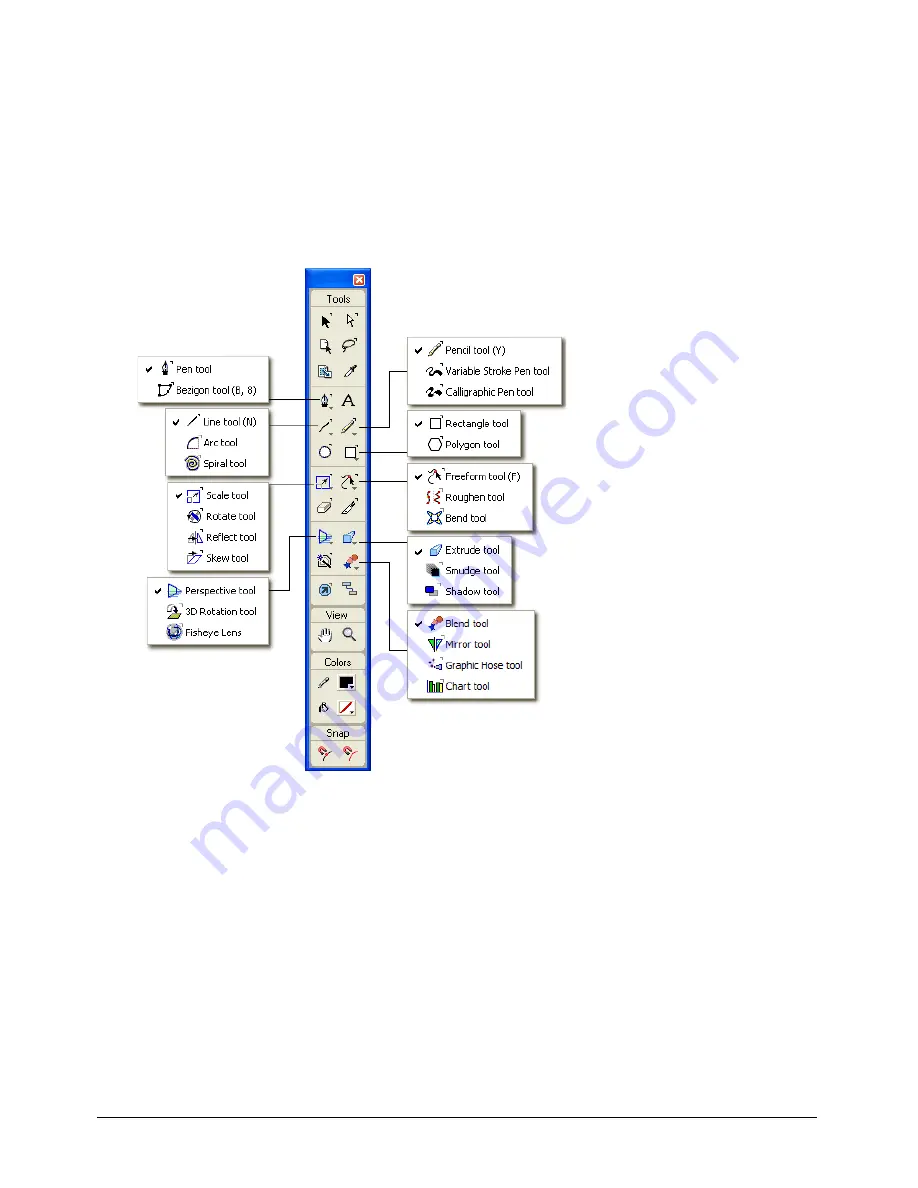
Chapter 1
24
Using the Tools panel
The Tools panel contains tools that allow you to select, draw, and edit objects; apply color to
objects; and create text. It is divided into four sections: Tools, View, Colors, and Snap. You can
customize the panel by adding and removing buttons.
Some tools in the Tools panel have a down arrow in the lower right corner. The down arrow
indicates the presence of a tool pop-up menu. You can select the other members of a tool pop-up
menu by clicking and holding on any tool that has a down arrow, then selecting from the pop-up
menu that appears.
To select a tool from a tool pop-up menu:
1
In the Tools panel, click and hold on a tool that is part of a tool pop-up menu.
2
Select a tool from the pop-up menu that appears.
To add a tool to the Tools panel, do one of the following:
•
Select Window > Toolbars > Customize. Expand the desired category in the Commands list,
and drag a tool from the right side of the dialog box into the Tools panel.
•
Alt-drag (Windows) or Command-drag (Macintosh) a tool from another toolbar into the
Tools panel.
Содержание FreeHand MX
Страница 1: ...Using FreeHand MX Macromedia FreeHand MX...
Страница 42: ...Chapter 1 42...
Страница 192: ...Chapter 6 192...
Страница 232: ...Chapter 7 232...
Страница 288: ...Chapter 8 288...
Страница 308: ...Chapter 9 308...
Страница 340: ...Chapter 11 340...
Страница 362: ...Chapter 12 362...
Страница 374: ...Chapter 13 374...
Страница 388: ...Chapter 14 388...






























