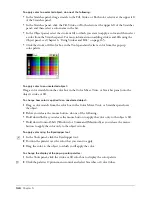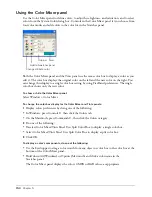Working with Objects
139
4
Enter a value in the Copies text box. A value of 0 rotates only the selected object. Higher values
create the specified number of copies, each of which is progressively rotated.
5
Set the object’s center manually or by entering values in the X and Y text boxes in the
Transform panel.
6
Click the Rotate button.
To scale a selected object:
1
Do one of the following:
•
In the Tools panel, if the Scale tool is not showing, select it from its pop-up menu; then
double-click it.
•
Select Modify > Transform > Scale.
•
Select Window > Transform, and click the Scale button in the Transform panel.
2
Select any of the following options:
Contents
scales the contents of a clipping path with the rest of the path.
Fills
scales a tiled fill with the rest of the object.
Strokes
scales the object’s stroke with the rest of the object.
Note:
To transform stroke widths in grouped objects to show perspective, select the Transform as Unit option in
the Object panel (Window > Object).
3
For horizontal scaling, enter a positive value in the X text box to enlarge the selection or enter a
negative value to reduce it.
To adjust horizontal and vertical scaling separately, deselect Uniform.
Содержание FreeHand MX
Страница 1: ...Using FreeHand MX Macromedia FreeHand MX...
Страница 42: ...Chapter 1 42...
Страница 192: ...Chapter 6 192...
Страница 232: ...Chapter 7 232...
Страница 288: ...Chapter 8 288...
Страница 308: ...Chapter 9 308...
Страница 340: ...Chapter 11 340...
Страница 362: ...Chapter 12 362...
Страница 374: ...Chapter 13 374...
Страница 388: ...Chapter 14 388...