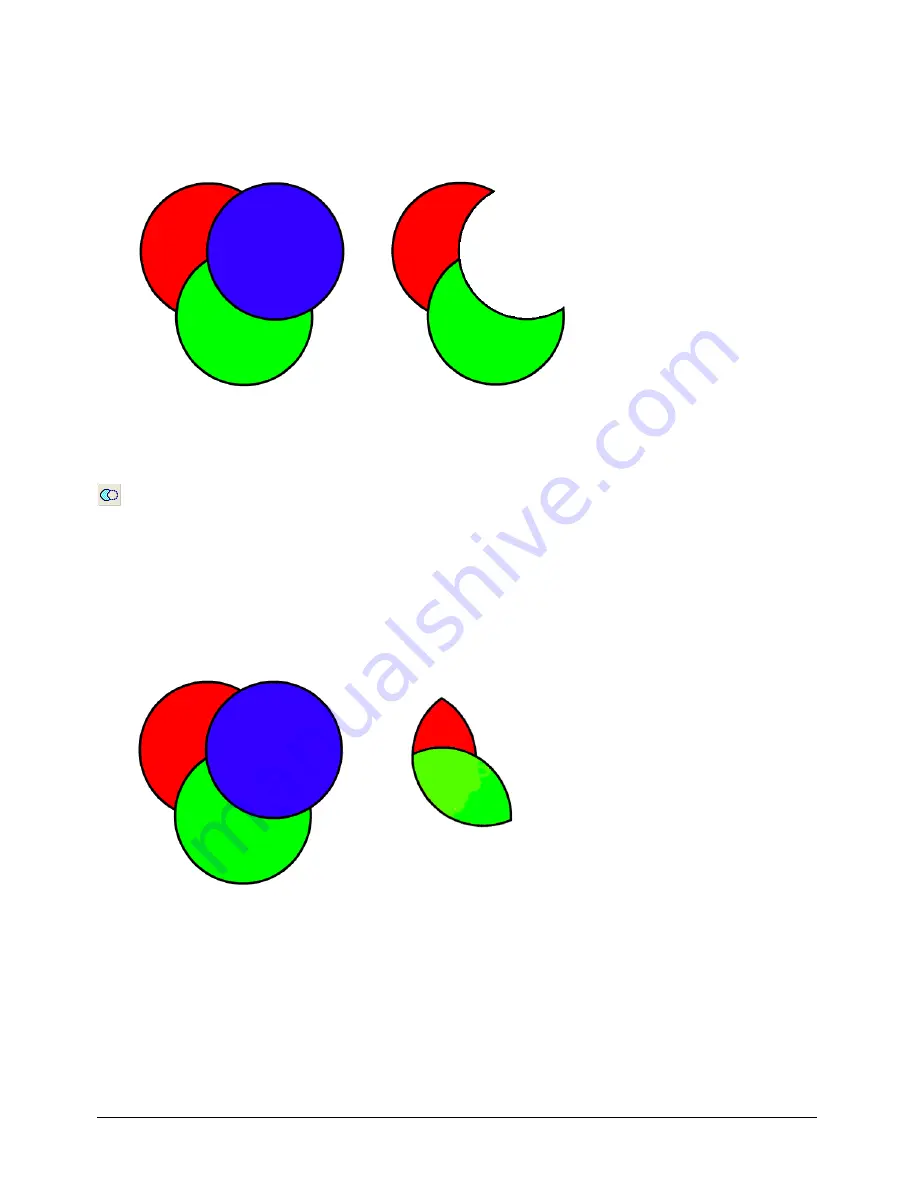
Working with Objects
131
Using the Punch command
Punch removes parts of selected, closed paths below the topmost, closed path. The front selected
path is deleted as its shape punches a hole. Where a hole is fully enclosed within a path, a
punched path becomes a composite path. Stroke and fill attributes remain unchanged.
To apply the Punch command to selected paths, do one of the following:
•
Select Modify > Combine > Punch.
•
Select Window > Toolbars > Xtra Operations to display the Xtra Operations toolbar if it’s not
already displayed, and click the Punch button. (For more information on working with Xtras,
see “Using and managing Xtras” on page 27.)
•
Select Xtras > Path Operations > Punch.
Using the Crop command
Crop uses the topmost path as a cookie cutter to trim selected, extending paths below the top
path. Stroke and fill attributes remain unchanged.
Note:
The Crop command operates only on vector objects. To crop a bitmap image, you must use the Crop tool. For
information, see “Cropping a bitmap image” on page 326.
Содержание FreeHand MX
Страница 1: ...Using FreeHand MX Macromedia FreeHand MX...
Страница 42: ...Chapter 1 42...
Страница 192: ...Chapter 6 192...
Страница 232: ...Chapter 7 232...
Страница 288: ...Chapter 8 288...
Страница 308: ...Chapter 9 308...
Страница 340: ...Chapter 11 340...
Страница 362: ...Chapter 12 362...
Страница 374: ...Chapter 13 374...
Страница 388: ...Chapter 14 388...






























