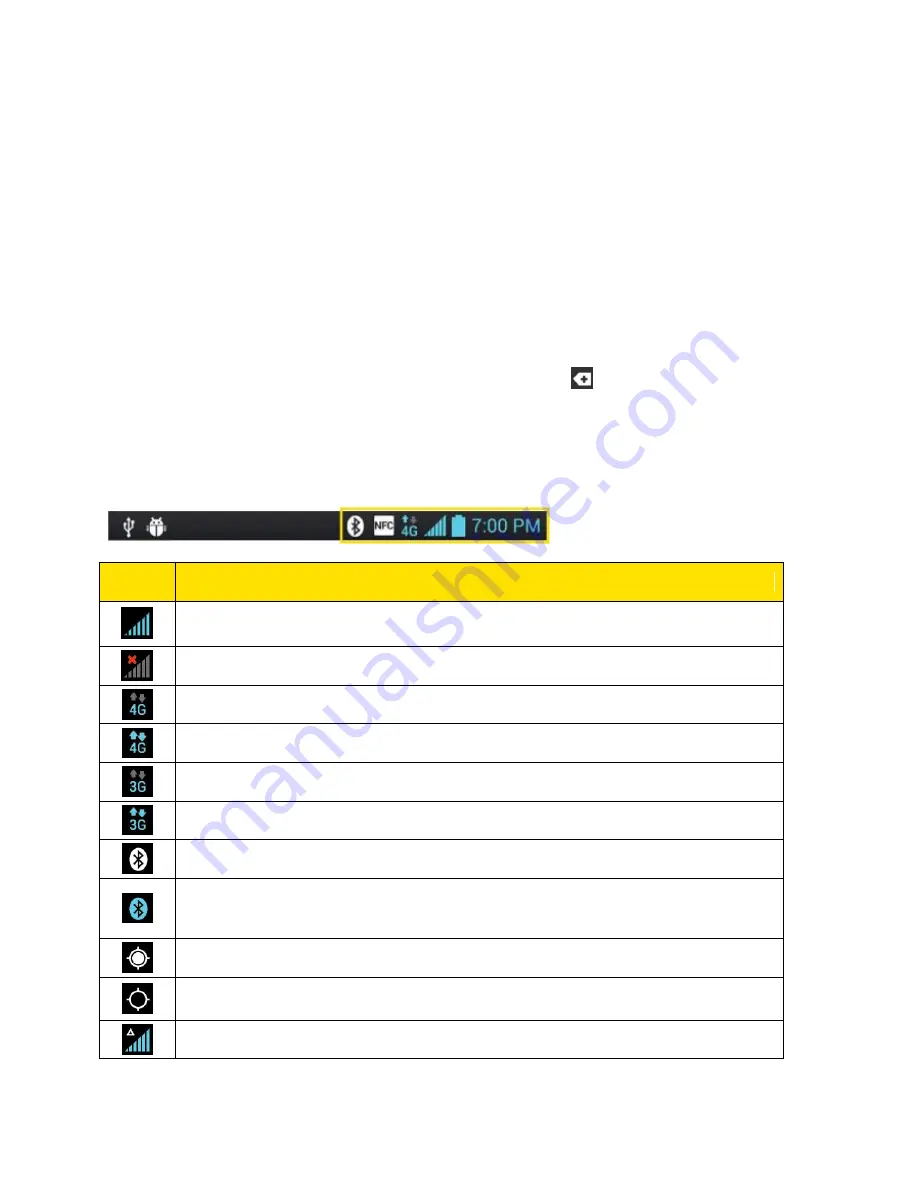
Phone Basics
10
7.
3.5mm Headset Jack
allows you to plug in a headset for convenient, hands-free
conversations.
CAUTION!
Inserting an accessory into the incorrect jack may damage the phone.
8.
microSD Slot
accommodates the pre-
installed microSD™ card (expandable up to
32GB).
View the Display Screen
The Status Bar appears at the top of the screen. It displays icons indicating that you
‟ve received
notifications (on the left) and icons indicating the phone
‟s status (on the right), along with the
current time.
If you have more notifications than can fit in the Status Bar, the
icon prompts you to open
the Status Bar to view them all. (See
Notifications Panel
.)
The following list identifies the symbols you
‟ll see on your phone's display screen:
Status Icons
Icon
Description
Signal Strength
– Shows your current signal strength (the more bars there are,
the stronger the signal is).
No Service
– Your phone cannot find a usable signal.
4G Connected
– Indicates that 4G data service is available.
4G In Use
– Indicates that 4G data service is in use.
3G/1x Connected
– Indicates that 3G/1x data service is available.
3G/1x In Use
– Indicates that 3G/1x data service is in use.
Bluetooth On
– Indicates that Bluetooth is on.
Bluetooth Connected
– Indicates that the phone is connected to a Bluetooth
phone.
GPS On
– Indicates that GPS is on.
GPS Communicating
– Indicates that the phone is receiving location data from
GPS.
Roaming
– Your phone is “roaming
”
off the Nationwide Sprint Network.
















































