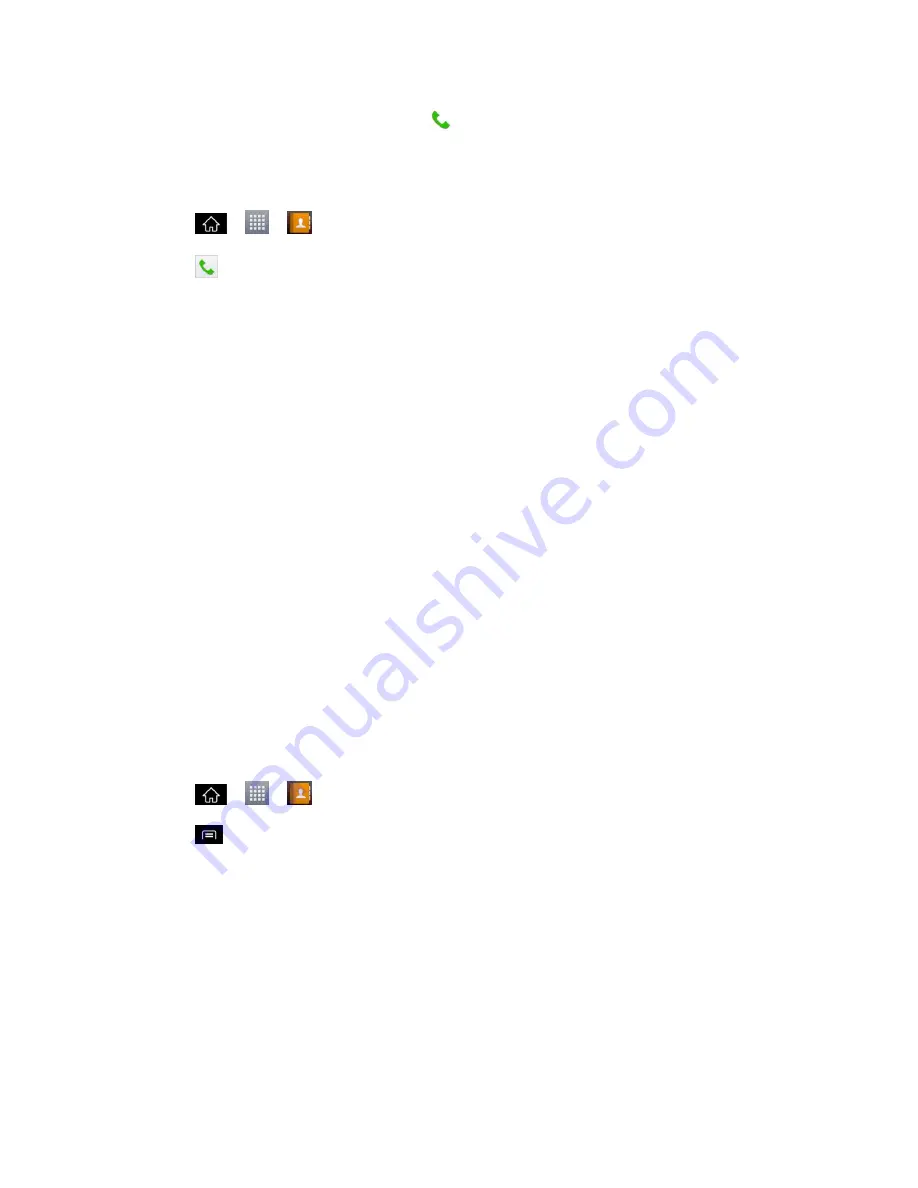
Contacts
98
Note
: Anytime you see the green Call Key
next to a number, such as in your Favorites or
Call logs, just tap it to call that number.
To call a contact„s default number:
1. Tap
>
>
Contacts
.
2. Tap
next to the contact entry..
3. If multiple numbers are stored, a pop-up window to select the number will open.
4. To set a number as default number when you make a call, tap
Set as default number
,
then select the default number.
(For more information about placing phone calls, see
Make Phone Calls
.)
For more information about sending text and multimedia messages, see
Text and Multimedia
Messaging
.
Import, Export, and Share Contacts
If you have contacts stored in vCard format on a microSD card you can import them into your
Contacts application on your phone. You can also export contacts in vCard format onto a
microSD card. Export your contacts to back them up to a computer or another phone.
Import Contacts From Your microSD Card
You can import contacts from your microSD card directly to your phone.
Note
: See
Connect Your Phone to Your Computer
for details about copying files to a microSD
card from your computer.
1. Insert the microSD card (that contains the vCard files) into your phone.
2. Tap
>
>
Contacts
.
3. Tap
>
Import/Export
>
Import from SD card
.
4. If you have more than one account on your phone, tap the account into which you want
to import the contacts.
5. Tap the files you wish to import and tap
Import
.
Export Contacts to Your microSD Card
You can export all of the contacts on your phone to your microSD card, as vCard files. You can
then copy this file to a computer or another phone that is compatible with this format, such as an
address book application. (See
Connect Your Phone to Your Computer
.)






























