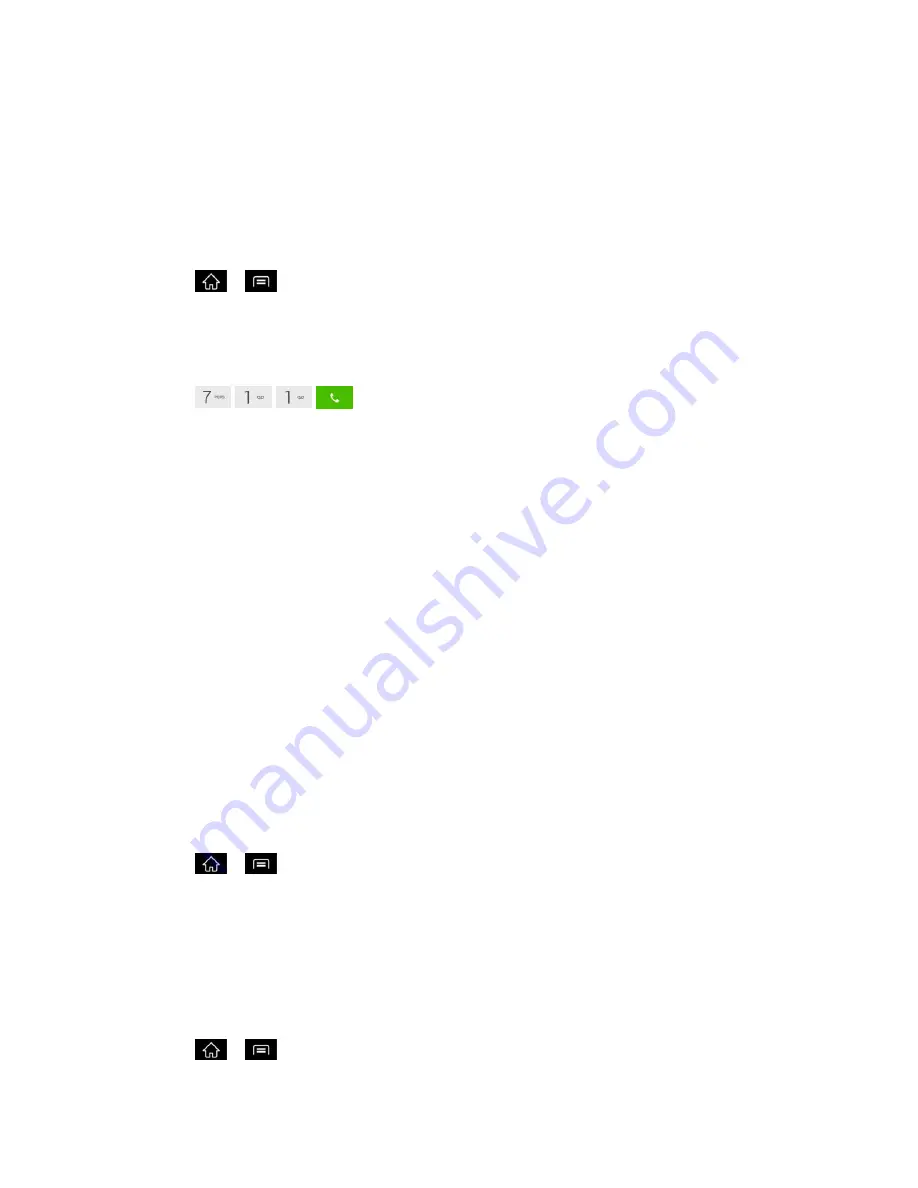
Settings
65
communicate by telephone. Your phone is compatible with select TTY phones. Please check
with the manufacturer of your TTY phone to ensure that it is compatible with digital cell phones.
Your phone and TTY phone will connect via a special cable that plugs into your phone's
headset jack. If this cable was not provided with your TTY phone, contact your TTY phone
manufacturer to purchase the connector cable.
Turn TTY Mode On or Off
1. Tap
>
>
System settings
>
Call
>
TTY mode
.
2. Tap
TTY Off
to turn TTY mode off or tap
TTY FULL
,
TTY HCO
or
TTY VCO
.
To access the state Telecommunications Relay Service (TRS) for assistance with TTY calls:
► Dial
to reach an operator.
For additional information about Sprint Relay Services and TTY compatibility, call Sprint Relay
Customer Service at
800-676-3777
or visit
www.sprintrelay.com
.
Note
: In TTY Mode, your phone will display the TTY access icon. When enabled, TTY mode
may impair the audio quality of non-TTY phones connected to the headset jack.
WARNING
: 911 Emergency Calling Sprint recommends that TTY users make emergency
calls by other means, including Telecommunications Relay Services (TRS),
analog cellular, and landline communications. Wireless TTY calls to 911 may be
corrupted when received by public safety answering points (PSAPs), rendering
some communications unintelligible. The problem encountered appears related
to software used by PSAPs. This matter has been brought to the attention of the
FCC, and the wireless industry and the PSAP community are currently working to
resolve this.
Proximity Sensor
You can access the LG VIPER
™
4G LTE proximity sensor through the Call Settings menu.
To enable the Proximity Sensor:
1. Tap
>
>
System settings
>
Call
.
2. Tap
Proximity Sensor
to enable it. (A blue checkmark will appear.)
Noise Reduction
You can set the phone to reduce the background noise while using a hands-free call.
To set noise reduction
1. Tap
>
>
Systems settings
>
Call
.






























