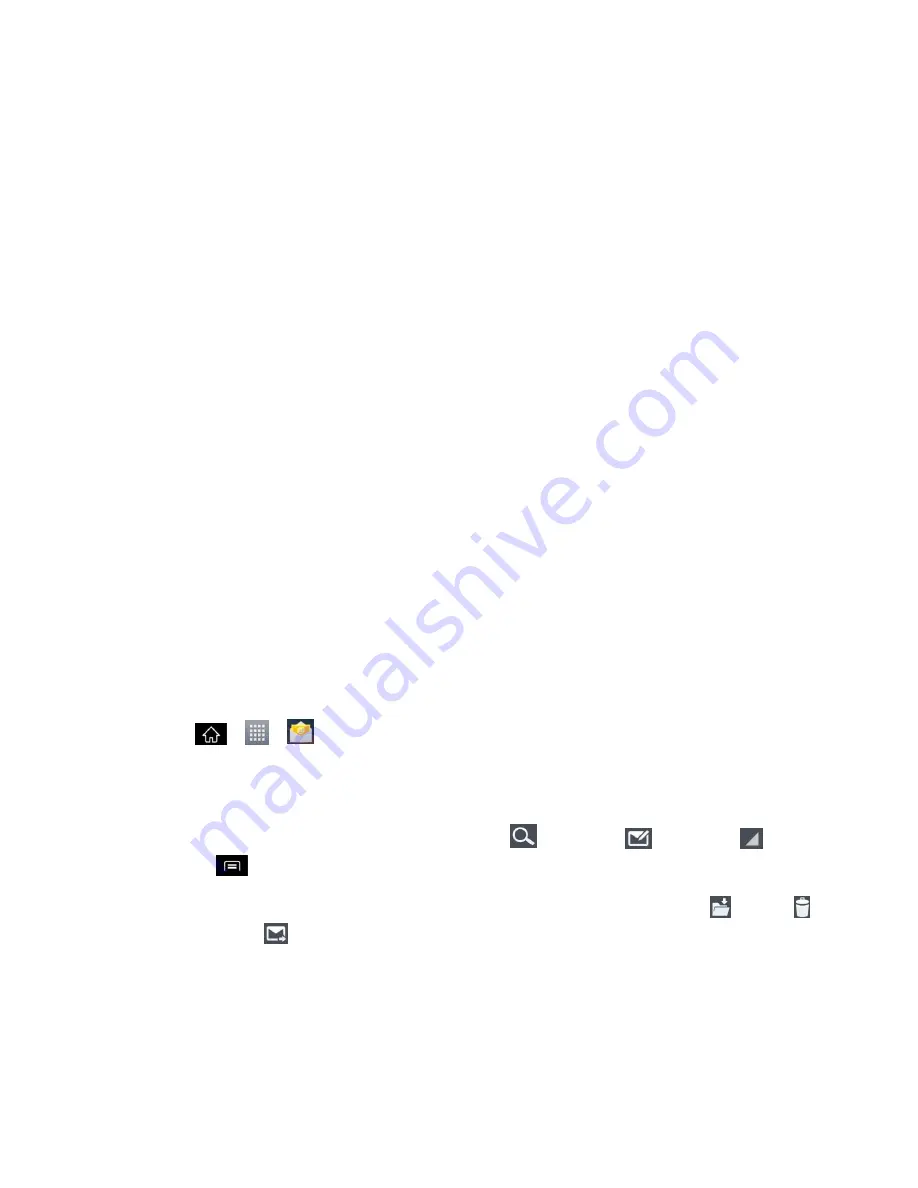
Accounts and Messaging
110
Server
: Your exchange server remote email address. Typically starts with
mail.XXX.com. Obtain this information from your company network administrator.
Domain
: Enter your network domain\login username.
If your network requires SSL encryption, tap the Use secure connection (SSL) box to
place a checkmark and activate this additional level of security.
If your exchange server requires this feature, leaving this field unchecked can
prevent connection
.
Note
: Signal interruptions or incorrect username or password information can cause
completion issues.
6. Read the on-screen activation disclaimer and, if prompted, tap
Next
.
7. Configure your
Inbox checking frequency
,
Days to sync email
(days to synchronize
between your phone and server), and activate any other email settings, then tap
Next
.
8. Identify your new account with a unique name and provide the outgoing name, then tap
Next
.
Important
:
You can synchronize over the air (not directly) with an Exchange Server running
Microsoft Exchange Server 2003 Service Pack 2 (SP2) or Microsoft Exchange
Server 2010.
Note
: You can have multiple Work Email (Microsoft Exchange) accounts active on your phone.
Open Email
Reading and replying to email on your phone is as simple as on your computer.
1. Tap
>
>
.
2. Tap a message to read, manage, or reply to.
From your Inbox screen, tap an option from the toolbar at the bottom of the screen.
The following options are available:
Search
,
Compose
,
Accounts
, or
tap
for additional options..
While in a message, tap to select messaging options, such as
Folders
,
Delete
,
Respond
,
Reply all
, or
Forward
.






























