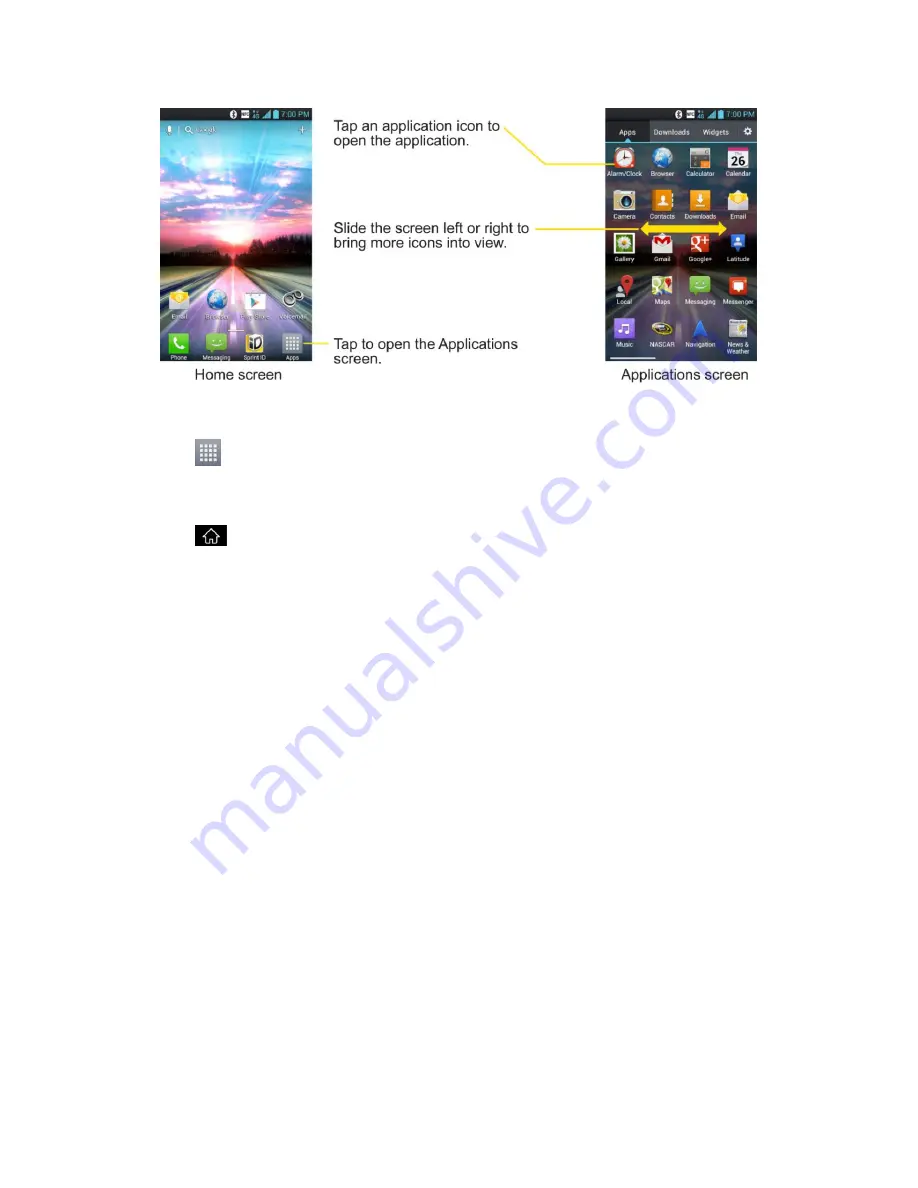
Phone Basics
25
Open the Applications Screen
► Tap
.
Close the Applications Screen
► Tap
.
Note
: The Applications screen closes automatically when you tap an icon to open its
Application. Dragging an icon onto your Home screen also closes the Applications
screen automatically.
Open and Switch Applications
Multi-
tasking is easy with Android™. Opened applications can keep running in the background
when you open another application. There
‟s no need to quit an application before opening
another. You can easily switch among several open applications. Android manages each
application, pausing and starting them as needed to ensure that unused applications don‟t
waste your phone's resources.
To open an application:
► Simply tap its icon on the screen.
Tip
:
You can customize your Home screen with shortcuts to the applications you use most
often. Applications are located on the Applications screen, but you can add an
application shortcut to your Home screen for faster access. No matter where the icon is,
on the Applications screen or your Home screen, just touch it to open and use it. See
Add Application Icons to the Home screen
for more information.
To open multiple applications:
1. Tap an application icon to open it.
















































