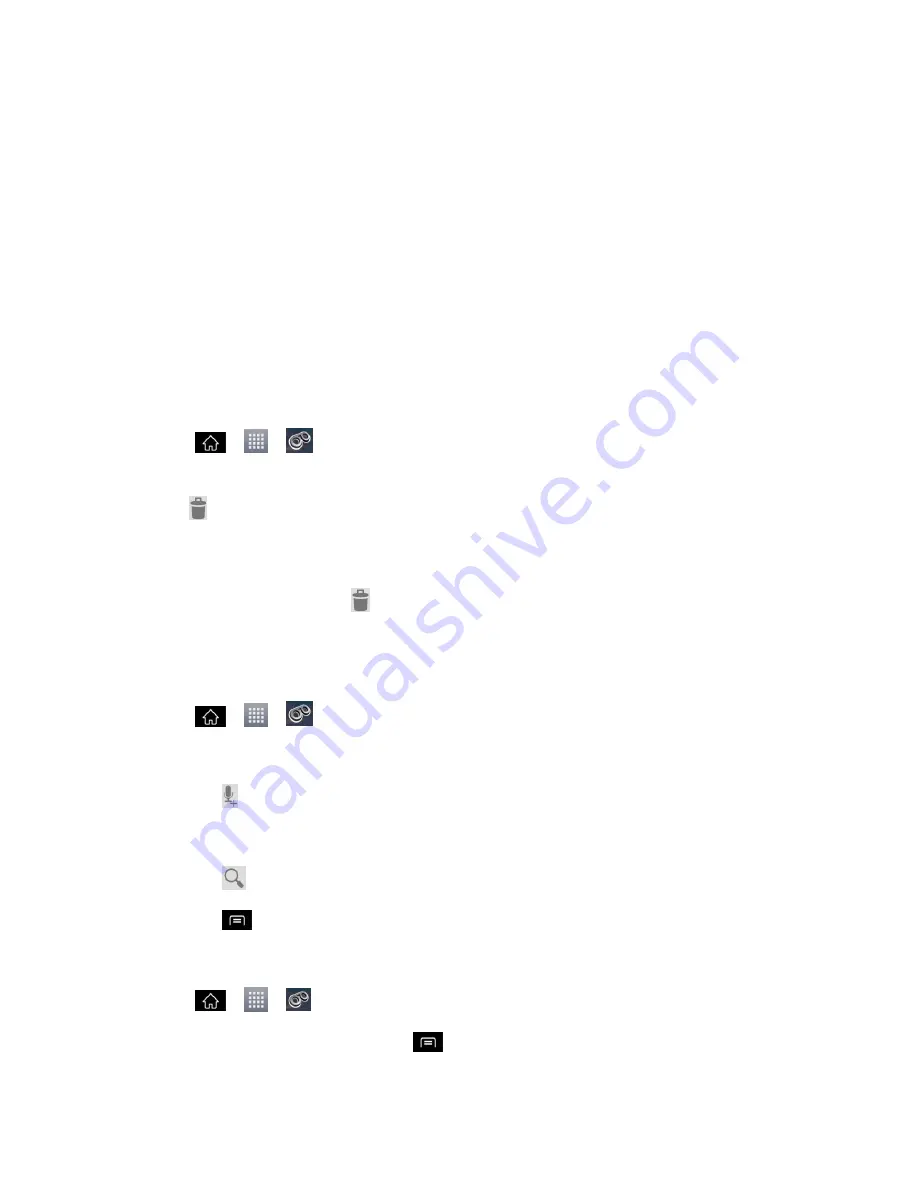
Phone Calls
46
• Touch
Send
to deliver the new message.
Listen to Multiple Voicemail Messages
When you are done listening to a voicemail message you can easily access other voicemail
messages without returning to the main voicemail screen.
1. Listen to the current voicemail message.
2. Swipe your finger left or right to display the next or previous message. It will begin
playing automatically.
You can navigate through voicemail messages as frequently as you'd like. You can even move
to the next or previous message before you're finished listening to the current one.
Use Visual Voicemail to Delete Your Messages
1. Tap
>
>
Voicemail
.
2. Touch and hold a voicemail entry from the list and, select the messages to delete and
tap
.
–
or
–
Open a message and tap
.
Configure Visual Voicemail Options
Use the Menu button to access and configure your Visual Voicemail options.
1. Tap
>
>
Voicemail
.
2. From this initial screen, you can:
Tap
to compose a new voicemail message.
Tap
Inbox
to view the voicemail messages in other folder:
Inbox
,
Trash
,
SD card
.
Tap
to search a voicemail message.
Tap
to configures your voicemail application settings.
To access a voicemail message‟s options:
1. Tap
>
>
Voicemail
.
2. Tap a voicemail message and tap
and select from the following:






























