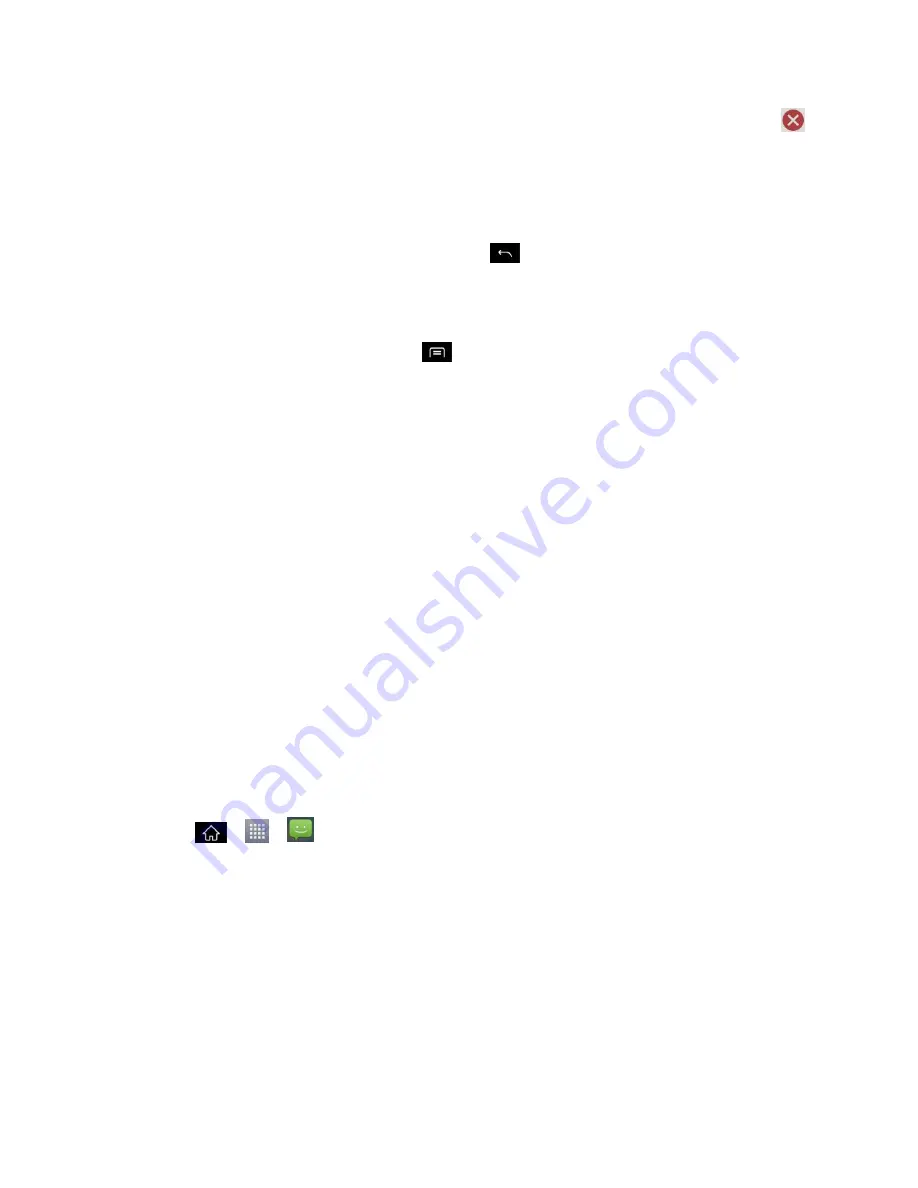
Accounts and Messaging
116
Note
: To remove or replace a picture or an audio attachment, on the Compose screen, tap
button next to the attachment.
6. When you are finished creating your new MMS message, tap
Send MMS
.
Save and Resume a Draft Message
While composing a text or multimedia message, tap
to automatically save your message as
a draft.
To resume composing the message:
1. On the All messages screen, touch
>
Draft
.
2. Tap the message to resume editing it.
3. When you finish editing the message, tap
Send
or
Send MMS
.
Managing Message Conversations
Text and multimedia messages that are sent to and received from a contact (or a number) are
grouped into conversations or message threads in the All messages screen. Threaded text or
multimedia messages let you see exchanged messages (similar to a chat program) with a
contact on the screen.
To read a text message:
► Do one of the following:
On the All messages screen, tap the text message or message thread to open and
read it.
If you have a new message notification, touch and slide the Status Bar down to open
the Notifications panel. Tap the new message to open and read it.
To view a multimedia message (MMS):
1. Tap
>
>
Messaging
.
2. On the All messages screen, tap a multimedia message or message thread to open it.
3. While viewing a message, tap the play icon (on the video or audio file) to playback the
file or tap the image to view the picture.
Tip
:
The file attachment on the MMS message can be saved to the microSD card. To save
the attachment, touch and hold the file and tap
Save to SD card
from the Message
options context menu.
















































