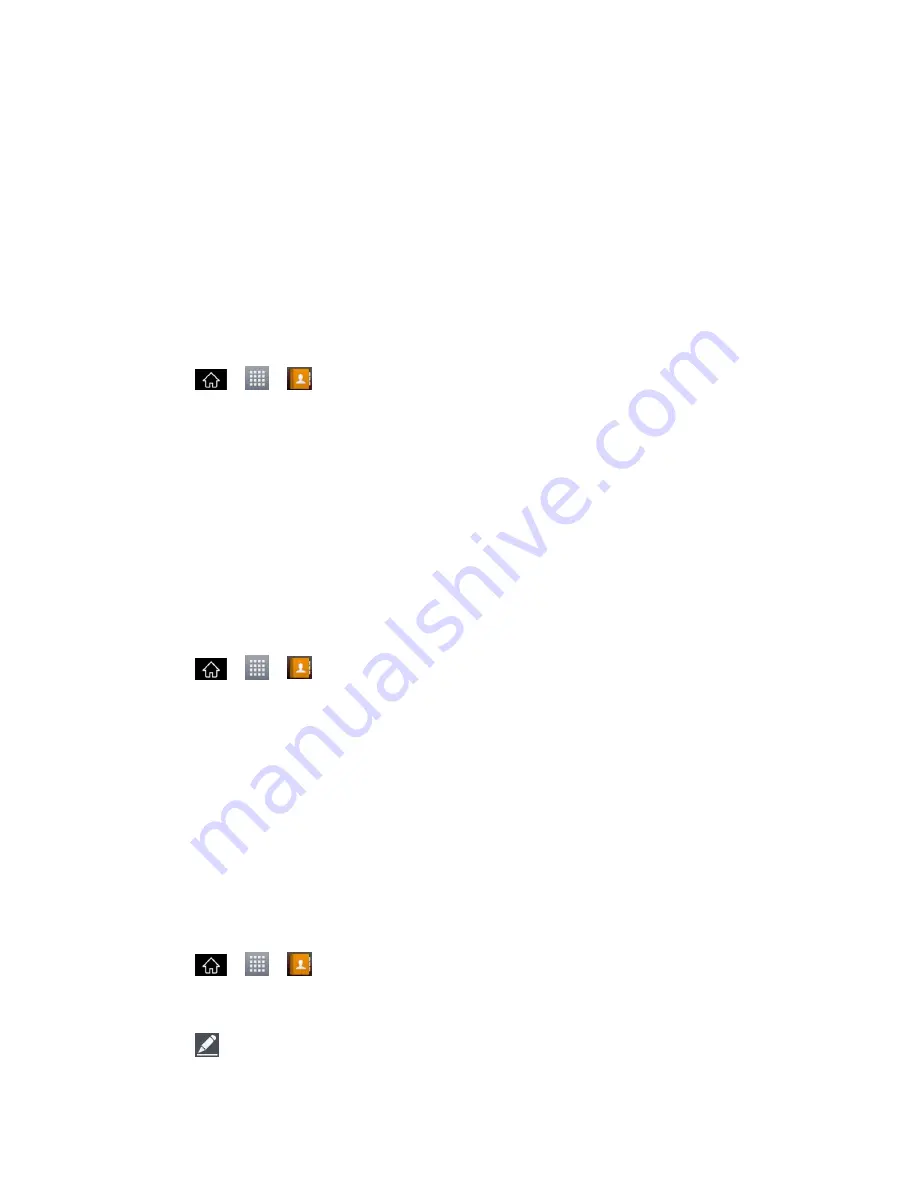
Contacts
94
If you find duplicate entries in Contacts, you can join them into a single entry. If you find that
unrelated contacts were joined in error, you can separate them.
Changes made to information from one source do not automatically change the information on
the other sources. For example, if you have information about a contact from a Google Account
and an Exchange account and both are configured to sync contacts, changes to the contact
from the Google Account are synced to that account on the web, but the information from the
Exchange account will remain unchanged.
For more information about working with multiple accounts, see
Synchronize Accounts
.
Edit Contact
1. Tap
>
>
Contacts
.
2. Touch and hold the contact whose details you want to edit.
3. Tap
Edit contact
.
4. Edit the desired contact information.
5. Tap
Save
.
Change a Contact's Phone Number
The default phone number is used when you initiate a call or send a text message using the
context menu (by touching and holding a contact).
1. Tap
>
>
Contacts
.
2. Tap the name of a contact to view its details.
3. Touch and hold the phone number you want to set as the contact's default phone
number.
4. Tap
Set as default number
. (A checkmark will appear next to the default phone
number.)
When this contact calls you, your phone will not ring and the caller will be forwarded directly to
your voicemail.
Select a Ringtone for a Contact
1. Tap
>
>
Contacts
.
2. Tap the name of a contact to view its details.
3. Tap
.






























